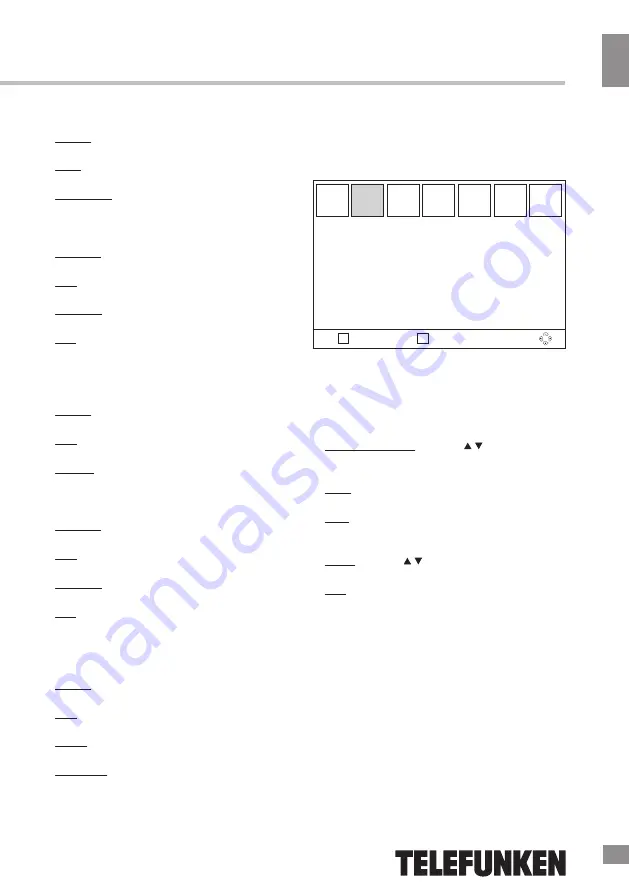
Operation
9
Operation
button to open a new folder.
Switch: Press numeric button 5 to switch
between submenus of Media Player.
Sort: Press numeric button 6 to sort
channels.
Play mode: Press numeric button 8 to select
play mode: Single/All/Random
•
Music:
Play List: Press numeric button 1 to display
play list.
FAV: Press numeric button 2 to set the
chosen songs in Favorites.
FAV ALL: Press numeric button 3 to set all
songs in Favorites.
Edit: Press numeric button 4 to edit. In this
submenu, press RED button to rename, press
GREEN button to copy, press YELLOW button
to delete and press BLUE button to open a
new folder.
Switch: Press numeric button 5 to switch
between submenus of Media Player.
Sort: Press numeric button 6 to sort
channels.
Repeat: Press numeric button 7 to choose
play mode: Single repeated/All/Random
•
Image:
Play List: Press RED button to display play
list.
FAV: Press GREEN button to set the chosen
images in Favorites.
FAV ALL: Press YELLOW button to set all
images in Favorites.
Edit: Press BLUE button to edit. In this
submenu, press RED button to rename, press
GREEN button to copy, press YELLOW button
to delete and press BLUE button to open a
new folder.
Switch: Press numeric button 5 to switch
between submenus of Media Player.
Sort: Press numeric button 6 to sort
channels.
Setup: Press numeric button 7 to enter
playback setting.
MultiView: Press numeric button 8 to display
multi images.
Edit Channel
EXIT
ОК
Return
Confirm
Edit Channel
TV Channel List
Radio Channel List
Delete All
•
TV Channel List
:
Open TV Channel List. To the left is the
list of all TV channels or free channels, to the
right is a window for previewing the selected
channel, and at the bottom is the navigation
guide for all operations such as:
Choose Channel: Use CH / buttons to
select channels and press OK button to start
watching.
Lock: Press RED button to lock the current
channel.
Skip: Press GREEN button to set the
current channel to be skipped when browsing
channels.
Move: Use CH / buttons to reorder the
channel list.
Edit: Press BLUE button to enter in edit
interface. Press RED button to sort channels
in different orders. Press GREEN button to edit
current channel. Press BLUE button to delete
the current channel.
•
Radio Channel List:
The radio channels are edited in the same
manner.
•
Delete All:
Press OK button to delete all TV and
Radio channels. Follow the instructions on the
screen.
9
Содержание TF-DVBT207
Страница 1: ...MULTIMEDIA PLAYER WITH DVB T2 RECEIVER DVB T2 TF DVBT207 Instruction manual...
Страница 15: ...15 USB 15 16 16 16 17 17 18 18 18 18 19 19 20 21 21 22 22 23 25 25 26 27 27 28 28 28 15...
Страница 16: ...16 1 16...
Страница 17: ...17 DVB T RF IN DVB T T2 TV HDMI HDMI HDMI HDMI RCA CVBS RCA 17...
Страница 18: ...18 1 2 3 USB 4 5 HDMI 6 RCA 7 RCA 8 RCA 9 18 1 2 3 RF IN L VIDEO R 100 240V 50Hz 4 5 6 7 8 9...
Страница 22: ...22 EXIT PVR PVR 5 5 6 8 1 2 3 4 5 6 7 5 6 7 MultiView 8 22...
Страница 23: ...23 EXIT CH OK CH OK EXIT DVBT DVBT LCN DVBT VHF UHF 6 7 8 OK EXIT DVBT FTA OK EXIT LCN LCN 23...
Страница 26: ...26 USB USB USB 2 0 NTFS FAT FAT32 USB 2 USB 1 1 2 0 USB 500 USB USB USB USB BIN 26...
Страница 27: ...27 Standby DVBT TV 27...
Страница 30: ......










































