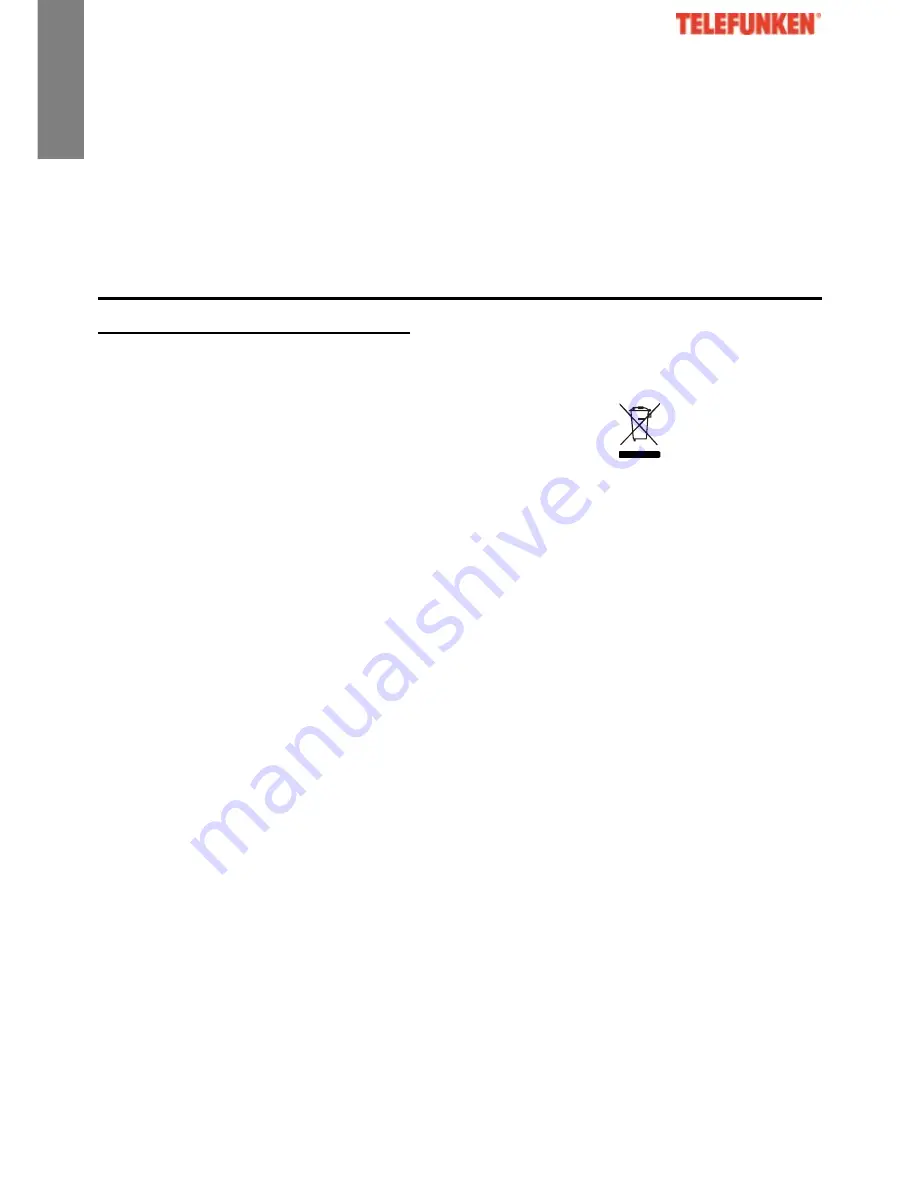
50
ENGLI
SH
XV. Compliance with current regulations
This telephone complies with the EC standards in force:
RECYCLING OF ELECTRICAL AND ELECTRONIC EQUIPMENT AT
THE END OF ITS LIFE CYCLE
Used electrical and electronic devices must not be discarded with
ordinary household refuse. The presence of the
symbol on the
product or its packaging serves as a reminder of this.
Some materials constituting this product may be recycled if you take
them to an appropriate recycling centre. By reusing the components
and raw materials of old devices, you contribute significantly to
protecting the environment.
For further information on collection sites of used equipment, you
can enquire at your city hall, the waste treatment department or in
the shop where you purchased the product.
This user guide is property of SOPEG SA and specific to model
TELEFUNKEN TE 251 Pure. This user guide can not be used for any
other purpose.
Содержание TE 251 Pure
Страница 1: ...1 ENGLISH ...

































