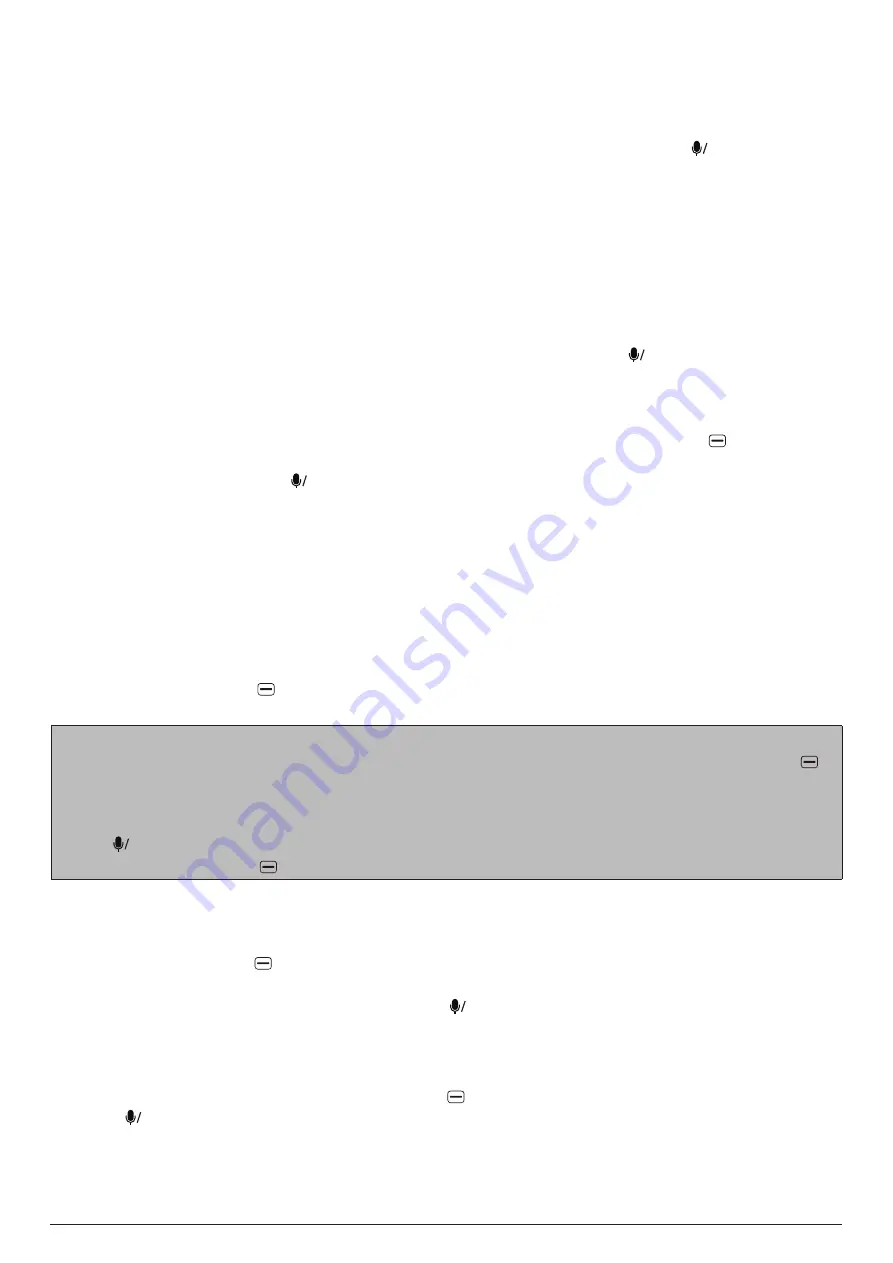
VOICE ASSISTANT
11
5. Enable or disable
Bluetooth
6.
Open the
Clock
app
7. Toggle between
Ring
,
Vibrate
, and
Silent
modes
8.
Adjust the volume for
Ringtone & Alerts
by pressing the left or right navigation key
Note
: To perform all the above actions except the last one, confirm by pressing
OK
.
10. VOICE ASSISTANT
A Voice Assistant is preinstalled on this phone and can help you enter text by voice, search for
information online, translate words and sentences, make notes and calendar appointments, change
settings of your phones, and so on.
Note
: Ensure your phone is connected to the internet before activating the Voice Assistant. When
your phone is offline, the Voice Assistant will not work.
-
To activate the Voice Assistant, press and hold the Voice Assistant key
OK
.
-
Once activated, the Voice Assistant automatically enters the listening mode. When listening mode
is active, speak clearly to give your instruction. The Voice Assistant will then dictate your voice to
text and process the information.
-
When the Voice Assistant is in the listening mode, you can press the
left soft key
to return to its
home screen, where you can view help information and change its settings. When you are on its
home screen, you can press
OK
and speak to it.
11. CONTACTS
11.1 Contact list
The
Contacts
app stores your contact list. Your contact list is where you save contact information
for the people you know, including their names, phone numbers, and email addresses.
To open the
Contacts
app, use either of the following methods:
-
Press the
right soft key
from the home screen.
-
Go to
MENU
>
Contacts
.
Tips:
-
When the contact list is empty or an existing contact is highlighted, press the
left soft key
to
create a new contact.
-
When the contact list is not empty, press the down or up navigation key to highlight an existing
contact.
-
Press
OK
to view the highlighted contact's details.
-
Press the
right soft key
to view the available options for the highlighted contact.
11.2 Adding a contact
To add a contact, follow the steps below:
1. Press the
left soft key
when
the contact list is empty or an existing contact is highlighted.
2. Press
the down or up navigation key to highlight either
Phone memory
or
SIM memory
as the
location for storing the new contact and p
ress
OK
.
3.
On the New Contact screen, enter the contact's details including first name, last name, mobile
phone, and personal e-mail. Press the down or up navigation key to move from one input field to
another. To view the available options for the current input field or to add other details (e.g. birthday,
picture, and ringtone), press the
right soft key
.
4. Press
OK
to save the new contact.
Tip
: None of the input fields on the New Contact screen is mandatory. As long as you have provided
at least one detail (e.g. mobile phone) of the contact, you are allowed to save the contact.
Содержание S760
Страница 1: ...MOBILE PHONE S760 INSTRUCTION MANUAL ...
Страница 7: ...CONTROL ELEMENTS 2 2 CONTROL ELEMENTS ...






























