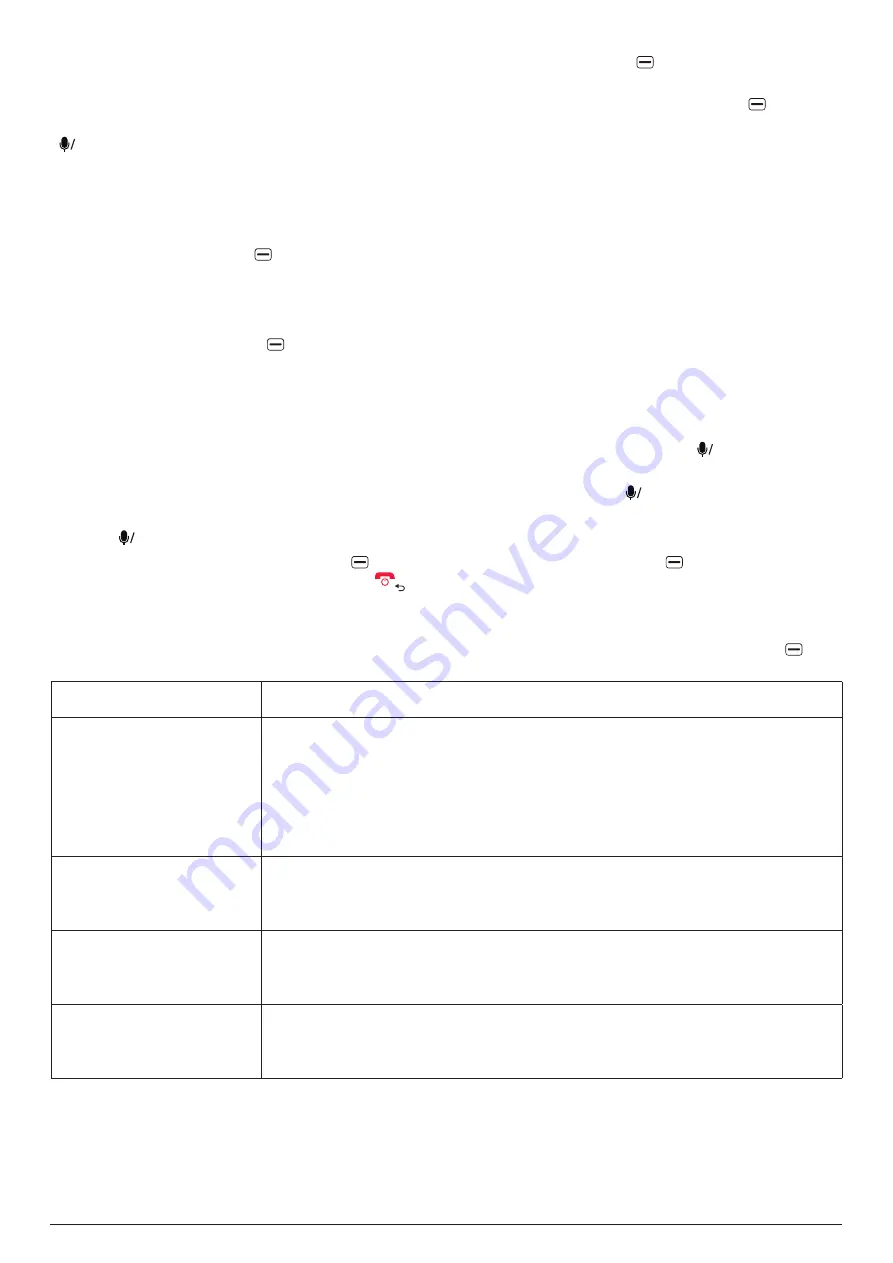
CALENDAR
26
-
Change the calendar view
: From the calendar, press the
right soft key
and select
Week View
,
Day View
, or
Month View
.
-
View the calendar for a particular date
: From the calendar, press the
right soft key
, select
Go to Date
, press the navigation keys to select the month, day, and year for the date, and press
OK
.
22.2 Adding an event to the calendar
To add an event to the calendar, follow the steps below:
1. Go to
MENU
>
Calendar
.
2. Press the
left soft key
to open the
Add Event
page.
3. Enter the event details including title, location, whether it's an all-day event, start date, end date,
start time, end time, repeat pattern, time before getting the reminder, and notes. The default start
date and end date are the currently selected date.
4. Press the
right soft key
to save the event.
22.3 Viewing and changing a calendar event
To view and change calendar events, follow the steps below:
1. Go to
MENU
>
Calendar
.
2. In
Month View
, highlight the date on which the event takes place, and press
OK
and highlight
an event from the list if there is more than one event for that date. In
Week View
or
Day View
,
highlight the date and hour in which the event takes place, and press
OK
and highlight an event
from the list if there is more than one event for that hour.
3. Press
OK
to view the event details.
4. If needed, press the
right soft key
to edit the event or the
left soft key
to delete it.
5. While viewing the event details, press
to exit and return to the previous view.
22.4 Changing calendar settings
To view and change the calendar settings, go to
MENU
>
Calendar
, press the
right soft key
, and
select
Settings
. You can change the following settings:
Setting
Description
Accounts
Add your
or Exchange
ActiveSync
account to sync your emails,
contacts, calendars, reminders, and notes with your phone.
-
Before adding an account, ensure you have created the account and
connected your phone to the internet.
-
After you choose
,
ActiveSync
, or
CalDav
, follow the onscreen
instructions to complete adding your account.
Update Frequency
Choose to sync your calendar
Every 15 minutes
,
Every 30 minutes
, or
Manually
.
The default choice is
Every 15 minutes
.
Events Reminder
Choose whether to be reminded by your phone and how long in advance
to be reminded before each event takes place.
The default choice is
5 Minutes Before
.
All-day Events Reminder
Choose whether to be reminded by your phone and how long in advance
to be reminded before each all-day event takes place.
The default choice is
On day of Event (9:00)
.
Содержание S740
Страница 1: ...MOBILE PHONE S740 INSTRUCTION MANUAL ...
Страница 7: ...CONTROL ELEMENTS 2 2 CONTROL ELEMENTS ...






























