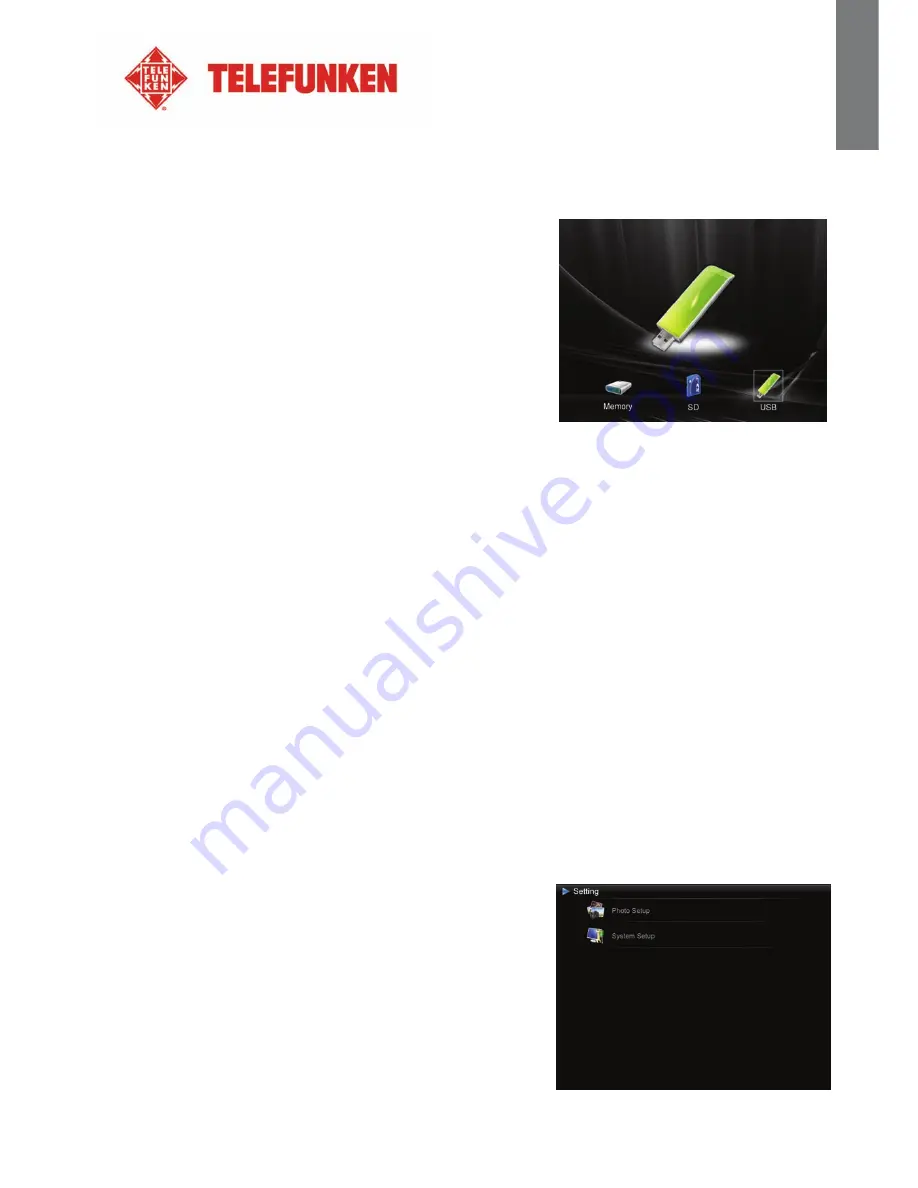
7
Non contractual document subject to change in case of typographical errors (Mktg0710) COPYRIGHT SOPEG 2010)
ENG
L
ISH
III.
Selecting the type of files to play
1.
Internal memory/Removable medium
If no medium has been inserted, the slideshow from the internal
memory will launch automatically whenever the frame is turned
on.
If a memory card or a USB key is inserted when the frame is
turned on, the card or key’s contents will be played.
In this case, you can switch from the card/key to the internal
memory as follows:
Press the “
Exit
” key on your remote as many times as necessary
for the media selection screen to come up.
Use the “
Left/Right
” keys on the remote to select the medium to
be read, then press “
Slideshow
” on your remote. The slideshow will then start.
2.
Selecting a folder
You can play one of the previously saved folders in the internal memory, or play one of your personal folders
saved on a removable medium or in the internal memory in the “
Root
” folder.
To do so, press the “
Exit
” key on your remote as many times as necessary for the main menu to come up.
Using the “
Left/Right
” keys, select the “
Files
” icon. If you want to play a pre-programmed folder, select it
using the “
Up/Down
” keys, then press “
Enter
” twice. The slideshow of this folder will then launch.
If you want to play one of your own folders, first select the “
Root
” folder, then the specific folder you want.
Then follow the steps above to launch the slideshow.
IV.
Settings
On the main screen, select the
“Settings”
icon using the
“Left/Right”
keys on your remote to access the
different settings for your frame.
If a slideshow is playing, simply press the
“Setup”
key on your remote to access the settings menus.
When you are into the settings menus, the
“Up/Down”
keys on the remote allow you to select the
parameters to adjust, and the
“Left/Right”
keys allow you to choose the appropriate setting for the
selected parameter.
1.
Configuring photos
Select this line using the
“Up/Down”
keys on the remote in
order to access this menu.
You will then be able to make adjustments with the remote’s
arrow keys:
Содержание PDF 7322
Страница 1: ......














