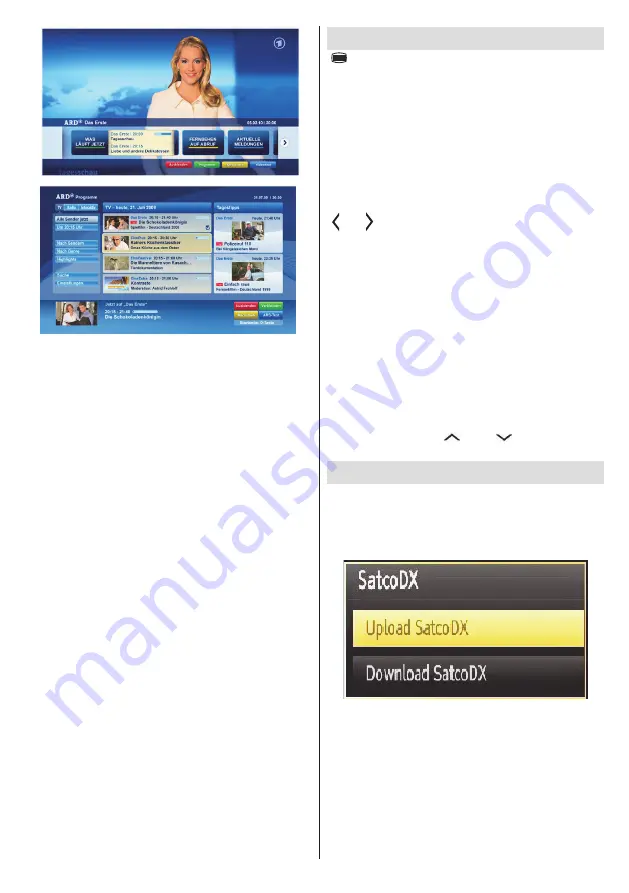
English
- 53 -
Figure b: ARD EPG application, broadcast video
is shown on the left bottom, can be terminated by
pressing 0.
HbbTv applications use keys on the remote control to
interact with the user. When an HbbTv applications is
launched, the control of some keys are owned by the
application. For example, numeric channel selection
may not work on a teletect application where the
numbers indicate teletext pages.
HbbTv requires AV streaming capability for the
platform. There are numerous applications providing
VOD (video on demand) and catch-up TV services.
The user can use play, pause, stop, forward, and
rewind keys on the remote control to interact with
the AV content.
Teletext
“ ”
Teletext / Mix
: Activates video text mode when
pressed once (if available in your broadcast). Press
again to view analogue teletext page. Press again to
place the teletext screen over the programme (mix).
Pressing again will quit the teletext mode.
“BACK” Index
: Selects the teletext index page.
“i” Reveal:
Shows hidden information (e.g. solutions
of games).
“OK” Hold:
Holds a text page when convenient. Press
again to resume.
“
” / “ ” Subcode Pages:
Selects subcode pages
if available when the teletext is activated.
P+ / P- and numbers (0-9)
: Press to select a page.
Note:
Most TV stations use code 100 for their index
pages.
Your TV supports both
FASTEXT
and
TOP text
systems. When these systems are available, the
pages are divided into groups or topics. When
FASTEXT
system is available, sections in a teletext
page will become colour-coded and can be selected
by pressing the coloured buttons. Press a coloured
button that corresponds to with your needs. The
coloured writings will appear, showing you which
coloured buttons to use when
TOP text
transmission
is present. Pressing “
” or “
” commands will
request the next or previous page respec tively.
Using SatcoDX Feature
SatcoDX (optional):
You can perform SatcoDX
operations using the Satelite Settings. On SatcoDX
menu, there are two options regarding to satcodx
feature as in the following:
You can download or upload satcoDX data. In order
to perform these functions supported for satcodx
feature, a USB device must be connected to the TV
in the first place.
You will be able to upload current services and related
satellites & transponders in TV, to a USB device.
In addition to the uploading feature you will be able
to download one of the satcodx files stored in USB
device, to the TV.
















































