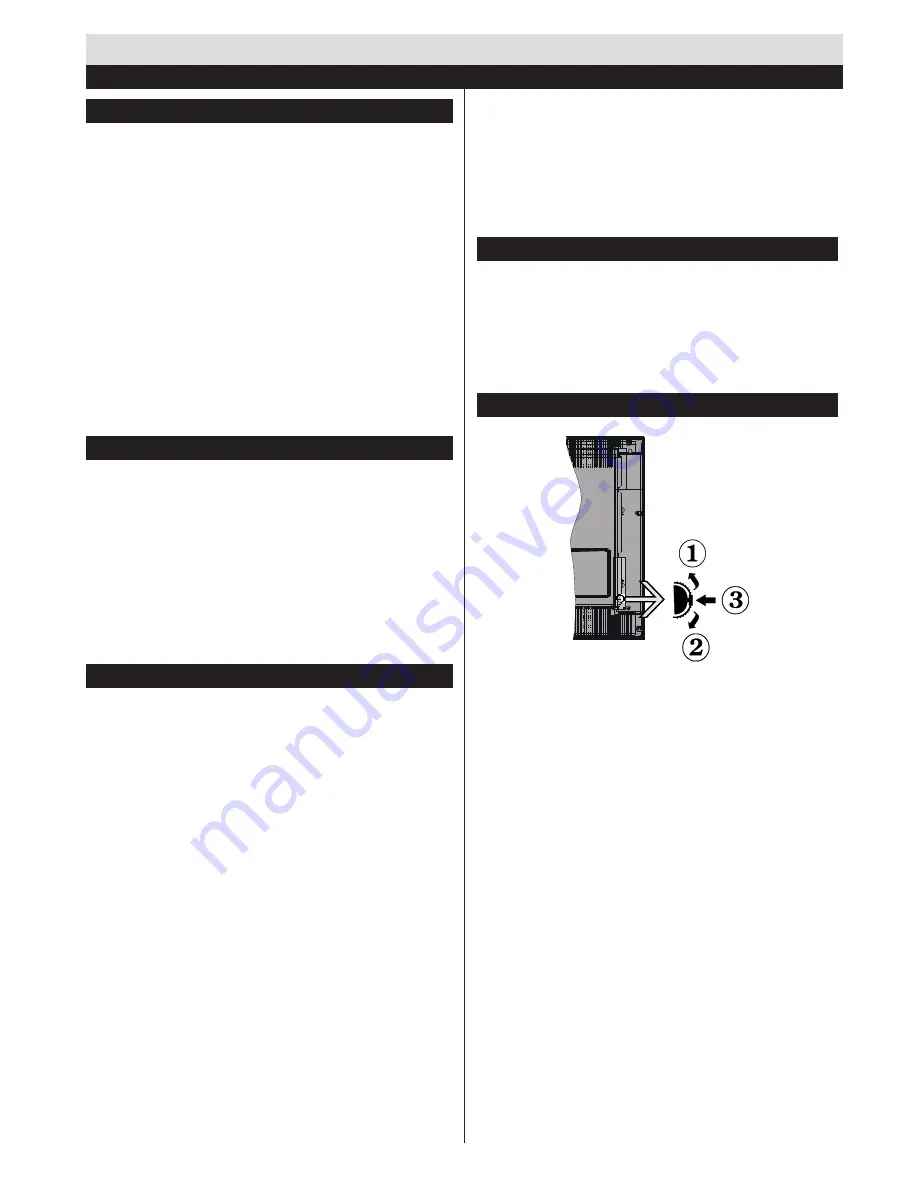
English
- 29 -
Environmental Information
This television is designed to consume less energy
to help save the environment. To reduce energy
consumption, you should take the following steps:
If you set the Power Save Mode as
Eco
, the TV will
switch to energy-saving mode. The Power Save Mode
settings can be found in the ‘Picture’ section of the
Main Menu. Note that some picture settings will be
unavailable to be changed.
If
Picture Off
is selected, “Screen will be off in
3 seconds.” message will be displayed. Select
PROCEED
and press
OK
to continue. The screen
will be off immediately.
When the TV is not in use, please switch off or
disconnect the TV from the mains plug. This will also
reduce energy consumption.
Standby Notifications
1) If the TV does not receive any input signal (e.g.
from an aerial or HDMI source) for 5 minutes, the TV
will go into standby. When you next switch-on, the
following message will be displayed:
“Standby Cause
No Signal”
Press
OK
to continue.
2) If the TV has been left on and not been operated
for a while, the TV will go into standby. When you next
switch-on, the following message will be displayed.
“Standby Cause No Operation”
Press
OK
to
continue.
Features
• Remote controlled colour LED TV.
• Fully integrated digital/cable/
satellite
TV (DVB-
T/C/S-S2)
• HDMI inputs are for connecting a device that has
a HDMI socket.
•
USB input.
• OSD menu system.
• Scart socket for external devices (such as DVD
Players, PVR, video games, etc.)
•
Stereo sound system.
• Teletext.
• Headphone connection.
• Automatic programming system.
•
Manual tuning.
• Automatic power down after up to six hours.
•
Sleep timer.
•
Child lock.
• Automatic sound mute when no transmission.
•
NTSC playback.
• AVL (Automatic Volume Limiting).
• PLL (Frequency Search).
•
PC input.
• Plug&Play for Windows 98, ME, 2000, XP, Vista,
Windows 7.
•
Game Mode (Optional).
Accessories Included
•
Remote Control
• Batteries: 2 x AAA
•
Instruction Book
• 12V AC Adaptor
•
Car Plug
TV Control Switch & Operation
1.
Up direction
2.
Down direction
3.
Programme/Volume / AV / Standby-On selection
switch
The Control button allows you to control the Volume/
Programme/ Source and Standby-On functions of
the TV.
To change volume:
Increase the volume by pushing
the button up. Decrease the volume by pushing the
button down.
To change channel:
Press the middle of the
button, the channel information banner will appear
on screen. Scroll through the stored channels by
pushing the button up or down
To change source:
Press the middle of the button
twice, the source list will appear on screen. Scroll
through the available sources by pushing the button
up or down.
Getting Started
Notifications & Features & Accessories





































