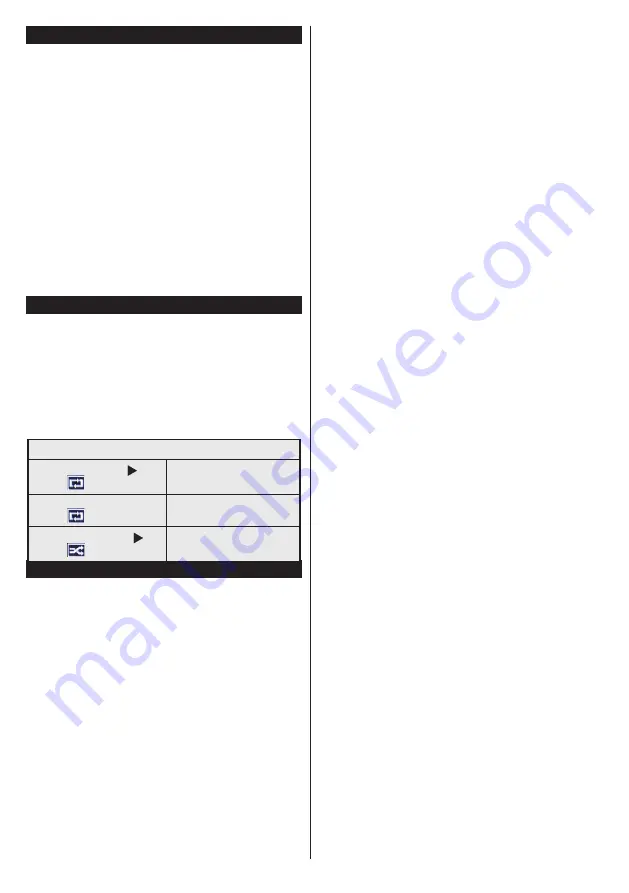
English
- 26 -
Media Playback via USB Input
You can connect a 2.5” and 3.5” inch (hdd with external
power supply) external hard disk drives or USB memory
stick to your TV by using the USB inputs of the TV.
IMPORTANT!
Back up your files before making
any connections to the TV. Manufacturer will not
be responsible for any file damage or data loss.
Certain types of USB devices (e.g. MP3 Players)
or USB hard disk drives/memory sticks may not be
compatible with this TV. The TV supports FAT32
and NTFS disk formatting.
While formatting a USB hard disk that has 1TB (Tera
Byte) or more file capacity, you can experience
problems with the formatting process. Do not
repeatedly quickly plug and unplug the drive. This
may cause physical damage to the USB player
and USB device itself. Do not pull out USB module
while playing a file.
Media Browser Menu
You can play photo, music, and movie files stored on a
USB disk by connecting it to your TV. Connect a USB
disk to one of the USB inputs located on the side of
the TV. Pressing the
MENU
button while in the Media
Browser mode will access the Picture, Sound and
Settings menu options. Pressing the
MENU
button
again will exit from this screen.
You can set your Media
Browser preferences by using the Settings Menu.
Loop/Shuffle Mode Operation
Start playback with
and
activate
TV plays next file and loop
the list.
Start playback with
OK
and
activate
The same file will be played in
a loop (repeat).
Start playback with
OK
/
and
activate
The file will be played in a
shuffle.
Quick Menu
Quick Settings menu allows you to access some
options quickly. This menu includes Power Save
Mode, Picture Mode, Favourites and Sleep Timer
options. Press
Q.MENU
button on the remote control
to view quick menu. See the following chapters for the
details of the listed features.
































