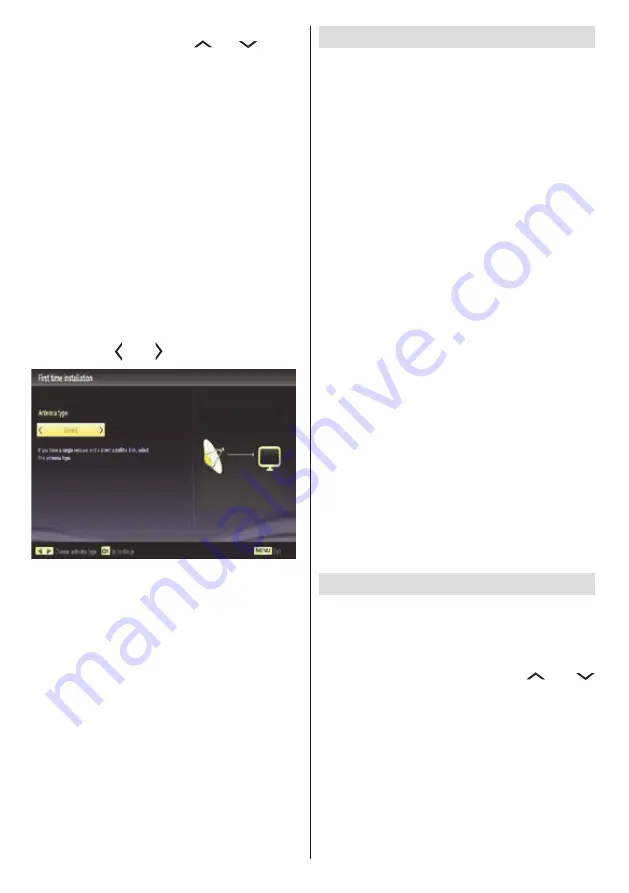
English
- 38 -
You can select frequency ranges from this screen. For
highlighting lines you see, use “
” or “
” button.
You can enter the frequency range manually by using
the numeric buttons on the remote control.
Set
Start
and
Stop Frequency
as desired by using
numeric buttons on the remote control.
After this operation, you can set
Search Step
as 8000
KHz or 1000 KHz.
If you select 1000 KHz, the TV will perform search
process in a detailed way. Searching duration will
thus increase accordingly. When finished, press
OK
button to start automatic search. The TV will search
and store available broadcasts.
Satellite Installation
If you select
Satellite
option from the
Search Type
screen, you can set a satellite and watch satellite
channels. When you select Satellite installation,
Antenna Type
menu will be displayed.
There are three types of antenna selection. You can
select
Antenna type
as
Direct
,
Unicable
or
DiSEqC
switch by using “ ” or “ ” buttons.
Direct:
If you have a single receiver and a direct
satellite dish, select this antenna type. After selecting
Direct
, another menu screen will be displayed. Select
an available satellite and press
OK
to scan for services.
Unicable:
If you have multiple receivers and a
unicable system, select this antenna type. Press
OK
to
continue. Configure settings by following instructions
on the screen. Press
OK
to scan for services.
DiSEqC switch
: If you have multiple satellite dishes
and a
DiSEqC switch
, select this antenna type. After
selecting DiSEqC switch, another menu screen will
be displayed. You can set four
DiSEqC
options (if
available). Press
GREEN
button to scan all satellites
or press
YELLOW
button to scan only the highlighted
satellite. To save and exit press
OK
button.
Media Playback via USB Input
You can connect a USB hard disk drive or USB
memory stick to your TV by using the USB inputs of
the TV. This feature allows you to play files stored in a
USB drive. 2.5” and 3.5” inch (hdd with external power
supply) external hard disk drives are supported.
IMPORTANT!
You should back up your files before
making any connections to the TV set in order to
avoid any possible data loss. Manufacturer will not
be responsible for any file damage or data loss. It is
possible that certain types of USB devices (e.g. MP3
Players) or USB hard disk drives/memory sticks may
not be compatible with this TV. Note: While formatting
a USB hard disk that has 1TB (Tera Byte) or more
file capacity, you can experience problems with the
formatting process.
Quickly plugging and unplugging USB devices, is a
very hazardous operation. Do not repeatedly quickly
plug and unplug the drive. This may cause physical
damage to the USB player and USB device itself. Do
not pull out USB module while playing a file.
Media Browser Menu
You can play photo, music, and movie files stored
on a USB disk by connecting it to your TV and using
the Media Browser screen. To do this, perform the
following: Connect a USB disk to one of the USB
inputs located on the side of the TV.
Press
MENU
button and select Media Browser tab by
using
Left/Right
and
OK
buttons. Main media browser
screen will be displayed. You can display the related
content by selecting the Video, Music or Picture tab.
Follow the button indications under each on screen
menu for media playback features.
You can set your Media Browser preferences by using
the Settings dialog.
Changing Image Size: Picture Formats
Programmes can be watched in different picture formats,
depending on the transmission received. You can
change the aspect ratio (image size) of the TV for viewing
the picture in different zoom modes. Press
SCREEN
button repeatedly to change the image size.
You can
shift the screen up or down by using “
” or “
” buttons while in 14:9 Zoom, Cinema or Subtitle.






























