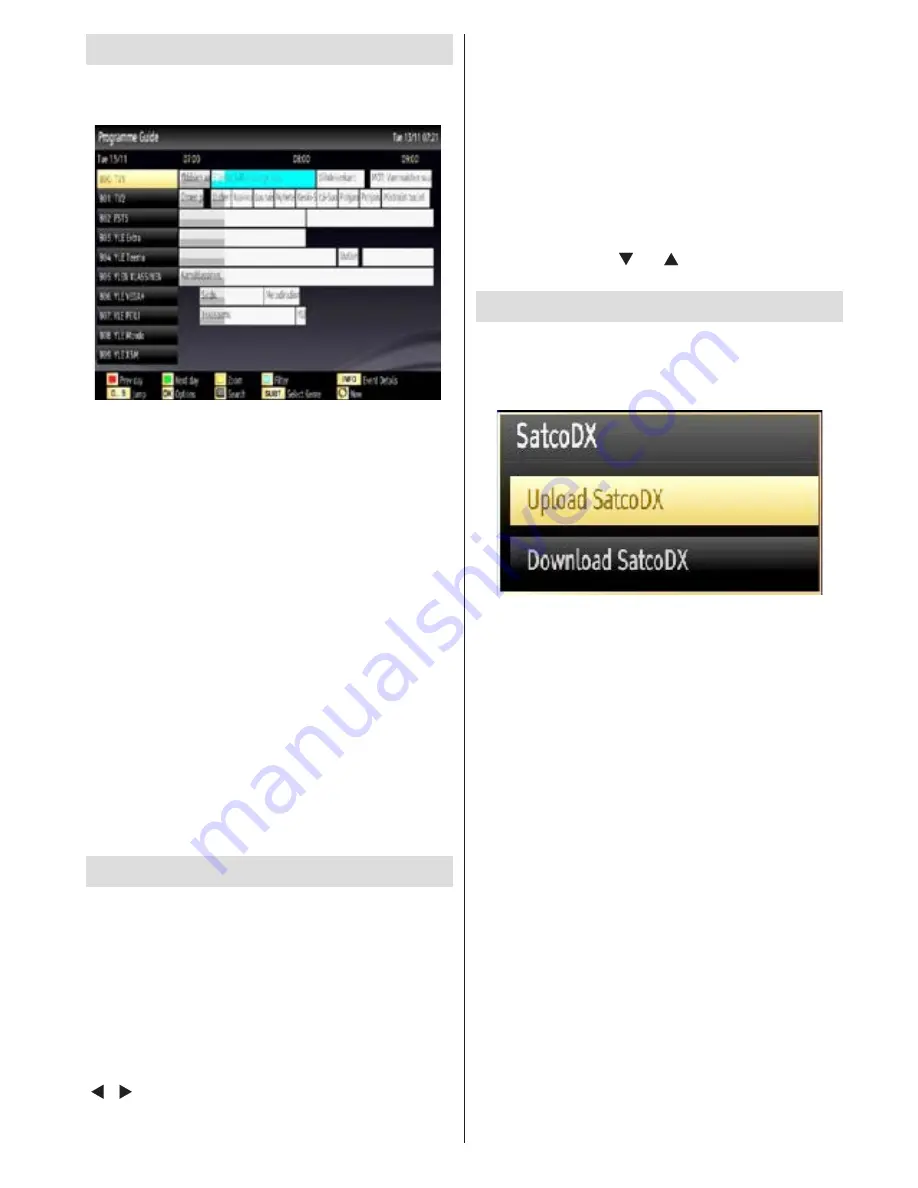
English
- 49 -
Electronic Programme Guide (EPG)
Some, but not all channels send information about the
current and next programmes. Press the EPG button
to view the EPG menu.
Info bar commands:
RED button:
Previous day.
GREEN button:
Next day.
YELLOW button:
Zooms to the selected
programme.
BLUE button - Next day:
displays filtering options.
INFO button - Details
: displays, in detail information on
programme selected.
Number buttons - Jump
: go to preferred channel
directly using number buttons.
OK button - Reminder
: to view current selected
broadcasts or set reminders for future programmes.
“
TXT
”
button - Search
: to view “Guide Search” menu.
Using this feature, you can search the programme
guide database in line with the genre selected or with
name match and on the day/s selected.
SUBTITLE
: Displays GENRE options.
SWAP button - Now
: jumps to the current broadcast
(when viewing previous “Prev. day” or future “Next
day” programmes).
Teletext
“TXT” Teletext / Mix
: Activates teletext mode when
pressed once. Press again to place the teletext screen
over the programme (mix). Pressing again will quit
the teletext mode.
“RETURN” Index
: Selects the teletext index page.
“INFO”Reveal
: Shows hidden information (e.g.
solutions of games).
“OK” Hold
: Holds a text page when convenient. Press
again to resume.
“ ”/“ ”
Subcode Pages
: Selects subcode pages if
available when the teletext is activated.
P+ / P- and numbers (0-9)
: Press to select a page.
Note
: Most TV stations use code 100 for their index pages.
Your TV supports both
FASTEXT
and
TOP text
systems. When these systems are available, the
pages are divided into groups or topics. When
FASTEXT
system is available, sections in a teletext
page will become colour-coded and can be selected
by pressing the coloured buttons. Press a coloured
button that corresponds to with your needs. The
coloured writings will appear, showing you which
coloured buttons to use when
TOP text
transmission
is present. Pressing “ ” or “ ” commands will request
the next or previous page respec tively.
Using SatcoDX Feature
SatcoDX (optional):
You can perform SatcoDX
operations using the Satelite Settings. On SatcoDX
menu, there are two options regarding to satcodx
feature as in the following:
You can download or upload satcoDX data. In order
to perform these functions supported for satcodx
feature, a USB device must be connected to the TV
in the first place.
You will be able to upload current services and related
satellites & transponders in TV, to a USB device.
In addition to the uploading feature you will be able
to download one of the satcodx files stored in USB
device, to the TV.
When you select one of these satcodx files, all
services and related satellites and transponders in
the selected file will be stored in TV. If there are any
installed terrestrial, cable and/or analog services, they
will be kept and only satellite services will be removed.
Afterwards, check your antenna settings and make
changes if necessary. An error message stating “No
Signal” may be displayed if antenna settings are not
configured properly.
















































