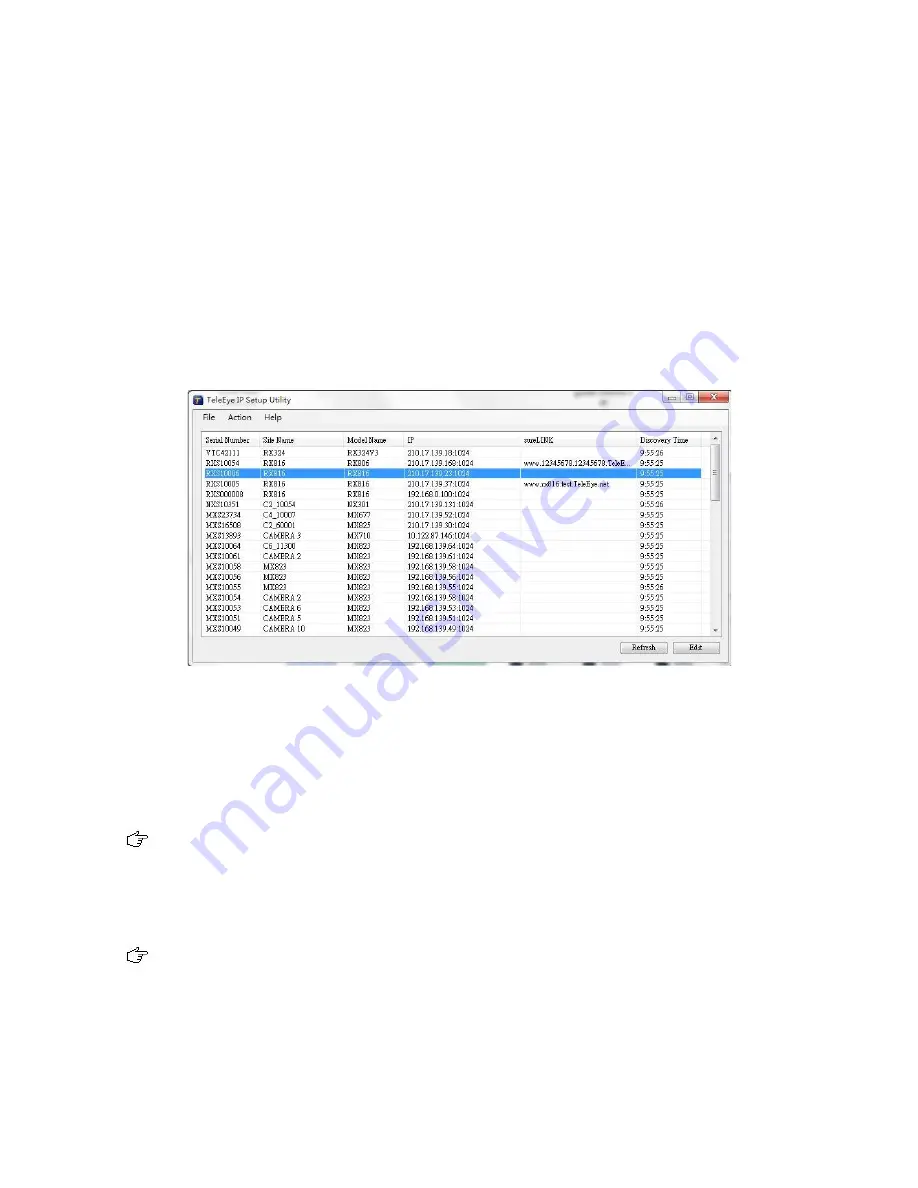
5. Switch on the power switch of TeleEye RX.
6. If all installed hard disks are not in TeleEye RX recognised format, they would be formatted
automatically when startup completes.
Setup Procedures on PC Side:
1. Install TeleEye IP Setup Utility. .NET framework is also needed for the operations. Both can be
found in the included software CD.
2. Run IP Setup Utility.
3. Find the TeleEye RX according to the serial number provided by the provider.
4. By default, TeleEye RX obtains the IP address, netmask and gateway automatically through
DHCP. To assign a static value, deselect the “
Obtain an IP address automatically
” checkbox and
enter the corresponding information. The gateway should be the IP address of the router.
The DNS setting is used for sureLINK, time synchronisation and e-mail notification.
5. To access the TeleEye RX, double click the row representing the video recording server. A web
browser should be opened automatically.
The first 3 fields of IP address of the PC should be the same as that of TeleEye RX.
6. Besides accessing through IP Setup Utility, user can also open a web browser and type the IP
address plus port number in the format http://IPAddress:PortNumber (e.g.
Содержание RX800 Series
Страница 1: ...RX800 Series Ultra high Resolution Video Recording Server RX806 RX812 RX816 User Guide...
Страница 2: ......
Страница 25: ...10 Live video is shown after successful connection...
Страница 127: ...Save Save the access rights when server startup or local user log out...
Страница 154: ...3 Select sureLINK Registration Click on sureLINK Address Registrations...
Страница 169: ......






























