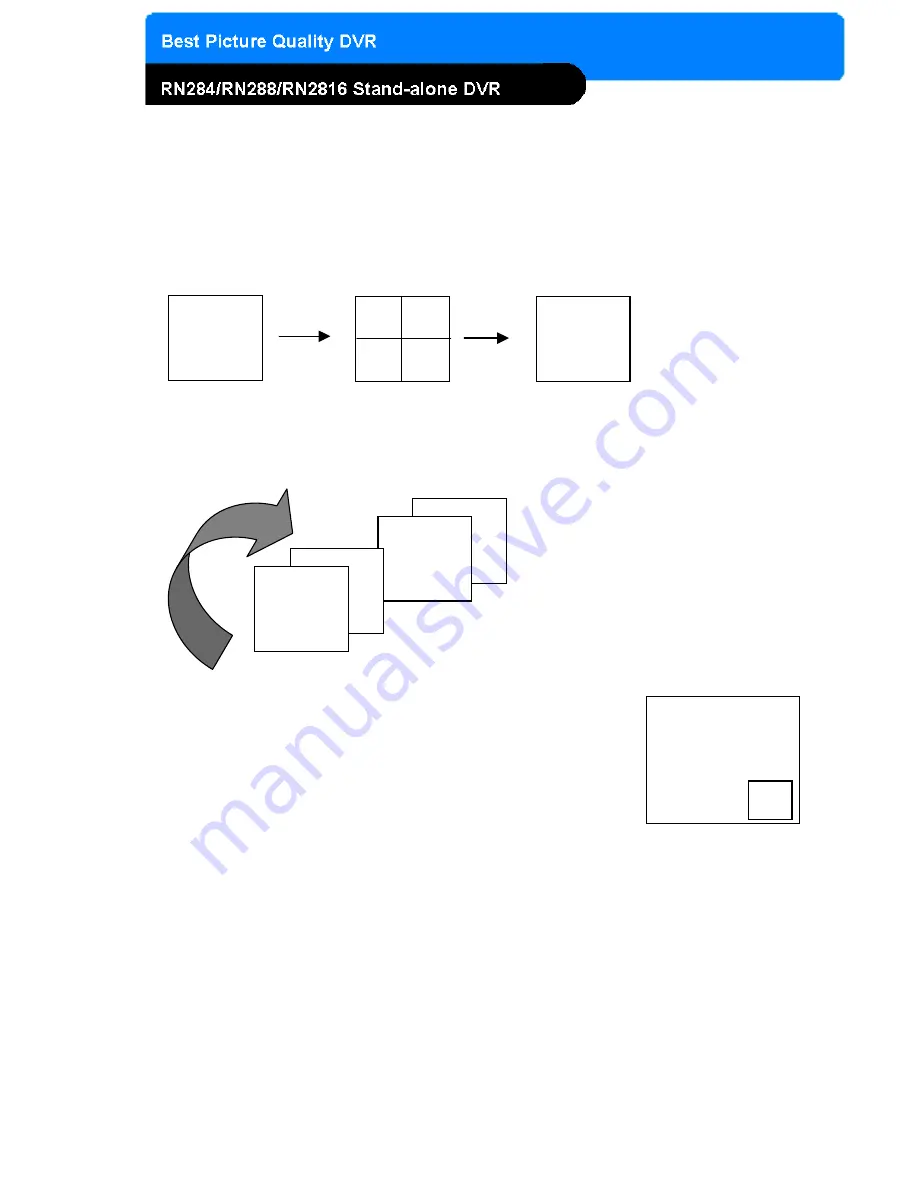
17
CHAP. 4 Operation
3) Picture in Picture(PIP View)
When it is in full screen display mode, you can see other camera in a small
window by pressingping [PIP].The other camera in small window is rotating
in sequence to next number of camera and you can set the rotating time
interval as per the procedure in SYSTEM MENU-CONFIGURATION-
INTERVAL SETUP.
CAM-01
4) Freeze View
Full display mode : If you press the [FREEZE] button, the “F” character will be shown beside
camera title, and live image will be frozen.
Split display mode : If you press the [FREEZE] button, press the channel button which you
want to freeze.To release frozen image, press channel number of frozen
image again and press [FREEZE] button to exit FRZ mode.
5) Zoom View
In full screen, press the [ZOOM] button and move the Selection Frame using direction keys to the
area which you want to enlarge. And then press the [ENTER] button for 2-times enlarged picture.
To exit Zoom mode, just press [ZOOM] button again.
CH16
1) Full / Multiple View
Switch to multi-screen display by pressing [MODE]. For full image display, just press the channel button
which you want or [MODE] button again.
2) View in Sequence
Press [SEQ] button. It automatically displays full screen images in sequence.
4-5. Live View Setup
Full screen
Multi-screen
CH15
CH02
CH01
●
●
●
●
●
●
●
●
●
●
●
●
Full screen
[MODE]
[MODE] or Channel button
2
Содержание RN2816
Страница 10: ...9 CHAP 2 Function of Each Button 2 2 REAR 4 Channel 8 Channel 16 Channel...
Страница 49: ...48 CHAP 6 Network Setup...
Страница 50: ...49 CHAP 6 Network Setup...
Страница 51: ...50 CHAP 6 Network Setup...















































