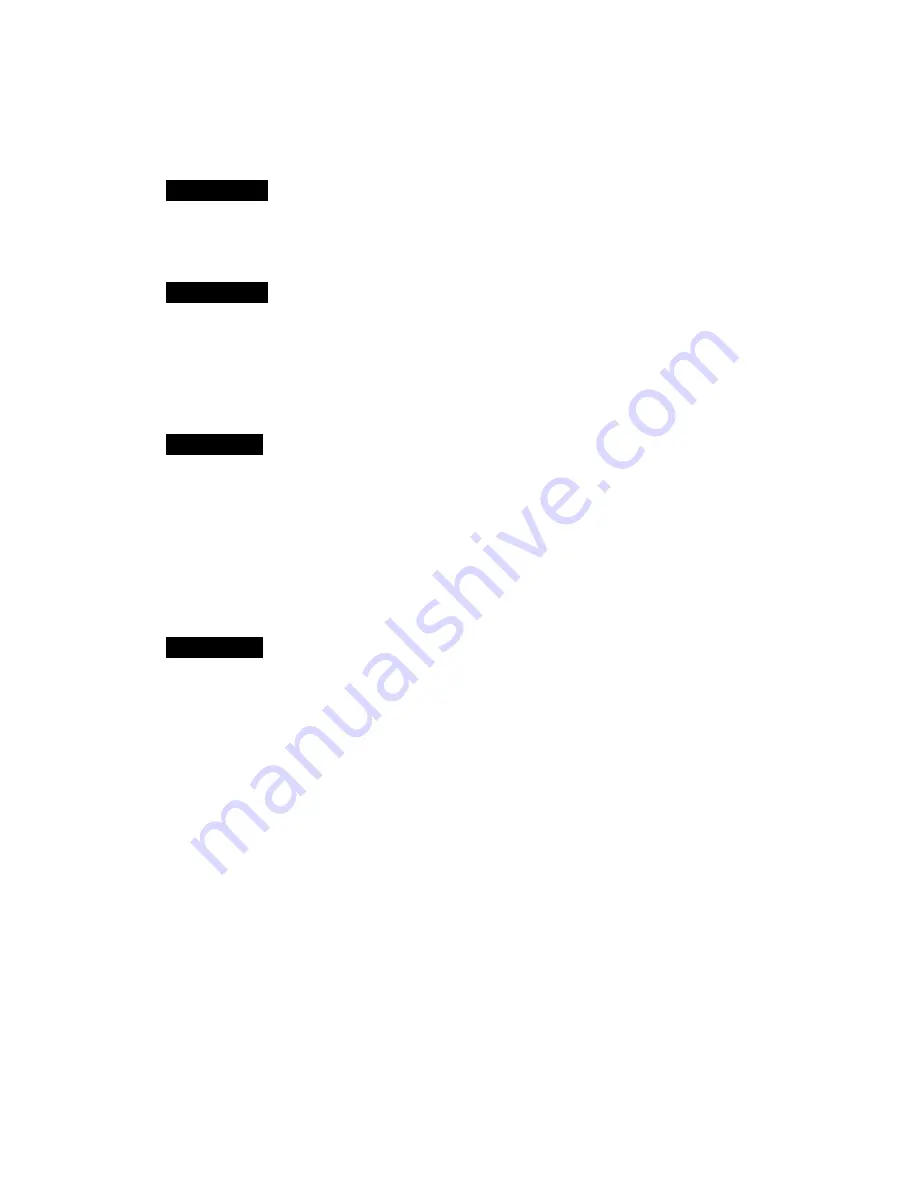
Table of Contents
SECTION1
INTRODUCTION
1
!
About the Cyber TeleEye Web Video Solution – Video Server
1
SECTION2
INSTALLATION
!
What You Have
2
!
System Requirement
2
!
Software Installation
2
SECTION3
START SERVER
4
!
Before you start
4
!
Connecting to the Video Server
4
!
Auto Redial
6
!
Stopping the Server
8
!
Exit the Server
8
SECTION4
SERVER ADMINISTRATION
9
!
Server Status Page
9
!
User Status Page
10
!
Configuration Page
11
!
History Page
12
!
About Page
13
















