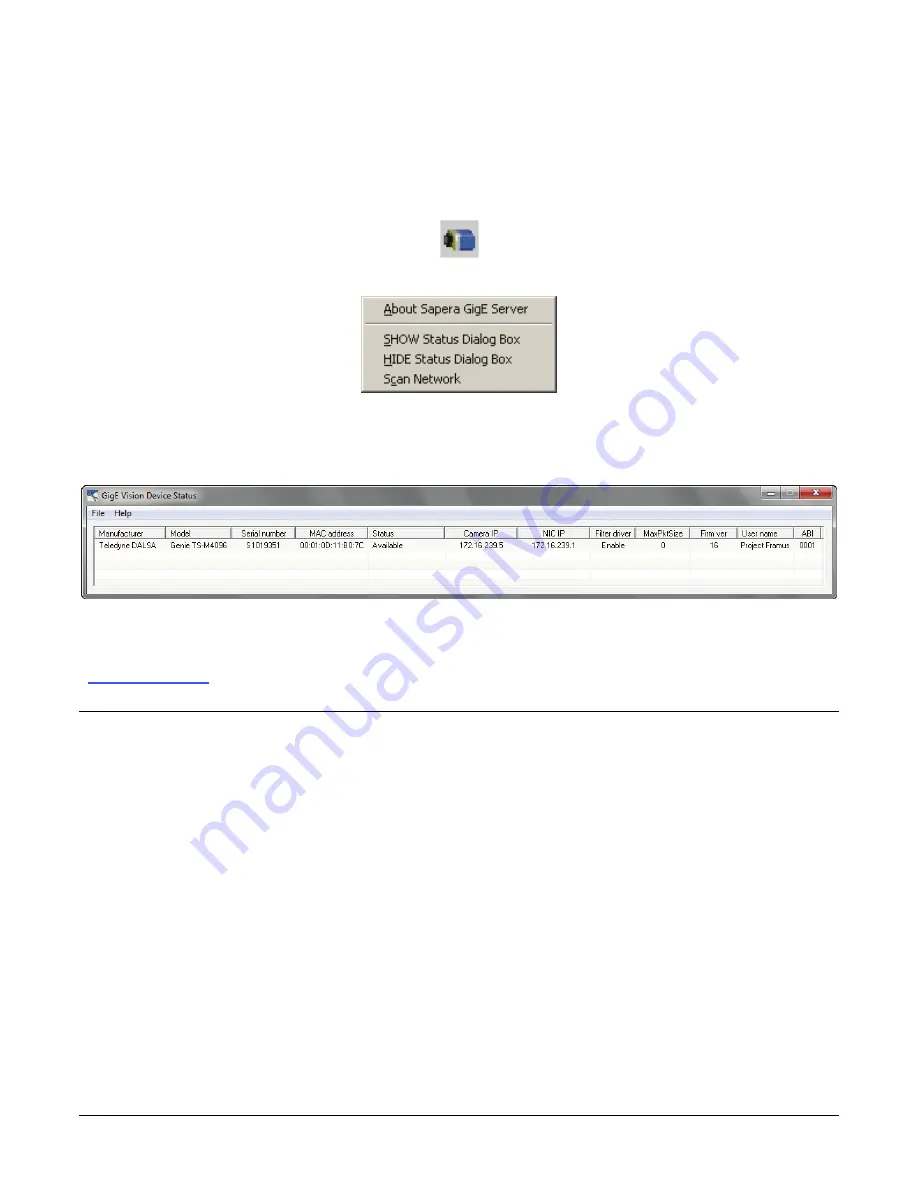
Genie_TS_Series GigE Vision Camera
Using Genie TS with Sapera API
33
GigE Server Status
Once the Genie is assigned an IP address (its Status LED is steady blue) the GigE server tray icon
will not have a red X through it, indicating that the Genie device was found. It might take a few
seconds for the GigE Server to refresh its state after the Genie has obtained an IP address.
Right-click the GigE Server tray icon to open the following menu.
Click on Show Status to open a window listing all devices connected to the host system. Each GigE
device is listed by name along with important information such as the assigned IP address and
device MAC address. The screen shot below shows a connected Genie with no networking
problems.
In the event that the device is physically connected, but the Sapera GigE Server icon is indicating
that the connected device is not recognized, click Scan Network to restart the discovery process.
Note that the GigE server periodically scans the network automatically to refresh its state. See
175
for network problems.
Optimizing the Network Adapter used with Genie
Most Gigabit network interface controllers (NIC) allow user modifications to parameters such as
Adapter Buffers and Jumbo Frames. These should be optimized for use with the Genie during the
installation. Refer to the
Teledyne DALSA Network Imaging package manual
for optimization
information.
Running the Network Configuration Tool
The Network Configuration tool provides information and parameter adjustments for network
adapters installed in the system and any connected GigE Vision camera without use of any
Windows Control Panel application. This tool allows you to:
Activate the Network Imaging driver use for image acquisition on any NIC or disable the
imaging driver for any NIC not used with a GigE Vision camera.
Change the Auto Discovery Interval from the default of 15 seconds.
Verify that the GigE Server is in the Windows firewall exception list.
Configure the NIC and camera IP settings.
Assign a User Defined name to a connected camera.
Assign a Persistent IP address to a camera instead of the default DHCP/LLA assigned address.
Содержание TS-C2500
Страница 81: ...Genie_TS_Series GigE Vision Camera Operational Reference 79 Example CounterStartSource Line Edge Base Example 2...
Страница 166: ...164 Technical Specifications Genie_TS_Series GigE Vision Camera Models TS M1920 TS C1920 TS M2048 TS C2048...
Страница 167: ...Genie_TS_Series GigE Vision Camera Technical Specifications 165 Model TS M2560...
















































