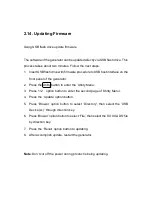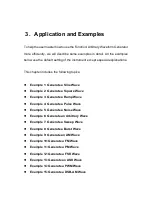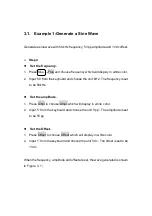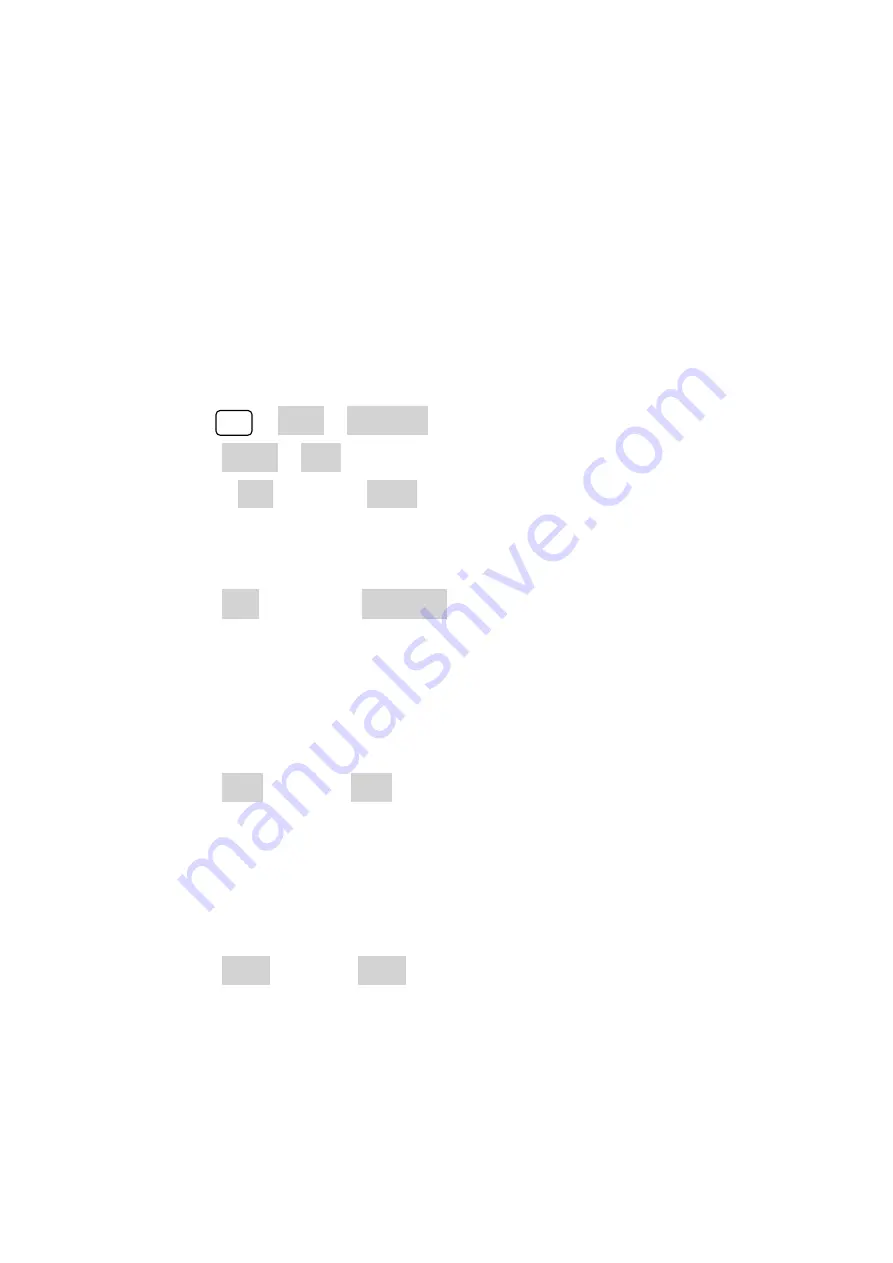
3.6. Example 6:Generate an Arbitrary Wave
Generate an arbitrary waveform (Sinc) with 5MHz frequency, 2Vrms amplitude
and 0Vdc offset.
"
Steps:
Set the type of the arbitrary waveform.
!
1. Press Arb
→
(1/2
↓
)
→
Load form, to choose the built-in waveform..
2. Press Built-In
→
Math, There are sixteen math arbitrary waveforms.
3. Choose Sinc, and press Select to enter Arb Main Menu.
Set the frequency.
!
1. Press Freq and choose Frequency which will display in white color.
2. Input ‘5’ from the keyboard and choose the unit ‘MHz’. The frequency is set
to be 5MHz.
Set the amplitude
!
1. Press Ampl to choose Ampl which will display in white color.
2. Input ‘2’ from the keyboard and choose the unit ‘Vrms’. The amplitude is set
to be 2Vrms.
Set the offset
!
1. Press Offset to choose Offset which will display in white color.
2. Input ‘0’ from the keyboard and choose the unit ‘Vdc’. The offset is set to be
0Vdc.
When the arbitrary waveform’s type, frequency, amplitude and offset are set,
Содержание SFG-20 Series
Страница 1: ...5 10 MHz Arbitrary Function Waveform Generators User Manual SFG 20X ...
Страница 30: ...Figure 2 5 Setting the Offset ...
Страница 40: ...Figure 2 15 Setting the Rise edge ...
Страница 94: ...Figure 3 1 Sine Waveform ...
Страница 96: ...Figure 3 2 Square Waveform ...
Страница 103: ...the wave generated is shown in Figure 3 6 Figure 3 6 Sinc Waveform ...
Страница 109: ...Figure 3 9 AM Waveform ...
Страница 111: ...10 Figure 3 10 FM Waveform ...
Страница 113: ...Figure 3 11 PM Waveform ...
Страница 115: ...Figure 3 12 FSK Waveform ...
Страница 117: ...Figure 3 13 ASK Waveform ...
Страница 119: ...14 Figure 3 14 PWM Waveform ...
Страница 121: ...Figure 3 15 DSB AM Waveform ...