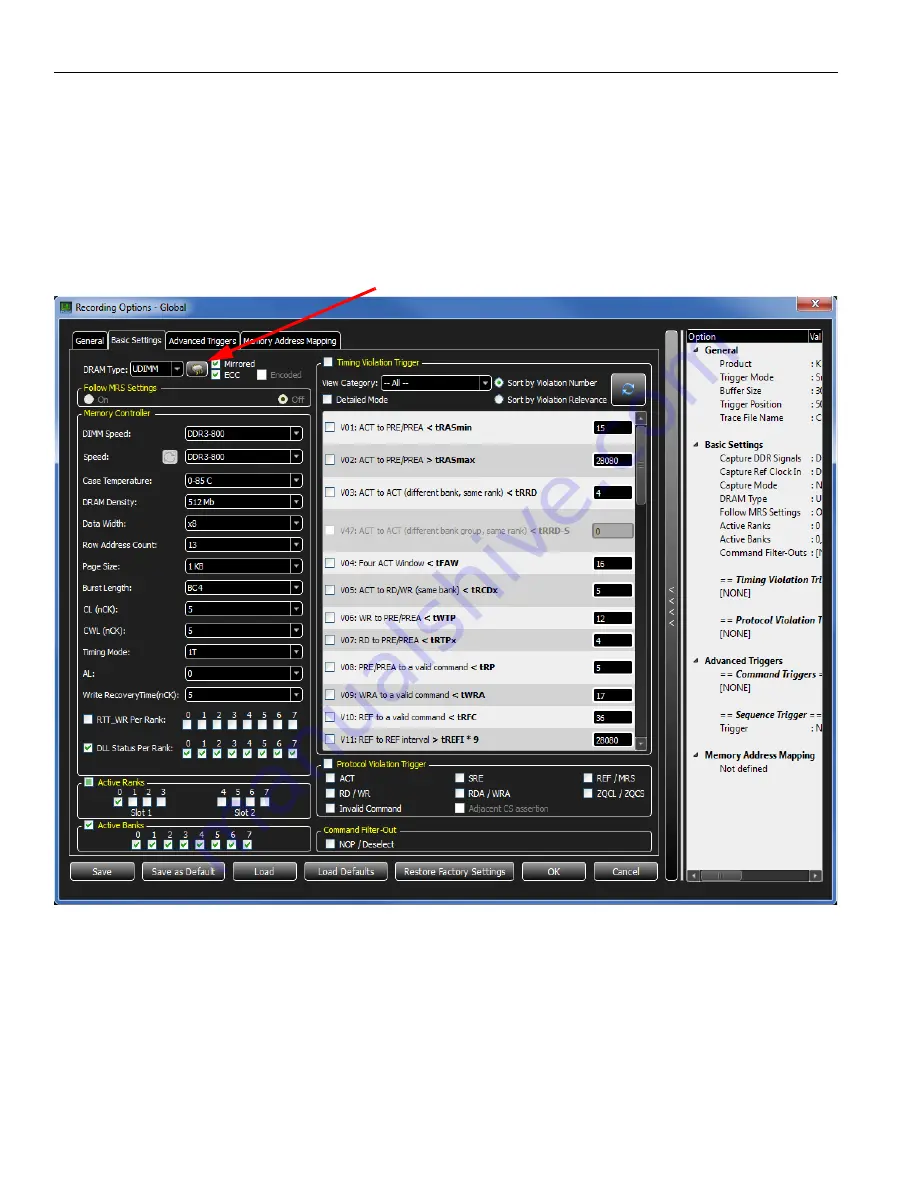
Teledyne
LeCroy
Recording
Options
Setup
42
Kibra
DDR
Protocol
Analyzer
User
Manual
2.6.2
Recording Options - Basic Settings Tab
The
Basic
Settings
tab
displays
the
Memory
Controller
settings,
Capture
settings
and
the
Timing
and
Protocol
Violation
Trigger
values.
There
is
a
direct
correlation
between
the
settings
selected
in
the
Memory
Controller
and
the
Timing
Violation
Trigger.
The
Timing
Violation
Trigger
values
are
based
on
what
memory
settings
are
made.
Figure 2.11: DDR3 Recording Options Dialog: Basic Settings Tab
Click
on
this
icon
to
display
the
SPD
information
Содержание Kibra DDR
Страница 10: ...Teledyne LeCroy Contents 8 Kibra DDR Protocol Analyzer User Manual ...
Страница 46: ...Teledyne LeCroy Recording Options Setup 44 Kibra DDR Protocol Analyzer User Manual Figure 2 13 SPD Information ...
Страница 76: ...Teledyne LeCroy Preferences 74 Kibra DDR Protocol Analyzer User Manual Figure 2 45 General Dialog ...
Страница 83: ...Kibra DDR Protocol Analyzer User Manual 81 Preferences Teledyne LeCroy Figure 2 51 Bank State View Dialog ...
Страница 100: ...Teledyne LeCroy Help 98 Kibra DDR Protocol Analyzer User Manual Figure 2 72 License Information Dialog ...
Страница 101: ...Kibra DDR Protocol Analyzer User Manual 99 Help Teledyne LeCroy Figure 2 73 Shortcut List ...
Страница 119: ...Kibra DDR Protocol Analyzer User Manual 117 Waveform View Teledyne LeCroy Figure 3 21 Edit Markers Dialog ...
Страница 124: ...Teledyne LeCroy Waveform View 122 Kibra DDR Protocol Analyzer User Manual Figure 3 27 Find Dialog Read Write Address ...
Страница 125: ...Kibra DDR Protocol Analyzer User Manual 123 Waveform View Teledyne LeCroy Figure 3 28 Find Dialog Generic Signal Values ...
Страница 126: ...Teledyne LeCroy Waveform View 124 Kibra DDR Protocol Analyzer User Manual Figure 3 29 Find Dialog Protocol Violations ...
Страница 127: ...Kibra DDR Protocol Analyzer User Manual 125 Waveform View Teledyne LeCroy Figure 3 30 Find Dialog Timing Violations ...
Страница 168: ...Teledyne LeCroy 166 Kibra DDR Protocol Analyzer User Manual ...
Страница 170: ...Teledyne LeCroy 168 Kibra DDR Protocol Analyzer User Manual ...






























