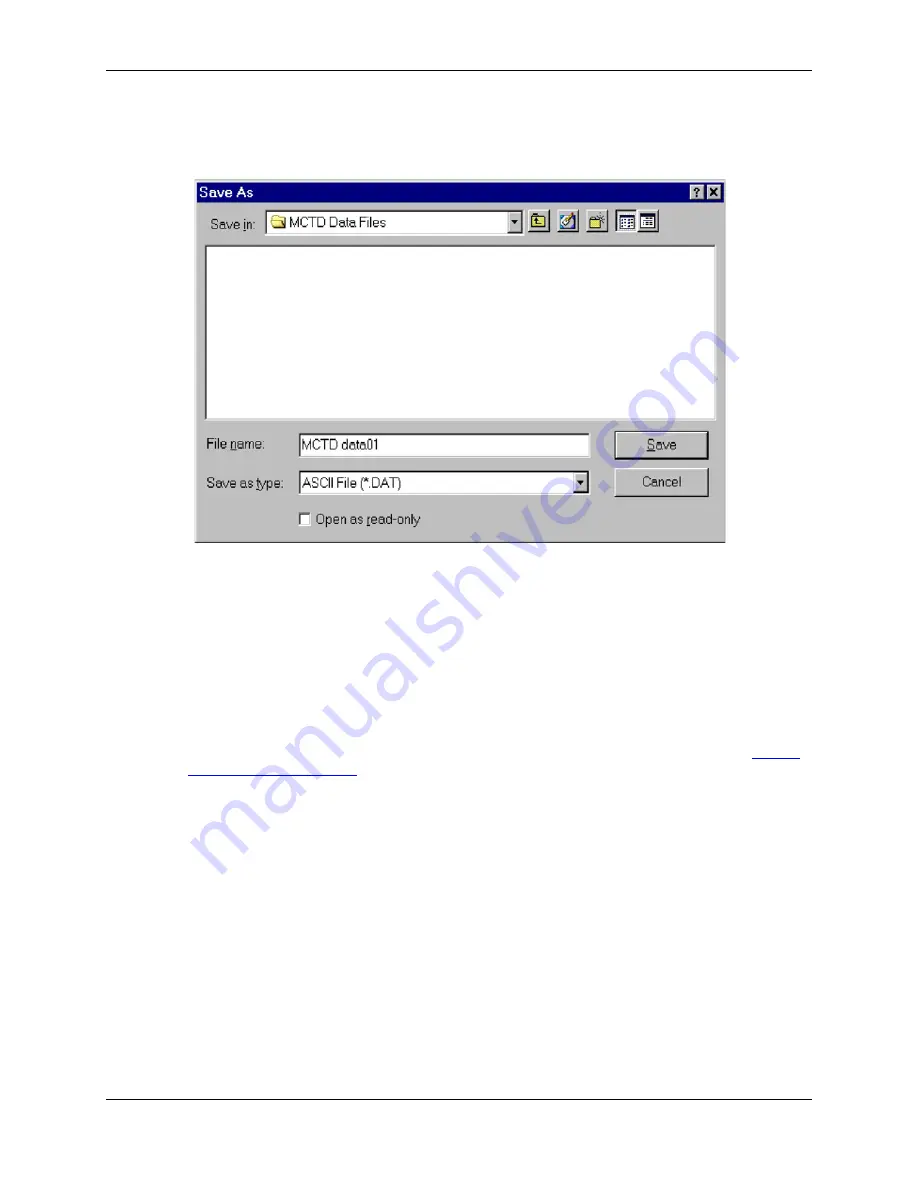
CTD-ES and CTD-ER Technical Manual
95F-6001-00 (February 2017)
page 27
EAR-Controlled Technology Subject to Restrictions Contained on the Cover Page.
6. Choose File
➤
Start Down Cast, or Start Up Cast.
The Save As dialog box for data files shown in Figure 12 opens. This dialog box is used to
create the file in which to save the parameter data.
Figure 12.
The Save As Dialog Box for Data Files
7. Click the arrow in the Save in drop-down list box and select the folder in which to save the
parameter data file.
8. In the File name text box enter the name of the file in which to save the data. The extension
.dat
is added automatically, as are
.c00
and
.hdr
for the calibration and header files which are
saved with the data file.
9. When you are ready to begin the cast, click Save to create the file in which to save the data
and close the dialog box.
The instrument begins collecting data. The parameter data are displayed graphically and
numerically in the TRDI Acquisition window in real time and saved to the file. (See
for instructions on how to change the settings in the graphics dis-
play.)
10. When the cast is complete, choose File
➤
End Down Cast, or End Up Cast.
The Cast Information window shown in Figure 13 opens.






























