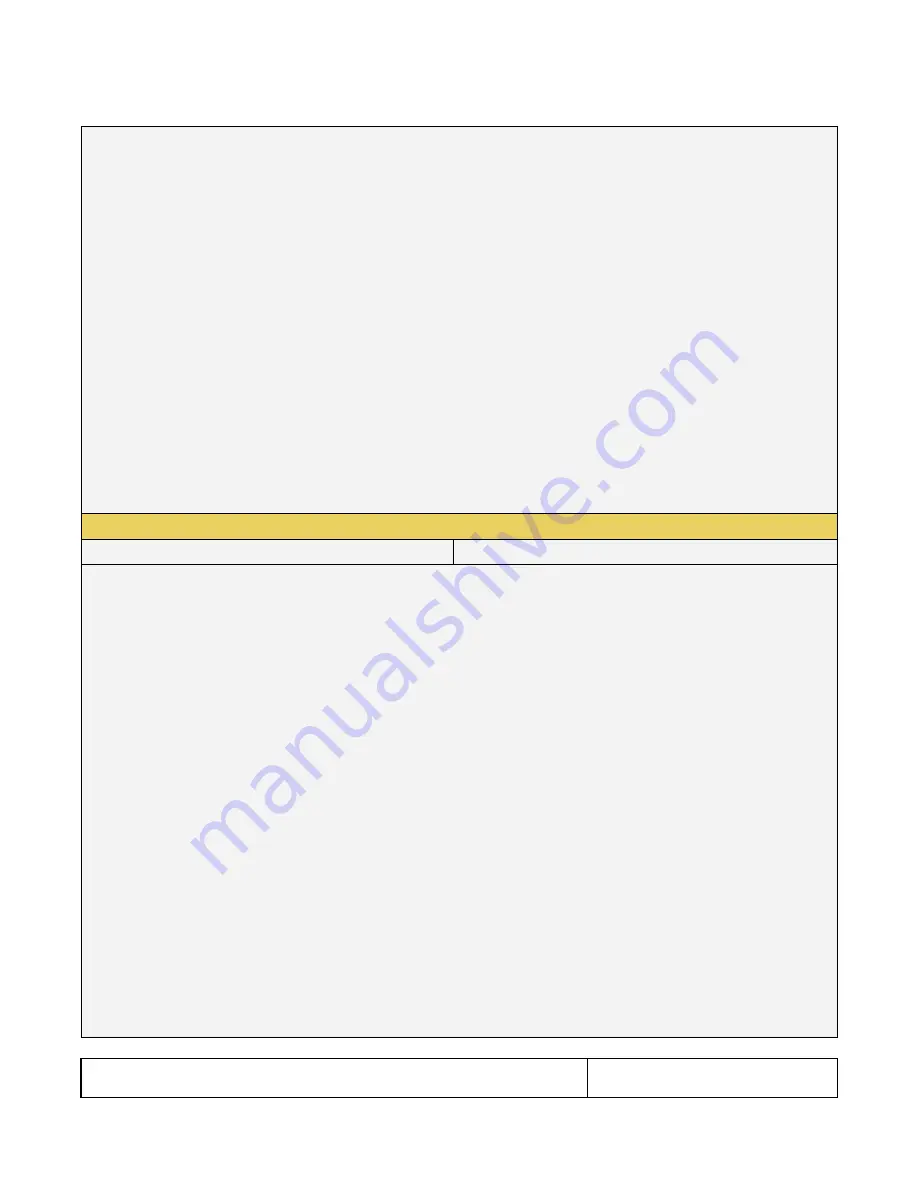
804 Series Video Test Generator
– User Guide
Page 88
Revision B3
6
= Top and Bottom
8
= Side by Side (Half)
Where
sampling
is the Side-by-Side Horizontal Sub-Sampling method. Can be one of:
0
- Odd/Left picture, Odd/Right picture
1
- Odd/Left picture, Even/Right picture
2
- Even/Left picture, Odd/Right picture
3
- Even/Left picture, Even/Right picture
Quincunx Matrix:
4
- Odd/Left picture, Odd/Right picture
5
- Odd/Left picture, Even/Right picture
6
- Even/Left picture, Odd/Right picture
7
- Even/Left picture, Even/Right picture
Examples:
X3DM:1 0 // enables the HDMI output for 3D and sets structure to Frame Packing.
IFGU // required to invoke the command.
X3DM:1 8 4 // enables the HDMI output for 3D and sets structure to Side by Side
half with Odd/Left picture, Odd/Right picture subsampling.
IFGU // required to invoke the command.
XAUD
Command supported?: Y
Query supported?: Y
Enables you to send Audio infoframes out the HDMI outputs. This will not change the HDMI audio content.
XAUD:
audparameter value
Parameters are optional. Refer to the EIA/CEA-861-D standard for details on each parameter and their values.
Where
audparameters
are:
CA
–
Channel assignment. Sets the channel assignment value or retrieves the value transmitted.
CC
–
Channel count. Sets the channel count value or retrieves the value transmitted.
CT
– Audio coding type. Sets the audio coding type value or retrieves the value transmitted.
SS
–
Sample size. Sets the sample size value or retrieves the value transmitted.
SF
–
Sampling frequency. Sets the sampling frequency value or retrieves the value transmitted.
DMI
–
Down-mix inhibit. Sets the down-mix inhibit value or retrieves the value transmitted.
LSV
–
Level shift value. Sets the level shift value or retrieves the value transmitted.
PBL
–
LFE playback level. Sets the LFE playback level or retrieves the level transmitted.
CSUM
–
Checksum. Sets or gets the checksum value for the corresponding InfoFrame.
Examples:
XAUD:CC 2 // sets the channel count to 3.
IFGU // required to invoke the command.
XAUD:SS 2 // sets the sampling size to 20.
IFGU // required to invoke the command.
XAUD:CC? // returns the channel count.
















































