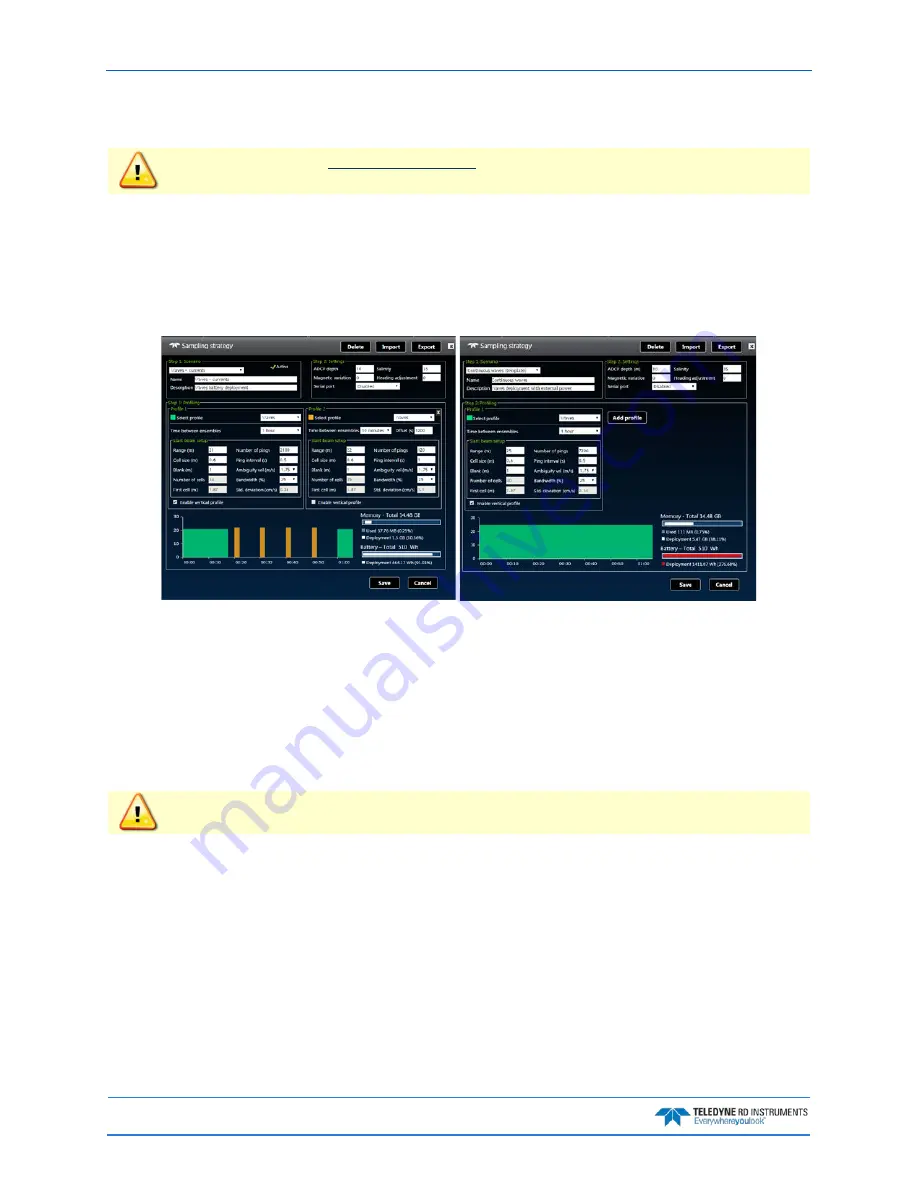
September
2017
Sentinel V SC and RT Operation Manual
Page 50
EAR-Controlled Technology Subject to Restrictions Contained on the Cover Page.
Collecting Waves Data
is enabled. ReadyV will allow setting a waves
scenario, but if the feature is not enabled the data can not be processed.
To create a Waves scenario:
1. Click anywhere on the
Step 1 Set sampling strategy
section on the Home panel (see Figure 9) to
use a measurement template. Select the Waves + Currents or Continuous Waves template
using the drop-down list.
2. Click the Save button to save the measurement scenario or Cancel to return to the previous set-
tings. If a measurement file with the same name already exists, it will be overwritten.
3. Use the
Step 1 Set sampling strategy
panels to adjust the scenario settings:
•
Click on the
Step2 Settings
panel to change how the system will be set up during the deployment.
•
Click on the
Step 3 Profiling
panel to change how the water profile and timing will be set up dur-
ing the deployment. TRDI recommends using the Waves Profile setup.
•
Use the resources overview to verify power and data recorder requirements for the deployment.
4. Verify the Ping interval is 0.5 seconds.
Velocity can only process waves data collected at 2 Hz.
The
Ping interval must be set to 0.5 s for Water Profile 1.
Velocity
can only process waves data collected at 2 Hz.
5. Click the
Export
button on the Home panel to save the selected scenario (*.txt) to the computer.
On the Save As dialog, name the deployment scenario file (*.txt). Click the
Save
button.
6. Click the Save button to save the scenario to the ADCP and return to the Home panel.






























