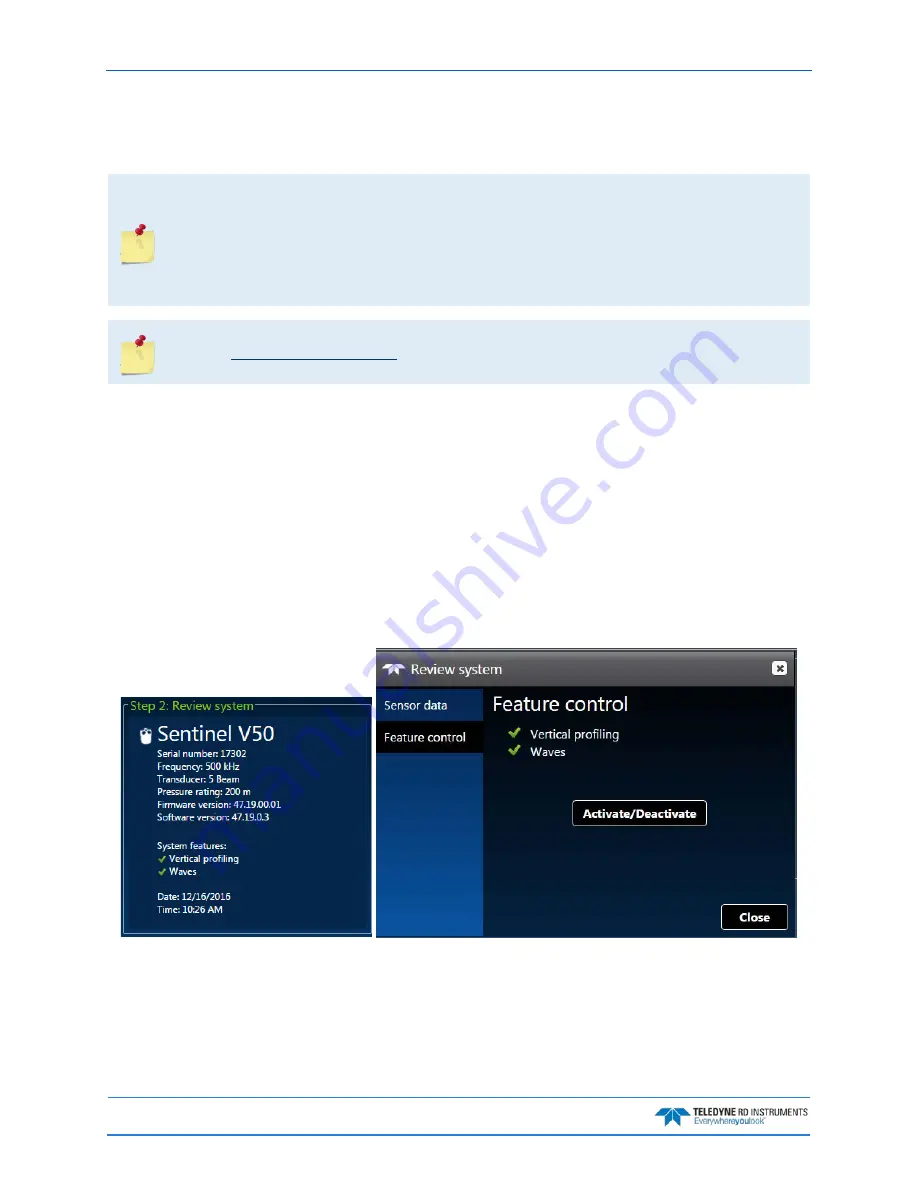
September
2017
Sentinel V SC and RT Operation Manual
Page 64
EAR-Controlled Technology Subject to Restrictions Contained on the Cover Page.
Activating and Deactivating Features
Use the Activate/Deactivate button to add or remove features on the Sentinel V.
Features can only be activated or deactivated when connected to the ADCP and require a
license file (
*.lic
) that is tied to the ADCP’s serial number.
Contact your local sales representative if you are interested in upgrading your system.
Features ordered with the system will be activated by TRDI.
Save the
*.lic
file in a folder that has full read/write permissions. For example, if you save the
file to the AppData folder, you may get a file load error.
Feature upgrades must be installed in each mode to be available for dual-application use. See
for RT mode. If you purchased the feature for one mode, contact
TRDI field service to receive the feature for the other mode.
To activate or deactivate a feature:
1. Save the SVnnnnn.lic file (when nnnnn is the ADCP serial number) on your computer.
2. Start ReadyV.
3. Click on the
Step 2: Review system
panel to open the Review system panel. Click on Feature
control and then click the Activate/Deactivate button.
4. Select the feature(s) to be activated or deactivated.
5. Click the Save button.
6. On the Open dialog, locate the *.lic file.
7. Click the Open button. The feature is now activated. Repeating this process will deactivate the
feature.
Figure 17.
Activating and Deactivating Features






























