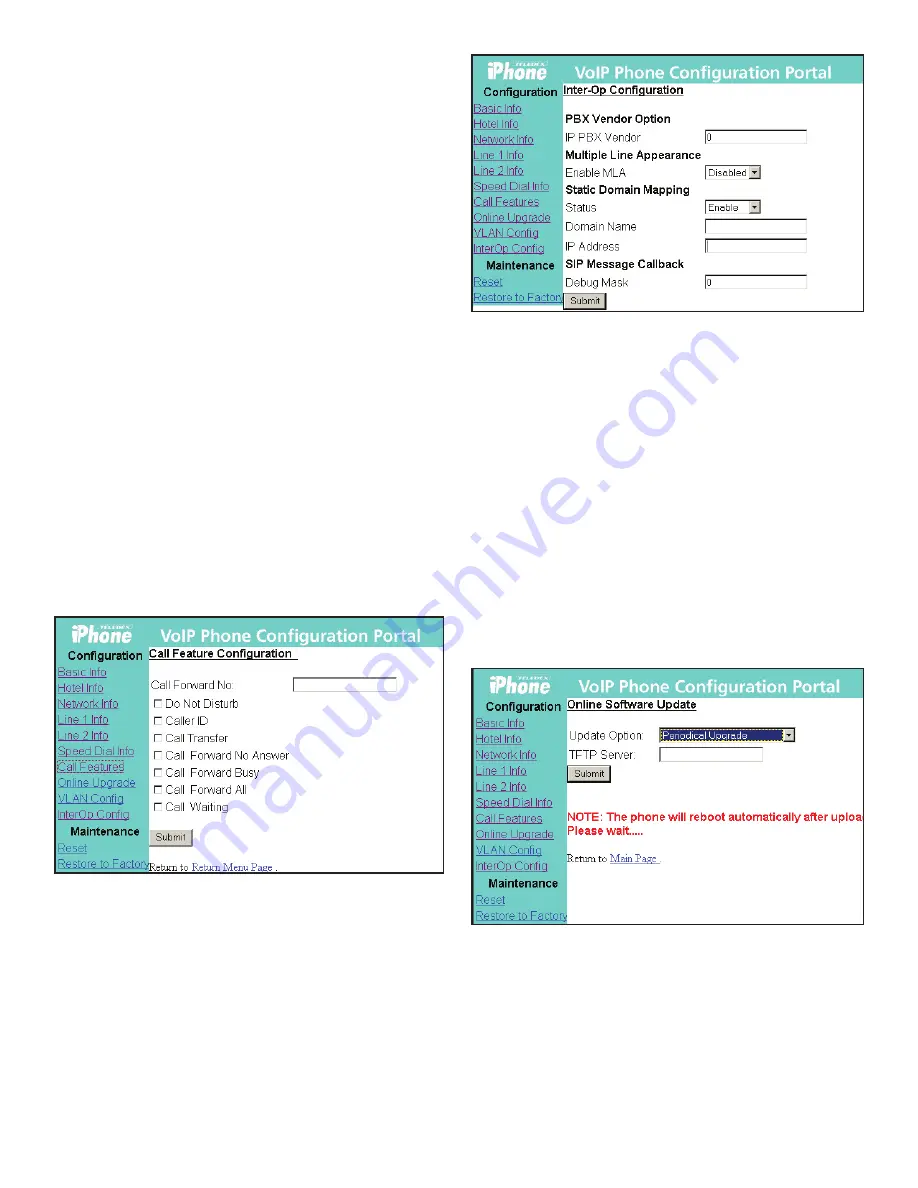
3.2.5 Configure the Call Features (Fig. 6)
The configurable call features include Do Not Disturb, Call
Transfer, Call Forward No Answer, Call Forward Busy, Call
Waiting, and Call Forward All. A call forward extension
number can be pre-configured. A description of each
feature is below:
Do Not Disturb:
The phone will not ring upon any
incoming call.
Call Transfer:
Transfers the incoming call to another
number or extension.
Call Forward No Answer:
The incoming call will be
forwarded if there is no answer for 18 (eighteen) seconds.
Call Forward busy:
Incoming calls will be immediately
forwarded if the phone is off hook.
Call Forward All:
All incoming calls will be
forwarded automatically.
Call Waiting:
Answers one incoming call, while placing
the existing call on hold.
To enable or disable call features through the
configuration portal, follow these steps:
1. Click “Call Features” on the left side menu.
2. Check the box of the feature you wish to enable,
or uncheck a box to disable it.
3. Fill in the call forwarding number, if the Call Forward
feature is enabled.
4. Click “Submit”.
Fig 6: Configuration of Call Features
3.2.6 Enable or Disable Multiple Line Appearances (Fig. 7)
The Multiple Line Appearance feature allows two lines to
share the same phone number and configuration. By default,
this feature is disabled. To enable or disable the Multiple Line
Appearance feature, follow these steps.
1. Click “InterOp Config” on the left menu.
2. Next to “Enable MLA”, select “Enable” or Disable”.
3. Click “Submit” to save your changes.
Fig 7: Interop Configuration
3.2.7 Upgrade the Phone’s Firmware (Fig.8)
To update the phone’s firmware through the configuration
portal, click “Online Upgrade” on the left menu.
There are three update options from which to choose:
1.
Set TFTP Address Only –
Changes the TFTP address on the
phone, leaving the rest of the firmware untouched.
2.
Upgrade Application –
Uploads new firmware from the
TFTP server, and reboots the phone.
3.
Upgrade Data –
Updates the data file, and reboots
the phone.
Choose one update option. Set the TFTP server address
provided by Teledex. Click “Submit” to upgrade the firmware.
NOTE:
For update options 2 and 3, do not reboot the phone
manually. Wait for the phone to reboot itself.
Fig 8: Online Software Upgrade
3.2.8 Reset the iPhone (Fig.9)
Use this configuration page to manually reset the phone.
NOTE:
Except when upgrading the software online
(described in section 3.2.7), the phone should be reset
after modifying any configurations.
6
















