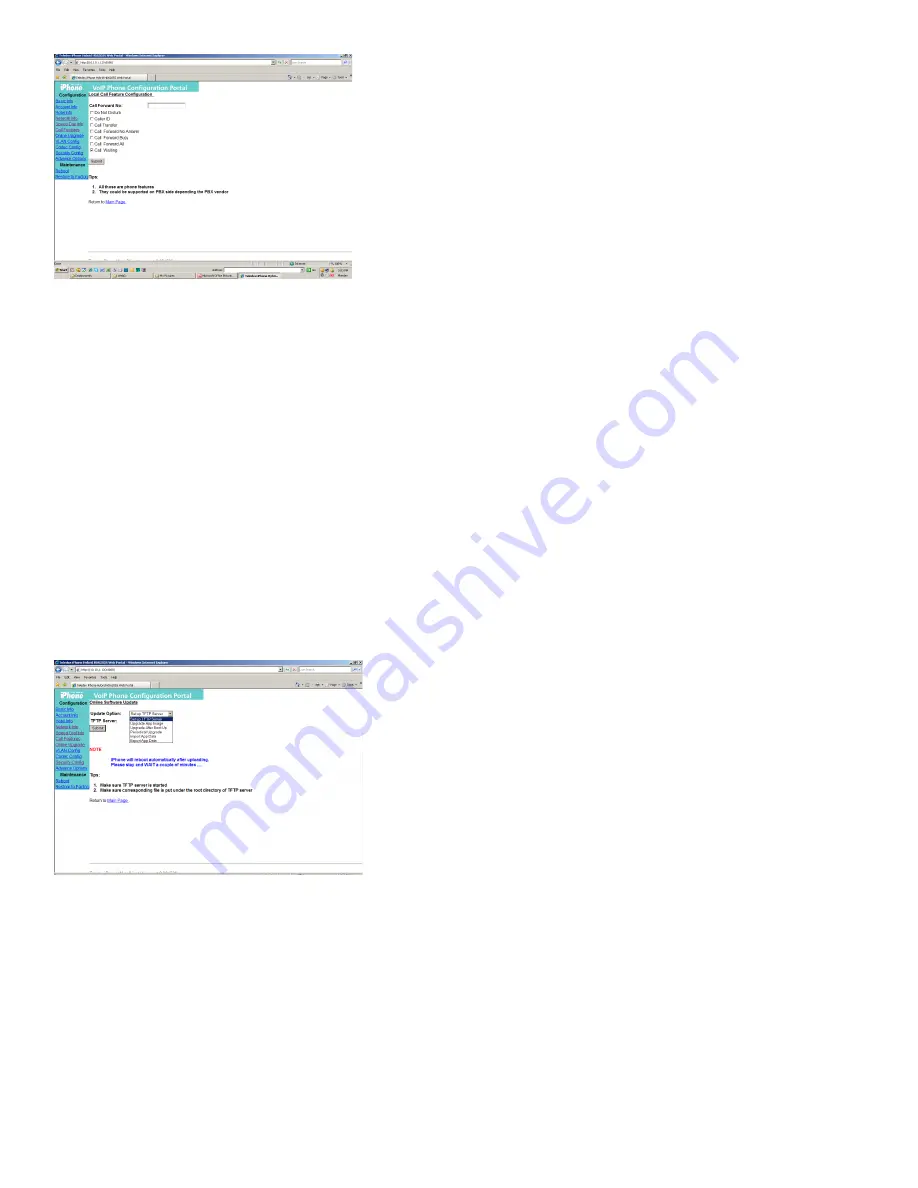
Fig. 5: Call Feature Configuration Page
3.1.5 Upgrading Your Phone’s Firmware
To update the HD series firmware through the configuration
portal, click “Online Upgrade” on the left menu.
There are three update options from which to choose:
1.
Set TFTP Address Only –
Changes the TFTP address on the
phone, leaving the rest of the firmware untouched.
2.
Upgrade Application –
Uploads new firmware from the
TFTP server, and reboots the phone.
3.
Upgrade Data –
Updates the data file, and reboots
the phone.
Choose one update option. Set the TFTP server address
to your local TFTP srver address. Click “Submit” to upgrade
the phone’s firmware.
NOTE:
For update options 2 and 3, do not reboot the phone
manually. Wait for the phone to reboot itself.
Fig. 6: Firmware Update Screen
3.1.6 Resetting your Teledex iPhone
Use this configuration page to manually reset the phone.
NOTE:
Except when upgrading the software online
(described in section 3.2.7), the phone should be reset
after modifying any configurations.
3.1.7 Restore to Factory Configuration
To restore the phone to the factory (default) configuration
via the configuration portal, follow these steps:
1. Click “Restore to Factory” on the left menu.
2. Click “Restore” to restore factory settings.
4. Using the HD Series Phone
After the HD series has been configured and activated by
the network administrator, it is ready to use. This section
describes how to place, receive, and manage phone calls.
4.1 Using the Handset and Speakerphone
4.1.1 Using the Handset
If the handset is connected and lifted out of the cradle
(releasing the hookswitch), it will take precedence over the
speaker or a headset (if connected). The speaker or headset
will be muted.
4.1.2 Using the Speakerphone
If the handset is in its cradle with no headset connected,
and the
SPEAKER
key is pressed, the speakerphone is
engaged, enabling handsfree calls. The
SPEAKER
LED
will be illuminated when this mode is active.
4.1.3 Switching between Handset and Speakerphone
When a call is in progress using the handset, press the
SPEAKER
key, then hang up the handset. The
SPEAKER
LED
will flash, and the speakerphone will become active. If the
handset is not hung up within twelve (12) seconds, the call
will remain on the handset.
4.1.4 Adjusting the Ringer Volume
When the phone is either idle or ringing, press the up or
down arrow key to raise or lower ringer volume.
4.1.5 Adjusting the Speaker Volume
Activate the speaker through pressing the
SPEAKER
key. With
the speaker active, press the up or down arrow key to raise or
lower speaker volume to the desired level.
4.1.6 Adjusting the Handset Volume
Activate the handset by picking it up. With the handset
active, press the up or down arrow key to raise or lower
handset volume to the desired level.
4.2 Placing a Phone Call
There are various ways of initiating a phone call:
1. Lift the handset, listen for dial tone, and dial the phone
number, using the keypad.
2. Press one of the
lINE
buttons
(lINE 1 or lINE 2)
activating
the speakerphone. Dial the desired number.
3. Press the
SPEAKER
key. An available line will be activated,
and you will hear dial tone. Dial the desired number.
As soon as the PBX recognizes a valid phone number, the call
is placed. The
lINE 1 (or lINE 2)
LED will be illuminated during
the call.
5














