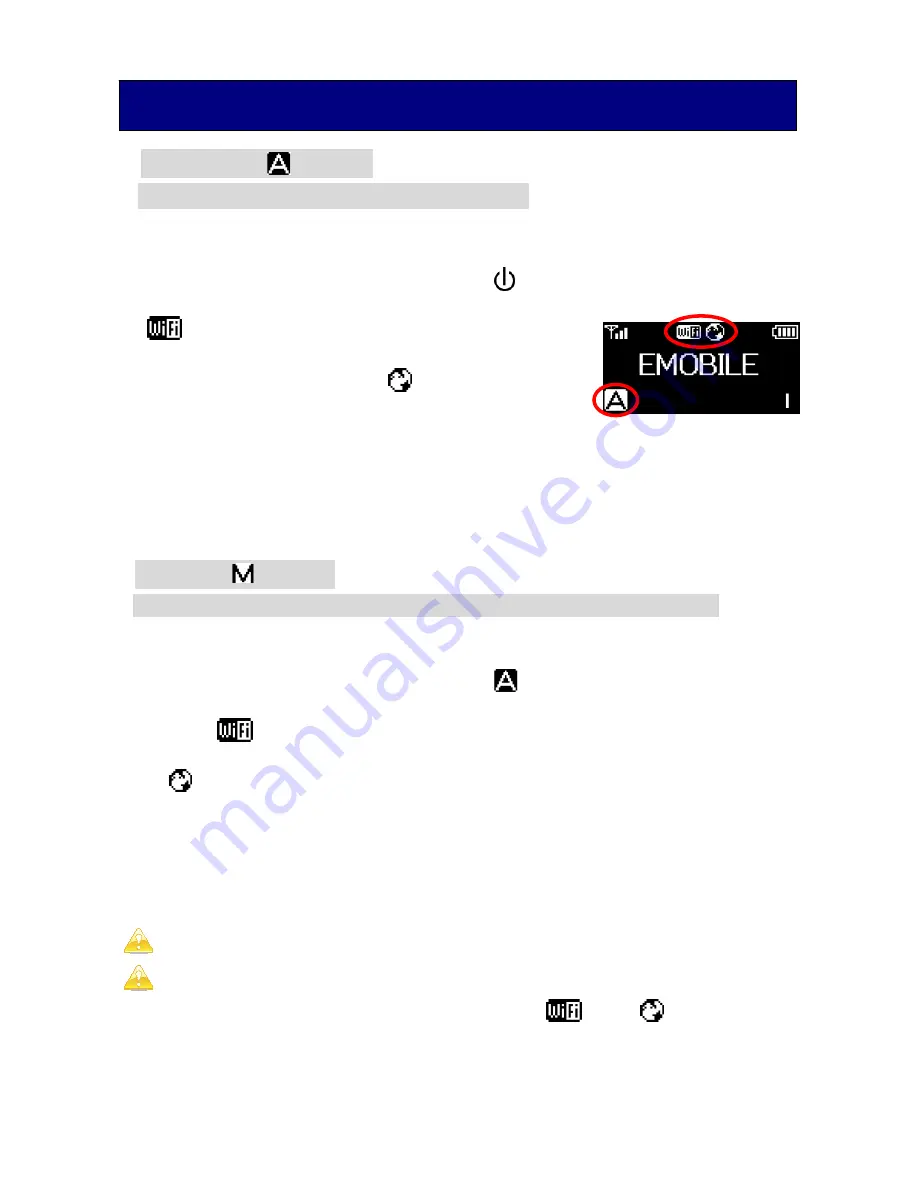
5
【
Automatic Mode
】
※
The default setting is “Automatic” mode.
It starts connecting to the internet automatically after powering on.
1. Press and hold the POWER button (
) to power on the router.
appears on the screen when the wireless
connection is available. The Internet connection
is made automatically, and appears on the
screen when the Internet connection is established.
2. Please refer to
“WiFi Connection”
on
P.6
for further details about the
connection between the router and your devices.
【
Manual Mode
】
Change the connection mode from “MANUAL” to “AUTOMATIC”
1. Press and hold the “CONNECT” button for over 5 seconds,
the connection mode will change to .
※
If the mark does not appear, press and hold the “WiFi/WPS” button
for a while. Afterwards, the connection will be established automatically and
“ ” will be shown if the internet connection is successful.
2. Please refer to
“WiFi Connection”
on
P.6
for further details about the
connection between the router and your devices.
One router can host up to
5 devices
simultaneously.
If the router
remains unconnected for over 10 minutes,
wireless
connection will
disconnect
automatically. (
and
disappear on
the screen.) In such case, press and hold the
“WiFi/WPS” button
to
switch
ON
wireless connection again in
automatic mode
. For
manual
mode
, press
“CONNECT”
to establish wireless connection again.
Accessing the Internet













