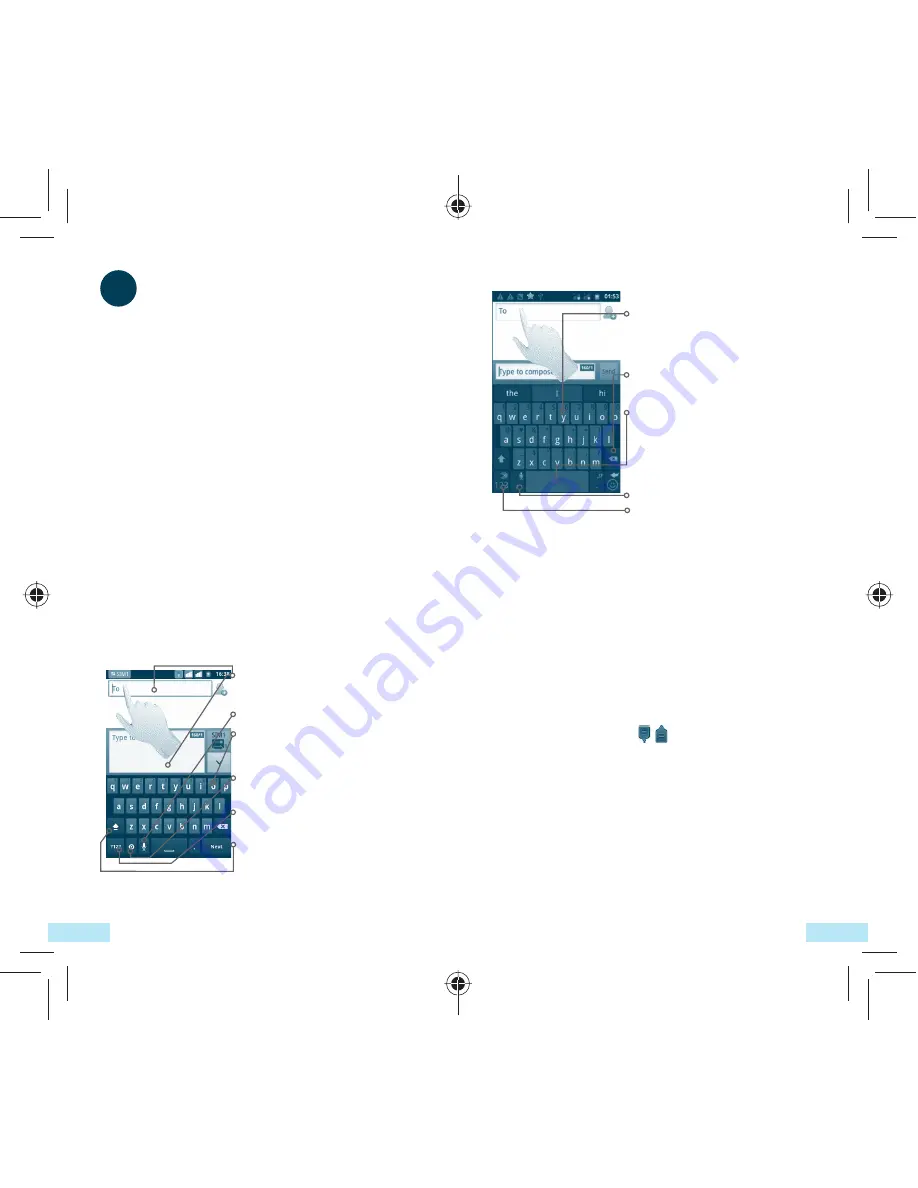
17
16
2.1.2 SwiftKey keyboard
Slide through letters to input
characters with auto-prediction and
correction
Touch to delete incorrect characters
Touch to insert a space or complete
the current word or insert a
prediction as preferred
Touch and hold to switch voice input
Touch to enter
numbers
and
symbols, etc.
2.2 Text
editing
You can edit the text you have entered.
• Touch and hold the text field to zoom in on
the text with a magnifying glass.
• Touch twice the text you have entered and
then touch
Select all/Select text
in the pop
up button.
• The selected text is now highlighted in orange.
Drag a selection tab / to adjust the range
of selected text.
• Touch
Cut/Copy/Paste
(1)
in the pop up button.
(1)
'
Paste
' option will not appear unless copy or cut operation has been
made.
2
Text input
2.1 Using Onscreen Keyboard
Onscreen keyboard will display automatically
when a program requires entering text or
numbers.
Onscreen keyboard settings
Press
Menu
key from Home screen, select
Settings\Language & keyboard\SwiftKey
or
Android keyboard
, a series of settings are
available for your selection.
Adjust the onscreen keyboard orientation
Turn the phone sideways or upright to adjust
the onscreen keyboard orientation. You can also
adjust it by settings (Press
Menu
key on
Home
screen
\
Settings
\
Display
).
2.1.1 Android keyboard
Touch to enter text or numbers, touch
again to select input method.
Touch to enter Voice input.
Hold and slide to select a character,
such as an accented letter, number, etc.
Touch to select input method or
access android keyboard settings.
Touch to switch to symbol and
numeric keyboard.
Touch twice to lock in capital letter
input mode.
IP4464_Telecom T4010_QG_Eng_USA_for NZ_05_130322.indd 16-17
IP4464_Telecom T4010_QG_Eng_USA_for NZ_05_130322.indd 16-17
2013-3-22 15:48:14
2013-3-22 15:48:14

























