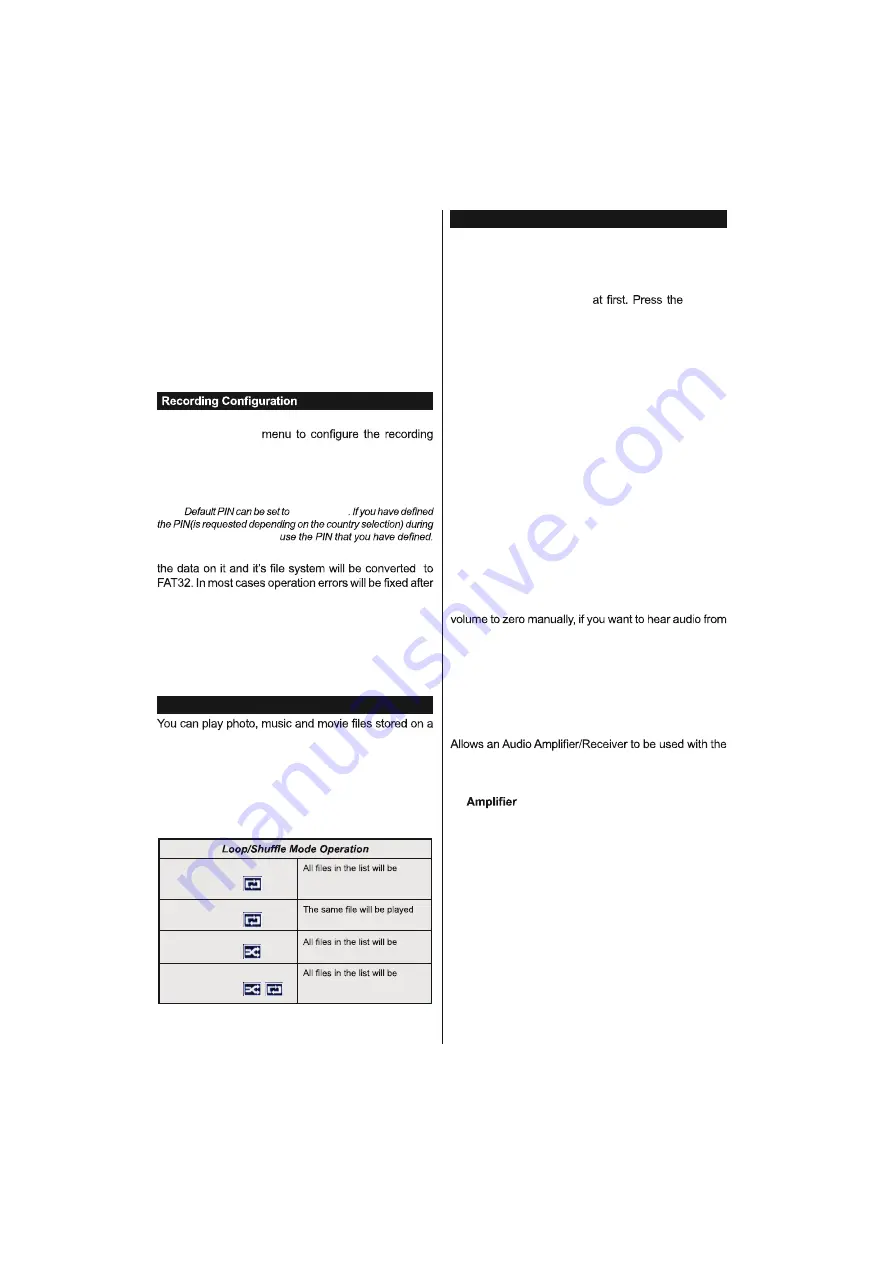
English
- 66 -
recorded). Press the
OK
button to view the
Play
Options
. Select an option then press
OK
button.
Note:
Viewing main menu and menu items will not be available
during the playback.
Press the
Stop
button to stop a playback and return to
the
Recordings
.
Slow Forward
If you press
Pause
button while watching recorded
programmes, the slow forward feature will be available.
You can use
Rapid advance
button to slow forward.
Pressing
Rapid advance
button consecutively will
change slow forwarding speed.
Select the
Recording Settings
item in the
Media
Browser>Settings
settings.
Format Disk:
You can use the
Format Disk
feature for
formatting the connected USB disk. Your PIN is required
to use the
Format Disk
feature.
Note:
0000
or
1234
the
First Time Installation
IMPORTANT:
Formatting your USB drive will erase ALL
a format but you will lose ALL your data.
If “
USB disk writing speed too slow to record
”
message is displayed on the screen while starting a
recording, try restarting the recording. If you still get the
same error, it is possible that your USB disk does not
meet the speed requirements. Try connecting another
USB disk.
Media Browser Menu
USB disk by connecting it to your TV. Connect a USB
disk to one of the USB inputs located on the side of
the TV. Pressing the
Menu
button while in the
Media
Browser
mode will access the
Picture
,
Sound
and
Settings
menu options. Pressing the
Menu
button
again will exit from this screen. You can set your
Media
Browser
preferences by using the
Settings
menu.
Start playback with the
Play
button and activate
continuously played in original
order
Start playback with the
OK
button and activate
continuously (repeat)
Start playback with the
Play
button and activate
played once in random order
Start playback with the
Play
button and activate
,
continuously played in the
same random order.
CEC and CEC RC Passthrough
This function allows to control the CEC-enabled devices,
that are connected through HDMI ports by using the
remote control of the TV.
The
CEC
option in the
System>Settings>More
menu
should be set as
Enabled
Source
button and select the HDMI input of the connected CEC
device from the
Sources List
menu. When new CEC
source device is connected, it will be listed in source
menu with its own name instead of the connected HDMI
ports name(such as DVD Player, Recorder 1 etc.).
The TV remote is automatically able to perform the
main functions after the connected HDMI source has
been selected.
To terminate this operation and control the TV via the
remote again, press
Quick Menu
button on the remote,
highlight the
CEC RC Passthrough
and set as
Off
by
pressing Left or Right button. This feature can also be
enabled or disabled under the
System>Settings>More
menu.
The TV supports also ARC(Audio Return Channel)
feature. This feature is an audio link meant to replace
other cables between the TV and the audio system (A/V
receiver or speaker system).
When ARC is active, TV does not mute its other audio
outputs automatically. So you need to decrease TV
connected audio device only (same as other optical or
co-axial digital audio outputs). If you want to change
connected device’s volume level, you should select that
device from the source list. In that case volume control
keys are directed to connected audio device.
Note:
ARC is supported only via the HDMI1 input.
System Audio Control
TV. The volume can be controlled using the remote
control of the TV. To activate this feature set the
Speakers
option in the
System>Settings>More
menu
as
. The TV speakers will be muted and the
sound of the watched source will be provided from the
connected sound system.
Note:
The audio device should support System Audio Control
feature and
CEC
option should be set as
Enabled
.
Содержание TEV20D
Страница 1: ......


























