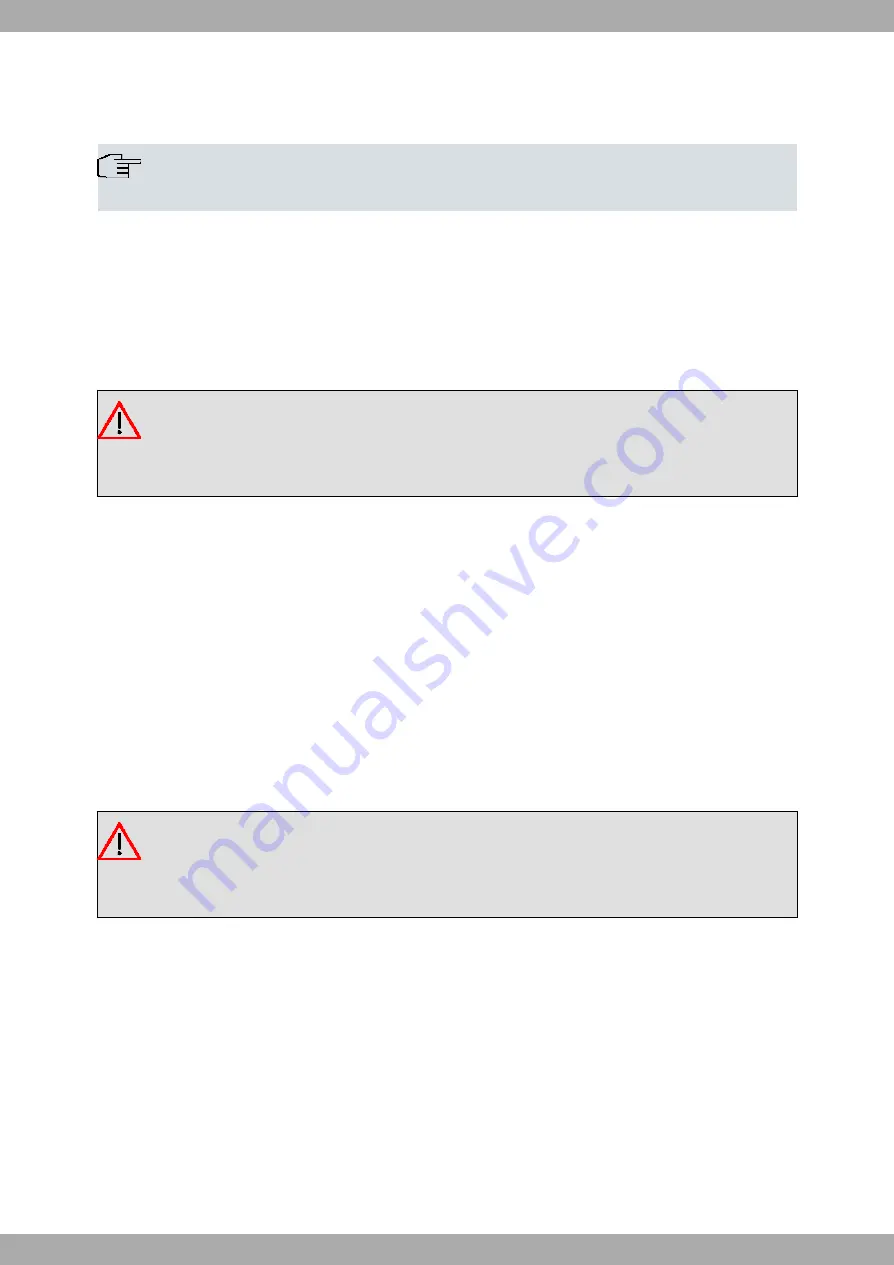
Chapter 3 Connections
Note
Before installing the router, please read the following instructions carefully!
Workplace Conditions. Main Characteristics
• Excessive cold and heat should be avoided, as should humidity and dust.
• Direct exposure to sunlight should be avoided, as well as other heat sources. The device should not be placed
amongst papers, magazines or other elements that could block natural air circulation.
• The device should not be placed very close to strong electromagnetic fields such as speakers, engines, etc.
• Knocks and/or strong vibrations should be avoided during transport, operation and storage.
Warning
The electric current in power cables, telephone lines and communication cables is dangerous. To pre-
vent electric shocks, before installing, handling or opening the equipment covers, connect and discon-
nect the cables following the steps set forth below:
To Connect
Check the MTC+ is not connected to the main electricity supply and that the external device is disconnected (the
on/off switch is in the OFF position).
Connect the data cable to the management router.
Connect the data cables to the MTC+.
Connect theMTC+ to the main electricity supply.
Connect the external device to the MTC+ Controlled Power Supply Connector.
Switch on the external device.
To Disconnect
Disconnect the data cable from the MTC+.
Switch off and then disconnect the external device from the Controlled Power Supply Connector.
Disconnect the MTC+ from the main electricity supply.
Warning
The MTC+, once connected to the main electricity supply and provided that a disconnection command
has not been sent, presents an active state in the Controlled Network Base. I.e., the device connected
to said base immediately receives power from the Electricity Mains.
3.1 Management Connection
The MTC+ can be connected to Teldat routers through a flat RJ45 connector (on the side of the router) and an RJ11
connector (on the side of the MTC+) or through a USB to RS232 adapter (USB male connector on the router side)
and an RJ11 connector (on the side of the MTC+).
The most typical connection is through a CONF port (RJ45-RJ11 flat cable). The CONF port in some router models
however, is not compatible for this type of connection. In these cases, a USB port can be used to connect the MTC+.
For further information on compatible connection modes for each router, please contact Teldat support.
If you wish to connect more than one MTC+ to a Teldat router, the connection must be in cascade mode. (See Sec-
tion 3.1.2.Cascade Connection Design.)
Regardless of the management connection you choose, you can use any type of Power Connection (or even a mix of
Teldat S.A.
3 Connections
MTC+
5





















