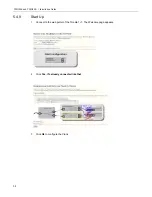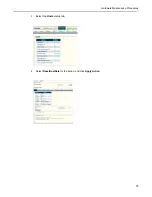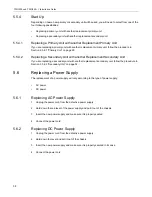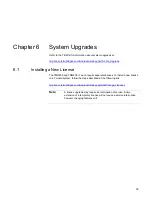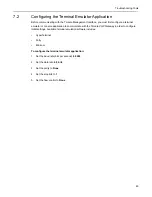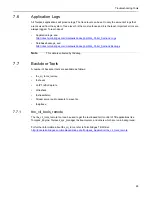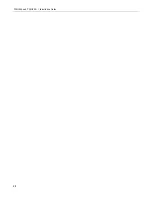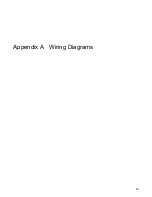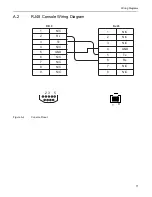Troubleshooting Tools
63
7.2
Configuring the Terminal Emulator Application
Before communicating with the Tmedia Management Interface, you must first configure a terminal
emulator or console application to communicate with the Tmedia VoIP Gateway in order to configure
initial settings. Available terminal emulation software includes:
•
HyperTerminal
•
Putty
•
Minicom
To configure the terminal emulator application:
1. Set the baud rate (bits per second) to
9600
2. Set the data rate to
8 bits
3. Set the parity to
None
4. Set the stop bits to
1
5. Set the flow control to
None
Содержание Tmedia TMG800
Страница 1: ...TMG800 TMG800 1 System Installation Guide 9010 00179 1A Issue 3 0b ...
Страница 4: ...iv TMG800 and TMG800 1 Installation Guide ...
Страница 8: ...viii TMG800 and TMG800 1 Installation Guide ...
Страница 28: ...20 TMG800 and TMG800 1 Installation Guide The Progress page is displayed confirming the change Standalone ...
Страница 39: ...Installing the Equipment 31 The Progress page is displayed 1 1 ...
Страница 41: ...Installing the Equipment 33 1 1 ...
Страница 61: ...Hardware Maintenance Procedures 53 ...
Страница 68: ...60 TMG800 and TMG800 1 Installation Guide ...
Страница 76: ...68 TMG800 and TMG800 1 Installation Guide ...
Страница 77: ...69 Appendix A Wiring Diagrams ...
Страница 80: ...72 TMG800 and TMG800 1 Installation Guide ...