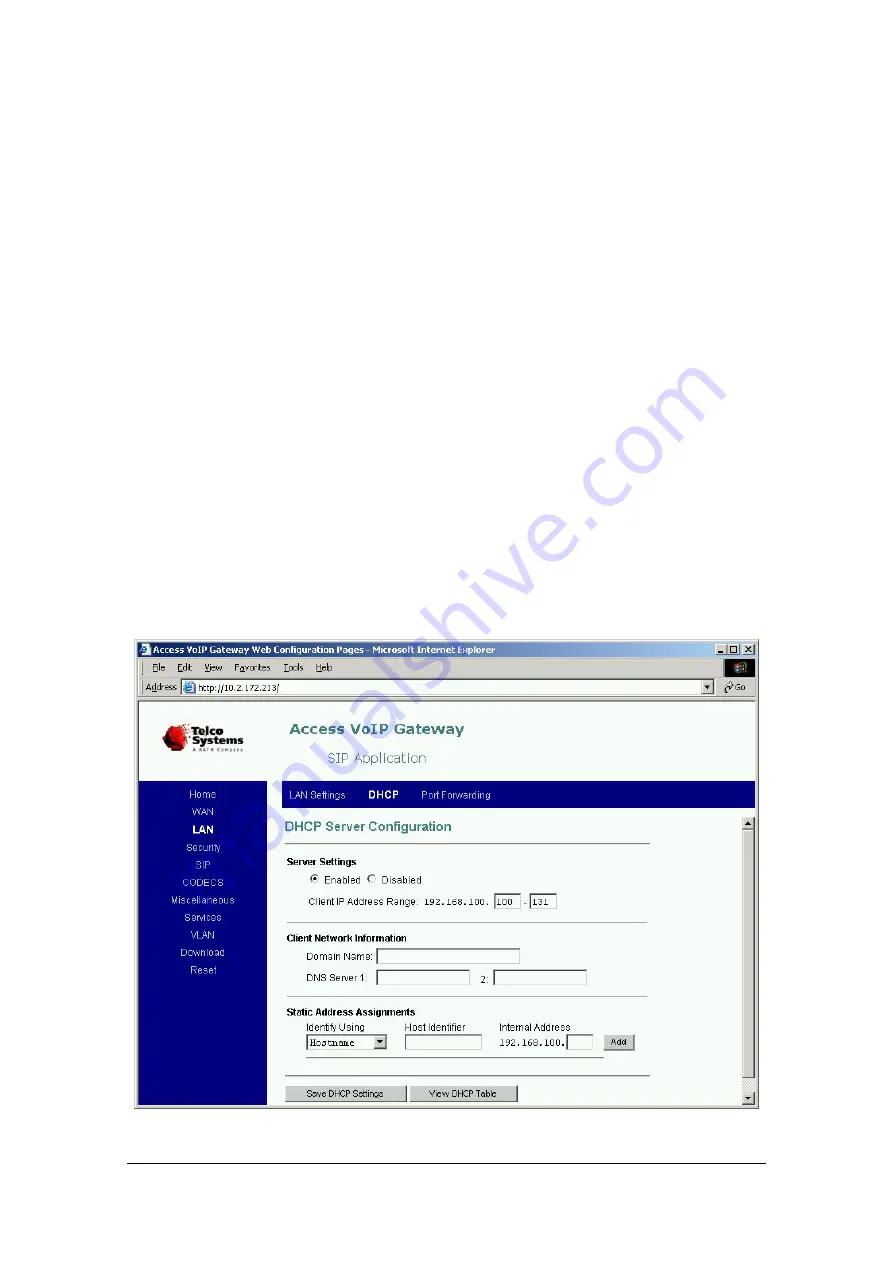
A C C E S S 2 1 1 V O I P G A T E W A Y ( A C - 2 1 1 ) U S E R G U I D E
MN100129 Rev A01
18
ISP is considerably lower than the download link from the ISP. Setting the Rate control
parameters will insure that even while running heavy bandwidth applications on the devices
connected to LAN port the voice quality is preserved.
Select
Fixed Rate Limits
to limit the bandwidth received from the LAN to the value of the
LAN Rate Limit that is specified in the textbox (in Kbps). If you change this value, the actual
rate limit will be rounded to the nearest multiple of 32 Kbps.
If you want to select the
Dynamic Rate Limit
option you must first set the
User Upload Rate
parameter to the value of the user’s available upload bandwidth on the WAN connection. The
Access gateway will dynamically reserve bandwidth for the active calls and limit the
bandwidth for the LAN device to the remaining available bandwidth. By default the
User
Upload Rate
is set to 32 Kbps. If you change this value, the actual upload rate will be rounded
to the nearest multiple of 32 Kbps. You can view the actual bandwidth allocated to the LAN
device in the
Current LAN Rate Limit
parameter.
4 Click
Save LAN Settings
.
DHCP Server Configuration
To use DHCP Server for assigning IP addresses and subnet masks automatically to
devices connected to the LAN port, proceed as follows:
1.
In the horizontal menu bar of the
LAN
page, select
DHCP
.
The
DHCP Server Configuration
page appears (Figure 7).
Figure 7: DHCP Server Configuration Page

























