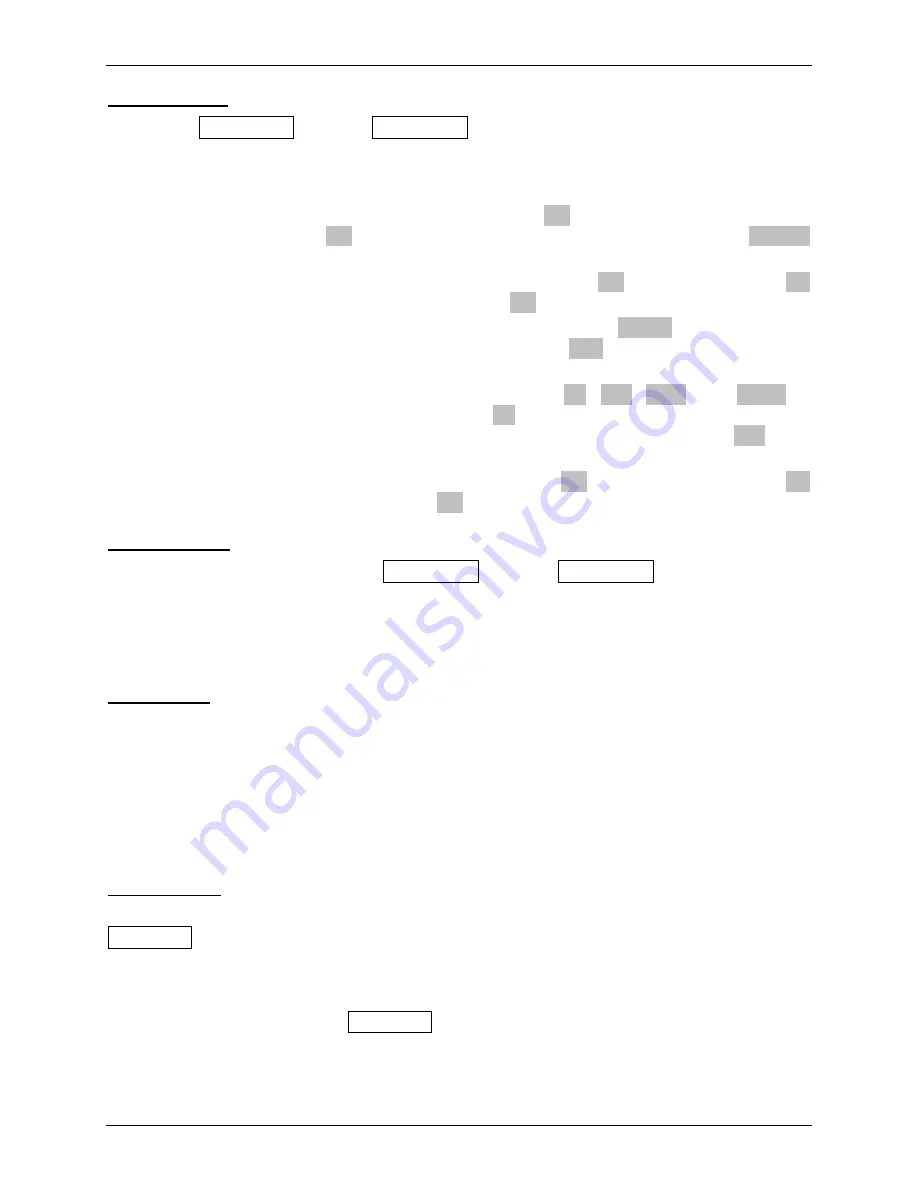
tds2012_oscilloscope_guide.doc
5/18
Channel menus
The yellow CH1 MENU and blue CH2 MENU buttons are used to cause the oscilloscope to
either display or hide the signal from the corresponding channel (yellow trace for CH1 and blue
trace for CH2). In addition, when the particular channel is selected, a softkey menu for that
channel will be activated. The particular softkey options are:
a)
The <Coupling> softkey allows the user to select from
DC
(displays/measures both AC and
DC signal components),
AC
(displays/measures only AC signal components), or
Ground
(displays flat line at 0 V) options.
b)
The <BW Limit> softkey allows the user to toggle between
Off
(full 100 MHz) and
On
(limit signals to 20 MHz). We’ll always leave this
Off
.
c)
The <Volts/Div> softkey allows the user to toggle between
Coarse
(use oscilloscope
defaults, e.g., 10 V/div, 5 V/div, 2 V/div, 1 V/div …) and
Fine
(allows for V/div selections
between the defaults).
d)
The <Probe> softkey allows the user to select from
1X
,
10X
,
100X
, and
1000X
to
compensate for attenuation in the probes. Use
1X
(no attenuation) when the P2200 probe
switch is set to
1X
or a BNC-BNC cable is connected to the oscilloscope. Use
10X
when
the P2200 probe switch is set to
10X
. The other settings are meant for different probes.
e)
The <Invert> softkey allows the user to toggle between
Off
(display signal as-is) and
On
(inverts signal). We’ll usually leave this
Off
.
Volts/Div knobs
These knobs, directly below yellow CH1 MENU and blue CH2 MENU buttons, are used to
adjust the vertical scales of the CH1 and CH2 traces. The settings for each channel will be
shown at the lower left corner of the display. These numbers refer to the number of volts
between each horizontal gridline on the display
for that channel’s signal
. The separate knobs
allow you to compare two signals at different levels of magnification.
Sec/Div knob
Use this knob to adjust the horizontal or time scale of the display (same for both channels). The
current setting will be shown at the bottom center of the display. This number refer to the
number of seconds between each vertical gridline on the. Adjusting this knob allows you to vary
the size of the time slice visible on the display. When the Sec/Div control is set to 100 ms/div or
slower and the trigger mode is set to Auto, the oscilloscope enters the scan acquisition mode. In
this mode, the waveform display updates from left to right. There is no trigger or horizontal
position control of waveforms during scan mode.
Position knobs
There are three position knobs available on the oscilloscope. Under the “VERTICAL” menu, the
POSITION knobs (one for each channel) allows the user to move the signal for that channel up
or down on the display, without changing the voltage scale. Essentially, this knob moves where
the ground (0 V) reference level for each channel is placed. The reference level is indicated on
the screen, e.g., a little yellow arrow labeled “1” is shown to the left of screen for CH1. Under
the “HORIZONTAL” menu, the POSITION knob allows users to move all displayed signals left
and right on the display, without changing the time scale. This knob moves where the time
reference point is placed (little white arrow labeled on top of screen). The oscilloscope displays
information regarding this position in the upper right corner.
Dr. Montoya
Rev. 3/16/09
StockCheck.com


















