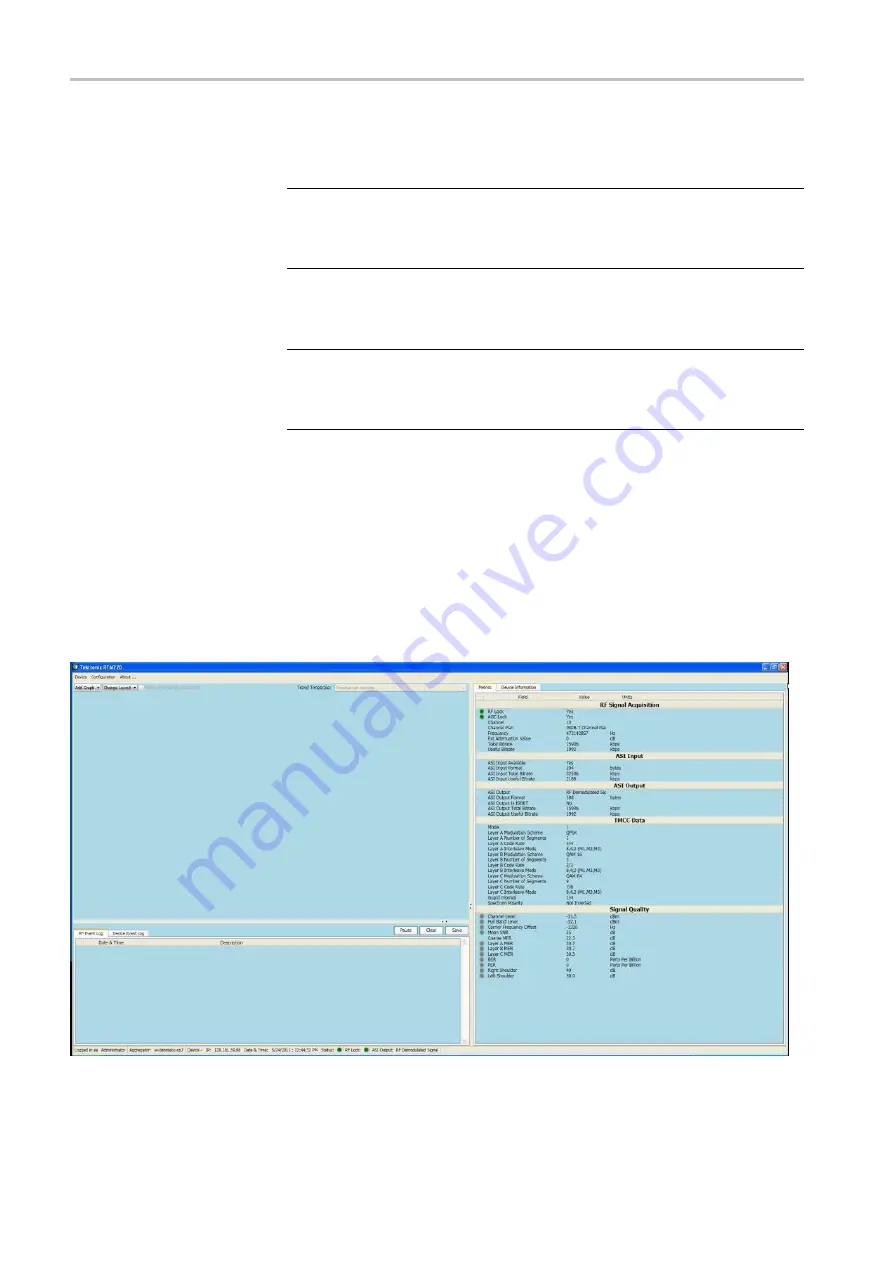
Getting Started
4.
Select the RFM220 instrument from the Monitored Devices list to which
you want to connect. The selected device will be highlighted.
NOTE.
The monitored devices list includes a status column, which lists the
status of the monitored device: Online or Of
fl
ine. Of
fl
ine devices are currently
unavailable to the RFM220 Aggregator. (See page 55, Online and of
5.
Select a user name from the drop-down list: Administrator or User.
NOTE.
Two user types are provided: Administrator and User. The
Administrator has full operating privileges. The User can view all data but
cannot change alarm parameters or perform other administrative tasks. (See
page 5, User Pro
6.
Enter the appropriate password. The default password is
tek
for the
Administrator user type. There is no default password for the User.
7.
Click the
Connect
button. For
fi
rst-time operation, the RFM220 Client
appears as shown below with no log entries and the LED indicators in
the Metrics pane grayed out. This indicates the default state of all tests
being disabled.
The RFM220 Client will show log events and metrics data after tests are
enabled and alarms are con
fi
gured. (See page 60,
Figure 23: Initial RFM220 Client application window
40
RFM220 User Manual
Содержание RFM220
Страница 1: ...xx RFM220 ISDB Tb Measurement Demodulator ZZZ User Manual P071289600 071 2896 00...
Страница 2: ......
Страница 10: ......
Страница 22: ...Compliance Information xii RFM220 User Manual...
Страница 26: ...Preface xvi RFM220 User Manual...
Страница 100: ...Operating Basics 74 RFM220 User Manual...






























