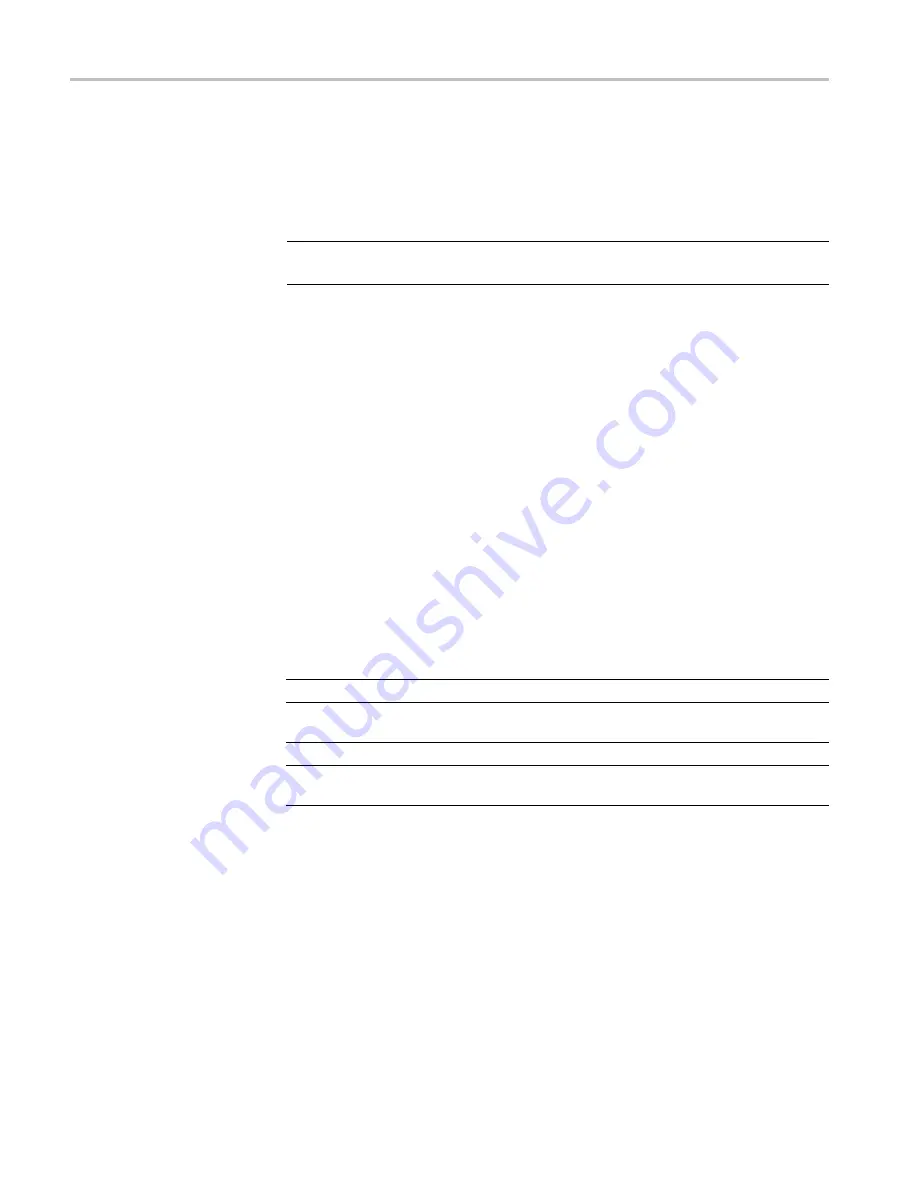
Getting Started
Start An Application
To start an application, double-click the appropriate icon on the Desktop of your
computer, or select it from its program location on your computer (for example,
through the
Start
menu).
NOTE.
An application will not launch unless the instrument is connected to the
computer.
If you are using multiple instruments, you must open a new instance of the
application software for each instrument. Each instance of the software identi
fi
es
its corresponding instrument by displaying the model, serial number, and port
address in the software window title bar.
To identify which instrument corresponds to which software window, compare
the serial number displayed in the software to the serial number stamped on the
instrument body below the USB port. Or, click
Sensor ID
in the application,
which causes the instrument LED to blink four times.
Functional Check
After you have installed the software and connected the instrument to a computer,
perform this functional check to verify that your instrument is operating correctly.
You will need the following equipment to perform the functional check:
Equipment
Part number
RF/Microwave Source
Agilent N5183A or equivalent
Windows PC, with Power Meter application
installed
—
USB cable
174-6150-00
Adapters, as needed, to connect RF source
to instrument
—
10
RF and Microwave Power Sensors/Meters
Содержание PSM3000 Series
Страница 2: ......
Страница 6: ......
Страница 10: ...Table of Contents iv RF and Microwave Power Sensors Meters...
Страница 14: ...Preface viii RF and Microwave Power Sensors Meters...
Страница 26: ...Getting Started 12 RF and Microwave Power Sensors Meters...
Страница 32: ...Operating Basics 18 RF and Microwave Power Sensors Meters...
Страница 74: ...High Speed Logger Application 60 RF and Microwave Power Sensors Meters...






























