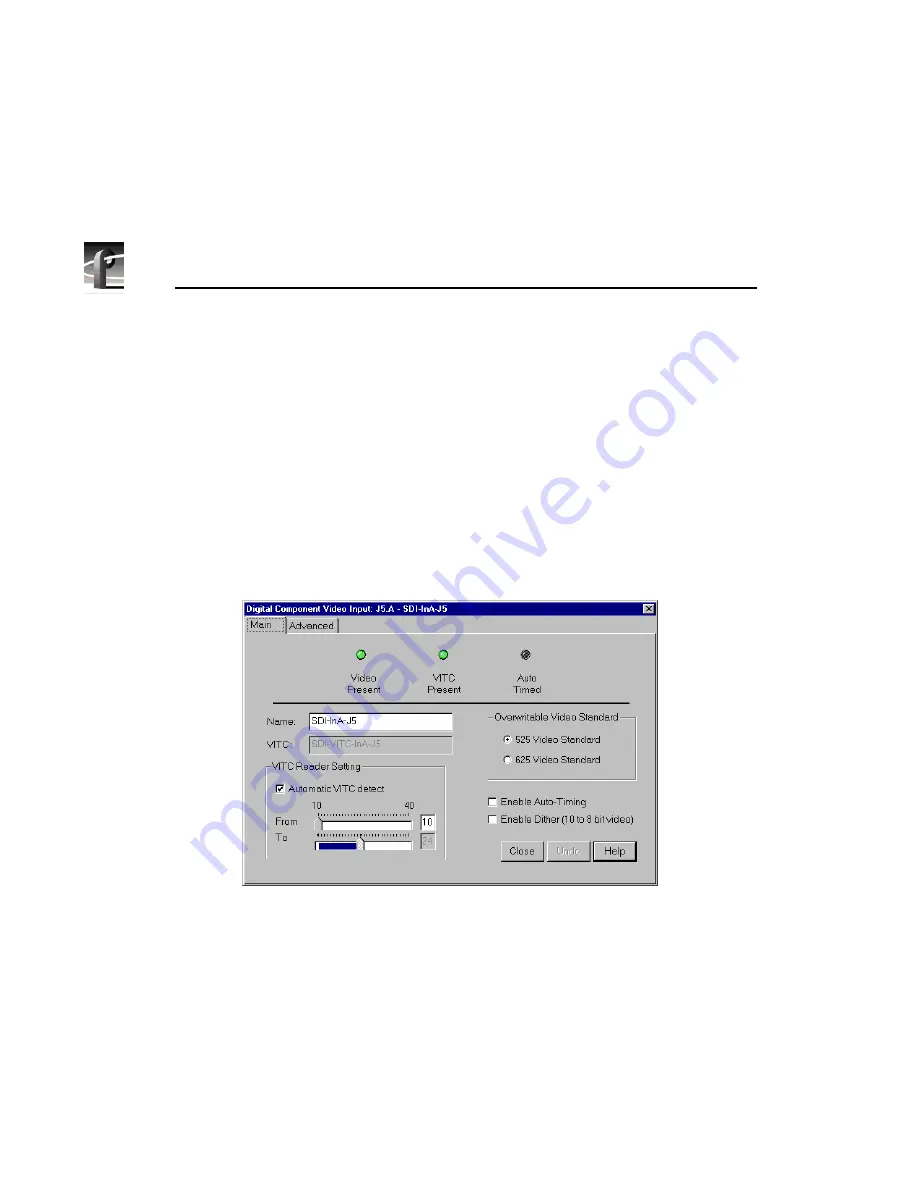
Chapter 2
Using the Profile Configuration Manager
62
Profile PRO Series
Serial Digital Component Video Input
You can configure serial digital component video input with the Serial Digital
Component Video Input dialog box. The current status indicators, shown at the
top of the dialog box, are
Video Present
,
VITC Present
, and
Auto Timed
. The
green light indicates that a particular status is on. These indicators cannot be
edited.
To configure serial digital component video input:
1. Select
Video Input
on the configuration tree, and then click or double-click
a digital component input from the list, such as SDI-InA-J13. The Serial
Digital Component Video Input dialog box appears (Figure 19).
Figure 19. Serial Digital Component Video Input dialog box
2. If you prefer, enter the new signal name in the
Name
box. For example, if
SDI-InA-J13 is a dedicated satellite feed, you could rename it to Satellite_1.
The VITC name, window title bar name, and the configuration tree name
automatically change as you enter the new name. Names can be up to 30
characters, and can include spaces. To return a renamed signal to the default,
delete all the characters in the text field, and press Enter.
Содержание Profile Pro II
Страница 18: ...Preface 18 Profile PRO Series...
Страница 34: ...Chapter 1 Introducing the Profile PRO Series 34 Profile PRO Series...
Страница 96: ...Chapter 2 Using the Profile Configuration Manager 96 Profile PRO Series...
Страница 115: ...Emptying the Recycle Bin Profile PRO Series 115 Figure 48 Recycle Bin properties dialog box...
Страница 119: ...Viewing Properties Profile PRO Series 119 Figure 51 The transcode history page...
Страница 128: ...Chapter 3 Using Media Manager 128 Profile PRO Series Figure 58 Transcode Utility dialog box Preview tab...
Страница 158: ...Chapter 4 Using VdrPanel 158 Profile PRO Series Figure 76 Profile Options dialog box...
Страница 159: ...Configuring a Controller Profile PRO Series 159 Figure 77 Profile Options dialog box BVW insert edit only...
Страница 183: ...Defining a New Clip Profile PRO Series 183 Figure 87 New Clip dialog box...
Страница 202: ...Chapter 5 Using the Profile Disk Utility 202 Profile PRO Series...
Страница 210: ...Chapter 6 Using Profile Utilities 210 Profile PRO Series Figure 106 The main Profile Protocol Resources window...
Страница 266: ...Chapter 8 Using the List Manager 266 Profile PRO Series Figure 131 A basic playback list...
Страница 299: ...Configuring Video Resources Profile PRO Series 299 Figure 148 MPEG video track settings...
Страница 300: ...Chapter 9 Using the Resource Manager 300 Profile PRO Series Figure 149 JPEG video track settings...
Страница 302: ...Chapter 9 Using the Resource Manager 302 Profile PRO Series Figure 151 JPEG codec check boxes...
Страница 304: ...Chapter 9 Using the Resource Manager 304 Profile PRO Series Figure 152 Field Frame Setup controls...
Страница 311: ...Configuring Timecode Resources Profile PRO Series 311 Figure 158 Timecode Codec check boxes...
Страница 316: ...Chapter 9 Using the Resource Manager 316 Profile PRO Series...
Страница 342: ...Chapter 10 Using TimeDelay 342 Profile PRO Series...
Страница 358: ...Glossary 358 Profile PRO Series...
Страница 370: ...Index 370 Profile PRO Series...






























