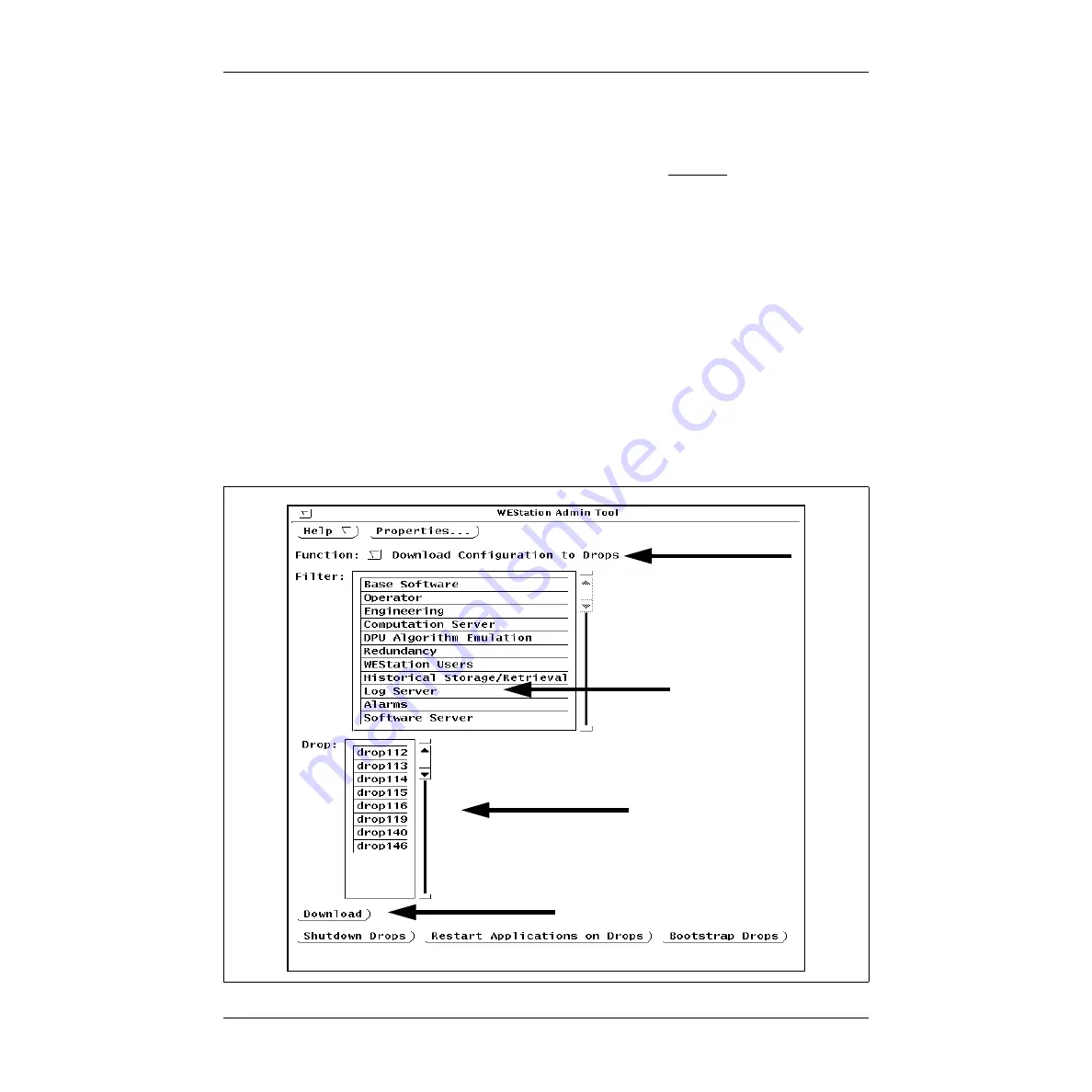
1-3. Using a Parallel Port Connection
9/98
1-21
PER-PRT-0004
Westinghouse Proprietary Class 2C
12. Use the WDPF or Ovation Admin Tool to download the required files to the
Printer Manager target drop. If necessary, refer to the “Using the Download
Configuration to Drops Function” section of the U0-8300 or R3-1105 manual.
A. Select the Download Configuration to Drops from the Function menu.
Select the Log Server filter from the Filter scrolling list.
Select the target drop number from the Drop scrolling list (select Printer
Manager drops and all drops that use Printer Manager facilities; or simply
select all drops to ensure that the correct drops are selected).
B. Select the Download button. Typically, a Download Preview window will
appear (unless No was selected in the Properties window) indicating
the files that are ready to be downloaded to the target drop (any drop
which sends files to the LS for printing, such as MMI, LS, HSR, and EWS).
C. If the selections are correct, select the Download selected files button.
D. Select the Restart Applications on Drops button (with drops selected that
were downloaded in Step A).
















