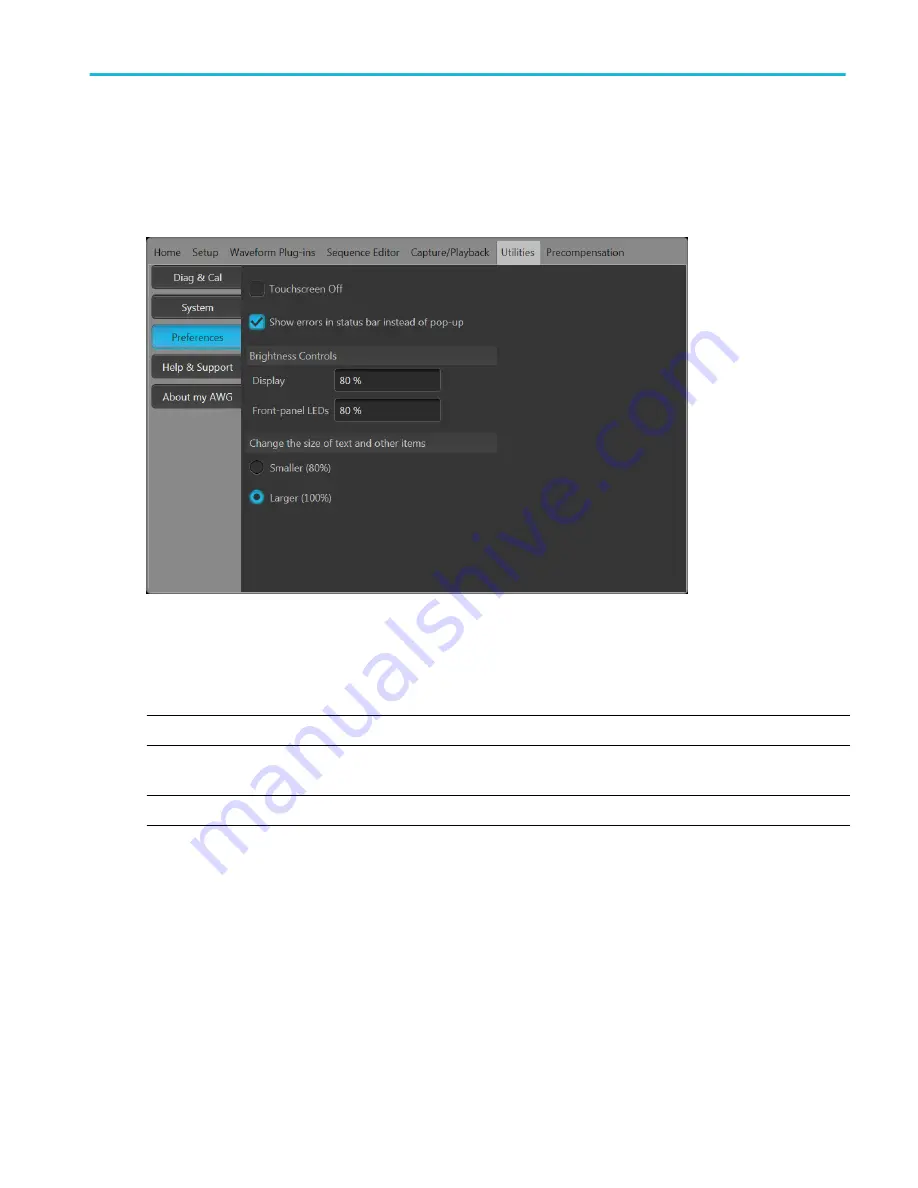
Preferences
Use the Preferences to set certain instrument characteristics that are retained for each subsequent power on. The Preferences
screen also contains the instrument’s security settings.
In the toolbar, go to Utilities > Preferences to access user preferences.
Touchscreen control. You can choose to disable the instrument's touchscreen.
Error display control. You can choose to disable all error pop-up screens. When enabled, errors messages are displayed in the
status bar at the bottom of the display.
Brightness controls. Adjust the brightness levels of the display and front panel LEDs.
NOTE. Marker front panel LEDs are not adjustable.
Display size control. You can choose to reduce the display size of all text and dialog screens.
NOTE. The display size control performs the same function as the Font size control located on the tool bar.
Operation basics
AWG70000B Series Installation and Safety Instructions
27
Содержание AWG70001B
Страница 2: ......
Страница 6: ......
Страница 12: ...Important safety information vi AWG70000B Series Installation and Safety Instructions ...
Страница 16: ...Compliance Information x AWG70000B Series Installation and Safety Instructions ...
Страница 32: ...Install the instrument 16 AWG70000B Series Installation and Safety Instructions ...








































