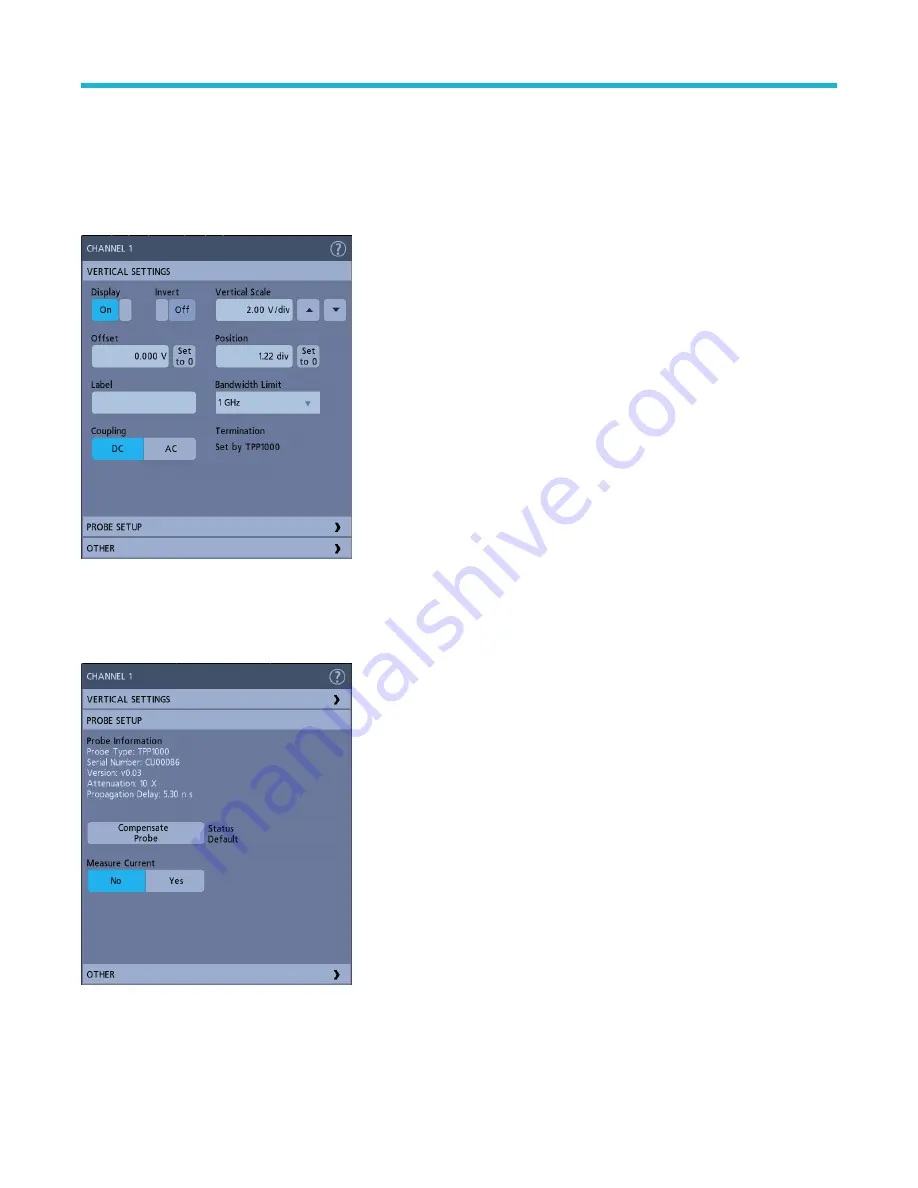
Configuration menus
Configuration menus let you quickly set the parameters for channels, system settings (Horizontal, Trigger, Acquisition), measurements,
cursor readouts, Waveform view, and so on.
Double-tap an item (badge, Waveform View, cursor readouts, and so on) to open its configuration menu. For example, double-tap a
Channel badge in the Settings Bar to open its configuration menu.
Selections or values that you enter take effect immediately. Menu contents are dynamic and can change depending on your selections,
instrument options, or attached probes.
Related settings are grouped into 'panels.' Tap the panel name to show those settings. Changes to panel settings can change the values
and/or fields shown in that panel and other panels.
Tap anywhere outside a configuration menu to close it.
To open Help content for a configuration menu, tap the question mark icon in the upper right corner of the menu.
Getting acquainted with your instrument
3 Series Mixed Domain Oscilloscope Printable Help
54
















































