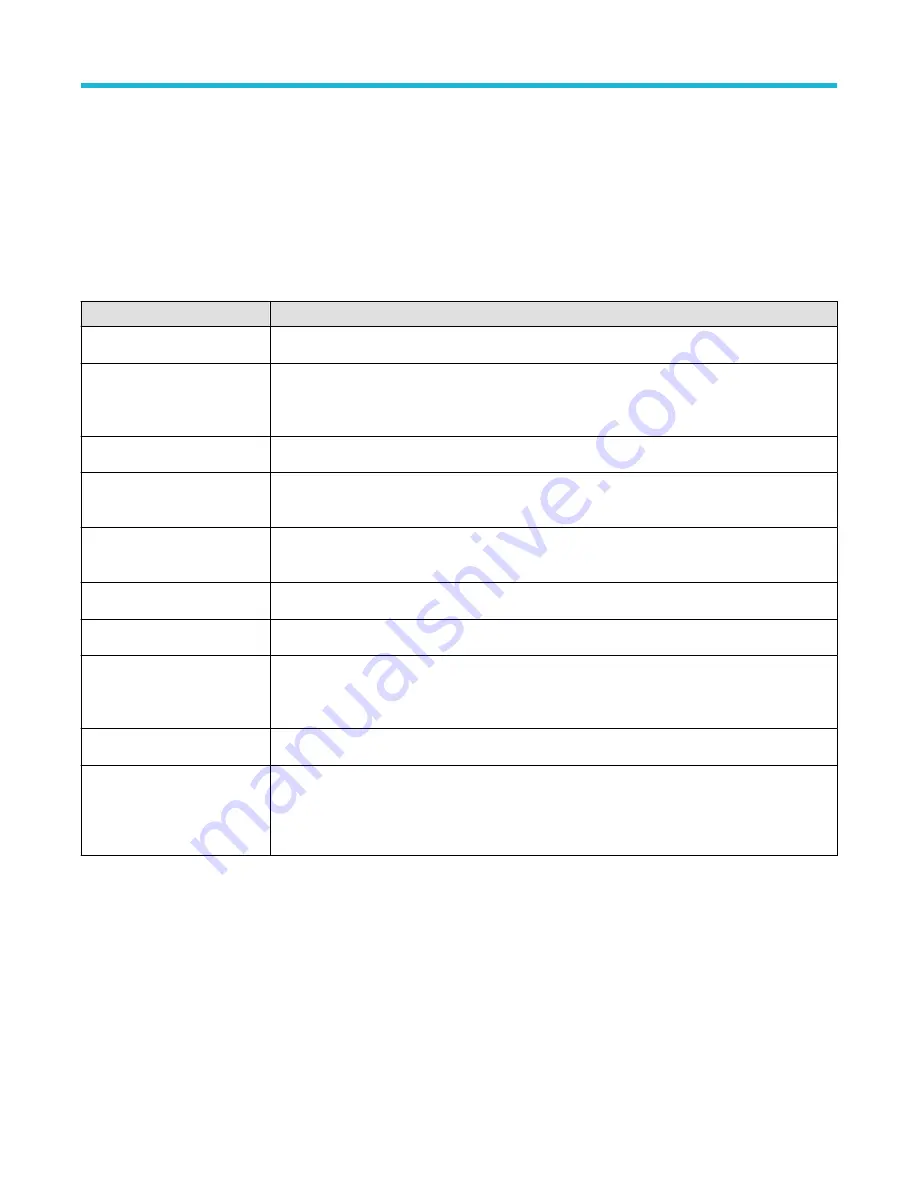
RF configuration menu
Use the RF configuration menu to set RF channel vertical settings, trace settings, probe type, attenuation, and units for RF channel inputs.
To open an RF Channel configuration menu, double-tap the RF Channel badge.
1. If Off, tap the RF button on the Settings bar. The oscilloscope changes the RF button to an RF badge that shows the RF settings.
2. If On, double-tap the RF badge to open the RF menu.
RF Settings panel, fields and controls
Field or control
Description
Display
Toggles display of the channel On and Off.
Reference Level
Sets the approximate maximum power level, as shown by the baseline indicator at the top of the
frequency graticule using the multipurpose knob, double-tap to bring up the virtual keypad, or tap the
up and down arrows to change the level.
Auto Level
Directs the oscilloscope to automatically calculate and set the reference level for you.
Scale
Sets the scale using the multipurpose knob or double-tap to bring up the virtual keypad to change the
scale.
Position
Sets the vertical position using the virtual keypad. You will move the baseline indicator up or down.
This is useful if you want to move signals onto the visible display.
Set to 0
Sets the waveform zero level to the center of waveform view.
Label
Adds a label to the channel display using the virtual keypad.
Units
Selects the units from the drop-down list. Choices are: dBm, dBμW, dBmV, dBμV, dBmA, and dBμA.
This is useful if your application requires a different unit of measurement than that being currently
displayed.
Amplifier Mode
Sets whether to use an attached TPA-N-PRE preamplifier or bypass the amplifier.
Traces
Select the four different spectrum trace types that you can display.
See
Traces panel (RF configuration menu)
on page 169.
Traces panel (RF configuration menu)
Use the RF configuration menu Traces panel to select spectrum traces, detection type, detection method, number of averages, and enable
spectrogram.
To open the Traces panel:
1. If Off, tap the RF button on the Settings bar, the instrument changes the RF button to an RF badge that shows the RF settings.
2. Double-tap the RF badge to open the RF configuration menu.
3. Tap the Traces panel.
Menus and dialog boxes
3 Series Mixed Domain Oscilloscope Printable Help
169






























