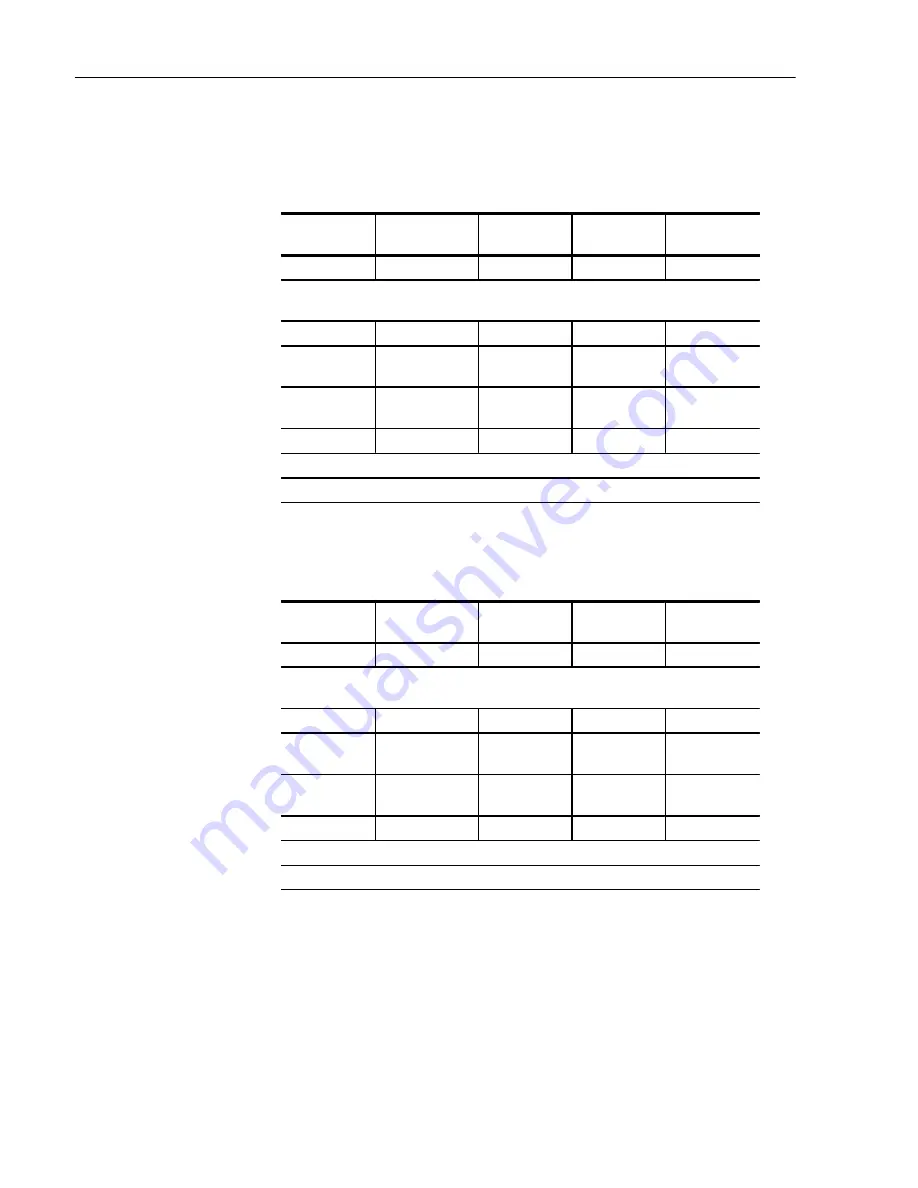
Operating Basics
2Ć46
DG2040 Data Generator
Do the following three steps to create the sequence:
14. Create line 0 and line 1 in the sequence.
Menubutton
Bottom button
PopĆup menu
Side button
FrontĆpanel
button
Insert
Select the SUB1 from the Select block and SubĆsequence popĆup menu using the
frontĆpanel knob.
OK
Set Enhanced
Control
Trig Wait
(Set to On)
Go Back
With the frontĆpanel down arrow button, advance the line pointer to the next line.
Using above procedures, insert SUB1 into the line 1 and set the Trig Wait.
15. Create line 2 and line 3. Note that you cannot set the jump address (line
number) that has not been created. The jump condition is set in step.
Menubutton
Bottom button
popĆup menu
Side button
FrontĆpanel
button
Insert
Select the BK1 from the Select block and SubĆsequence popĆup menu using the
frontĆpanel knob.
OK
Set Enhanced
Control
Repeat
(Set to Infinite)
Go Back
With the frontĆpanel down arrow button, advance the line pointer to the next line.
Using above procedures, insert BK4 into the line 3.
Содержание DG2040
Страница 1: ...User Manual DG2040 Data Generator 071 0257 04 This document supports firmware version 1 00...
Страница 4: ......
Страница 18: ...Preface xiv DG2040 Data Generator...
Страница 19: ...Getting Started...
Страница 20: ......
Страница 32: ...Getting Started 1 12 DG2040 Data Generator...
Страница 33: ...Operating Basics...
Страница 34: ......
Страница 87: ...Reference...
Страница 88: ......
Страница 152: ...Reference 3 64 DG2040 Data Generator...
Страница 186: ...Reference 3 98 DG2040 Data Generator...
Страница 187: ...Appendices...
Страница 188: ......
Страница 200: ...Appendix A Specifications A 12 DG2040 Data Generator...
Страница 248: ...Appendix B Performance Verification B 48 DG2040 Data Generator...
Страница 258: ...Appendix C Miscellaneous C 10 DG2040 Data Generator...
Страница 259: ...Index...
Страница 260: ......
Страница 265: ......
Страница 266: ......






























