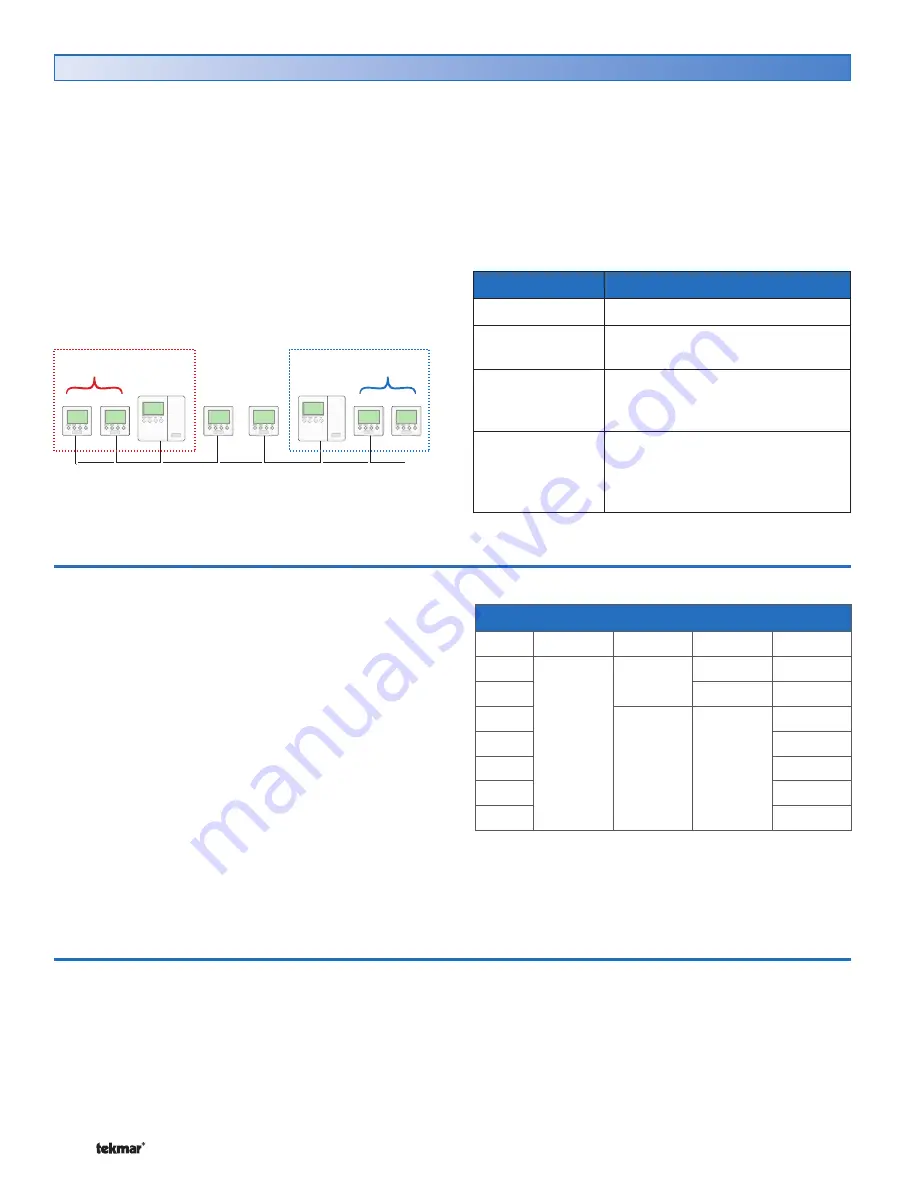
© 2007
U 546 - 08/07
10 of 12
Selecting the Schedule Mode
The schedule allows for either 4 or 2 temperatures per day.
To select the schedule mode:
1.
Use the Menu button to select the Schedule menu.
2.
Use the Item button to select SCH MODE.
Schedule Type
Day
24 Hour
5-2
5-11
7 day
Sa
•
•
•
•
Su
•
•
Mo
•
•
•
Tu
•
We
•
Th
•
Fr
•
Selecting the Schedule Type
The schedule type determines how frequently the schedule
repeats itself. This thermostat includes four schedule
types:
1.
Use the Menu button to select the Schedule menu.
2.
Use the Item button to select SCH TYPE.
3.
Use the Up or Down button to select one of the following
four schedule types:
•
•
24 Hour: All days have the same schedule.
•
•
5-2: Monday to Friday follow the same schedule.
Saturday and Sunday follow the same schedule.
*
5-11: Monday to Friday follow the same schedule.
Saturday and Sunday have their own schedules
•
•
7 Day: All seven days of the week have their own
schedule.
3.
Use the Up or Down button to select one of the following
two schedule modes:
•
•
4: Wake, Unoccupied, Occupied, Sleep
•
•
2: Occupied, Unoccupied
Selecting a Schedule
Schedule
Description
None
No schedule is used.
Zone
The schedule only applies to this
thermostat.
MST1, MST2,
MST3, MST4
This thermostat is a system schedule
master. There are four possible
system schedules.
MBR1, MBR2,
MBR3, MBR4
This thermostat is a system schedule
member. The number indicates which
of the four system schedules the
thermostat is following.
During installation, your installer will have selected a
schedule for your thermostat.
To view the schedule your installer has selected:
1.
Use the Menu button to select the Schedule Menu
2.
Use the Item button to select the Heat Schd or the Cool
Schd. You will see one of the following:
•
•
None: This thermostat is not using a schedule and
operates at a single temperature.
•
•
Zone: This thermostat is using its own schedule.
•
•
MST1 to MST4: This thermostat is a schedule master.
The schedule on this thermostat is being used by
this thermostat as well as several other thermostats.
Changing the schedule will affect other thermostats.
•
•
MBR1 to MBR4: This thermostat is a member of a
master schedule that has been set on a separate ther-
mostat. If the master schedule is changed, it affects
this thermostat.
Master
Schedule 1
Members of
Schedule 1
Members of
Schedule 2
Master
Schedule 2
None
Zone
Schedule
Zone 1
2
3
4
5
6
7
8












