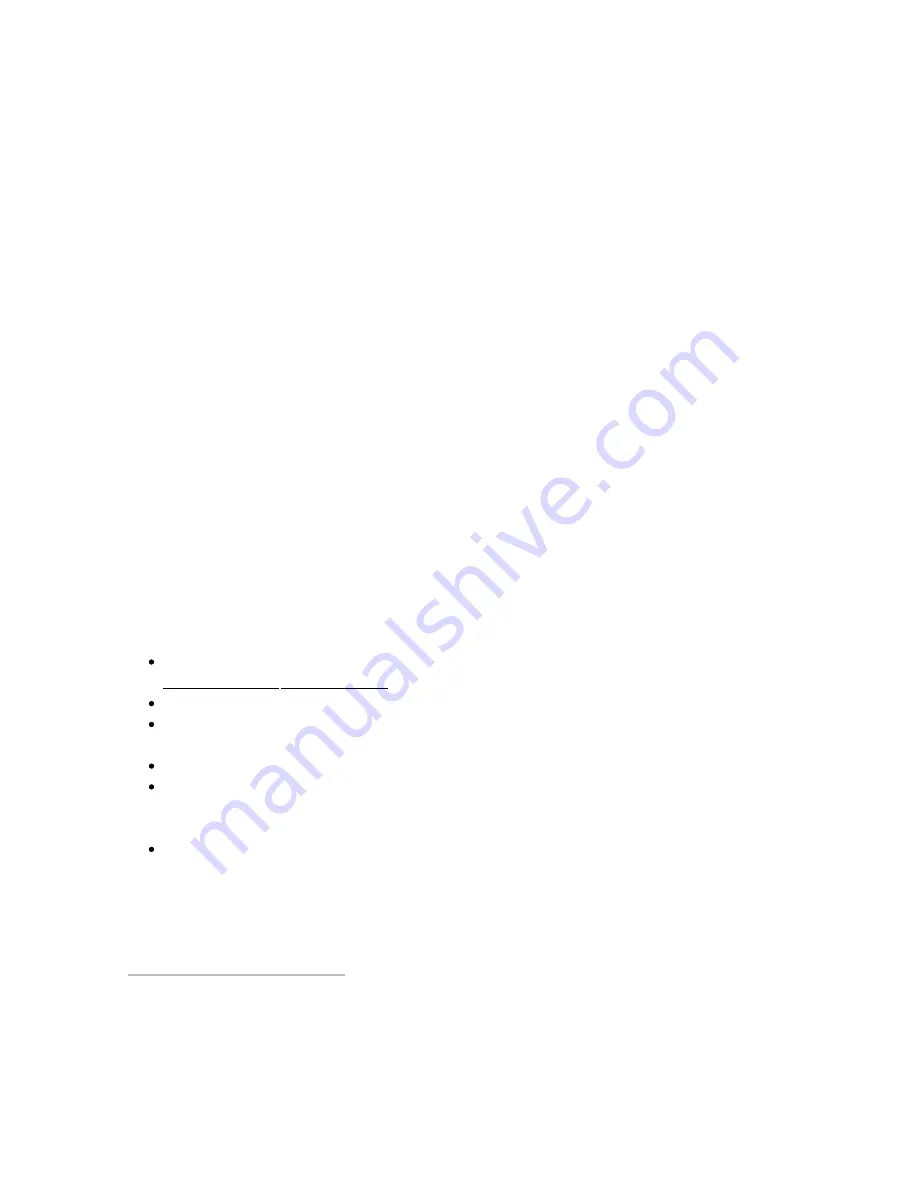
H
How do I connect my infuser to WiFi?
ow do I connect my infuser to WiFi?
The Teforia infusers use WiFi to connect with the internet and the Teforia app on your phone. You will be
prompted to setup your infusers WiFi connection when you first setup your infuser in the Teforia app.
Some items worth noting:
1. When first turning on your Infuser, the Leaf LED will flash light-blue until you have the finished
configuring the WiFi.
2. Your phone and Teforia
must
be on the same WiFi network in order for your app to communicate
with the app.
3. The Teforia Infuser currently only supports 802.11 a/b/g/n support, WPA encryption, and WPA2
encryption. It
does not
support WEP encryption or networks where the SSID is not broadcast. WEP
was phased out in 2011 by the WiFi governing body due to major security issues.
4. The MAC address may not be printed on the machine or box, if you use MAC address whitelisting as
a method for securing your WiFi, you will need to temporarily turn it off and go into your router's
management portal to get the MAC address in order to add it to your whitelist. Once added you can
turn MAC-based whitelisting back on.
5. Router guest networks are firewalled, so guest devices can't talk to other devices in the network,
which prevent communication between the Teforia app and the infuser. We do not recommend using
a guest network for this very reason.
To connect your Teforia to WiFi:
Please make sure Bluetooth is "on" on your mobile device and that you have the
Teforia companion
app downloaded.
Open the Teforia app and complete the login process.
The next screen will ask you to select your infuser. The infuser will show as a serial number ending
in 501 that is connected via Bluetooth.
Note: If you don't see your infuser, please turn your machine off and on again. Then, start again.
The app should prompt you to connect the infuser to wifi. The app will automatically connect using
the wifi that your phone is connected to, so if you want to use a different wifi connection, please
enter that now.
The app should successfully connect. The app should notify you of a successful connection, and you
can now continue the First-Time Use setup process.
The App, WiFi, and Bluetooth
The App, WiFi, and Bluetooth
Copyright Teforia Company, 2016-2017
Содержание Infuser
Страница 1: ...Setup Guide User s Manual Teforia Infuser...
Страница 2: ...Your tea journey begins here...
Страница 3: ...Sips RFID reader Infusion Globe Nest Infusion arm Status icons Carafe...
Страница 6: ...Setting Up...
Страница 7: ......
Страница 18: ...Making Tea...
Страница 19: ......
Страница 26: ...Adding Teforia App...
Страница 27: ......
Страница 29: ...Adding App 29...
Страница 30: ...Sign up Enter your email address to receive a verification code and select Next...
Страница 31: ...Verify Enter the verification code from your email and select Log In Adding App 31...
Страница 33: ...Connecting Your Teforia Infuser Enter the password for your WiFi network and select join Adding App 33...
Страница 34: ...Home Explore our newest teas and review past infusions Home Tea Pantry Shop Settings...
Страница 37: ...37 Teforia App...
Страница 38: ...Shop In the Teforia shop order your favorite Sips and find new teas to enjoy...
Страница 40: ...Caring for Teforia Infuser...
Страница 41: ......
Страница 49: ......
Страница 52: ......
Страница 53: ......
Страница 54: ...Tea like you ve never tasted before...
Страница 55: ...Teforia FAQs Copyright Teforia Company 2016 2017...
Страница 77: ...Copyright Teforia Company 2016 2017...






























