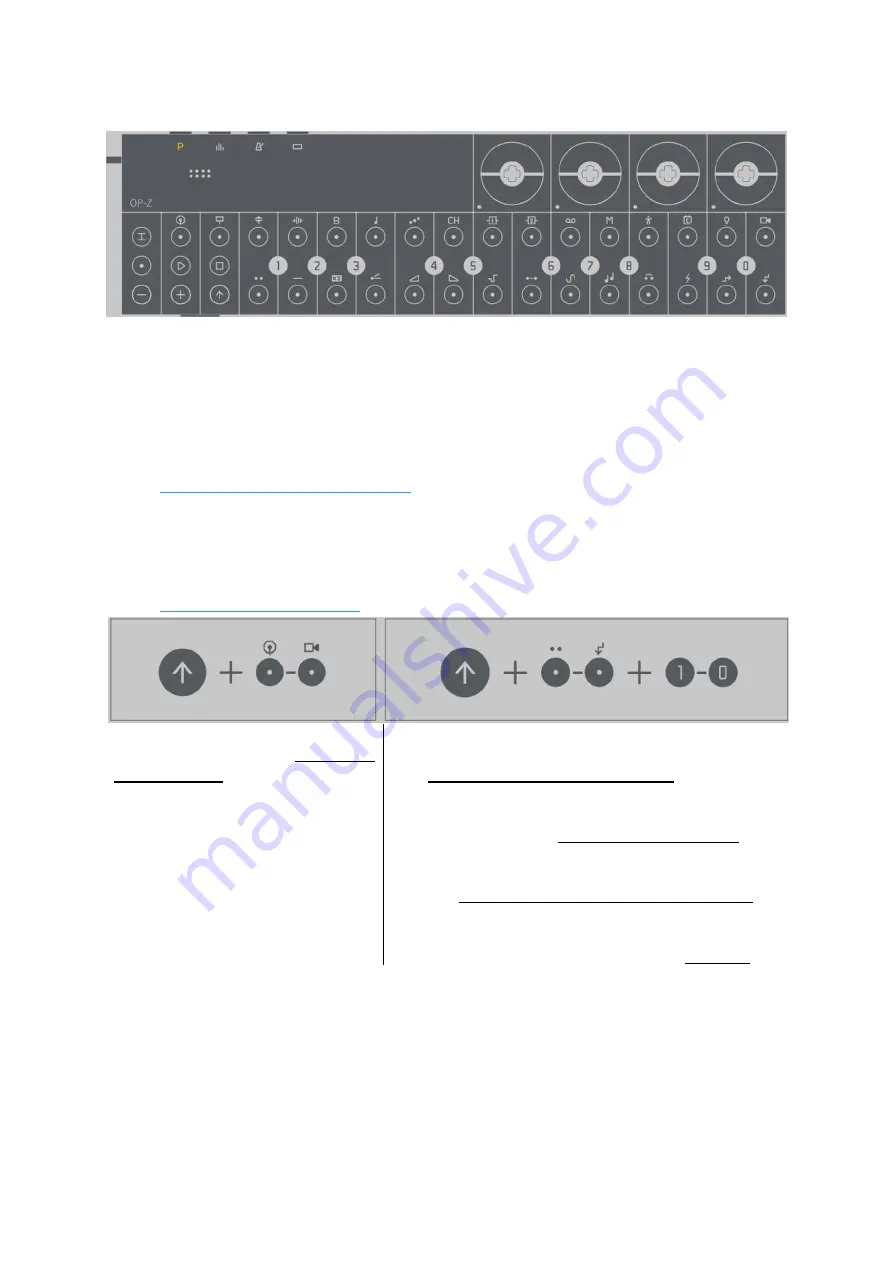
User Guide - 2.6 Step components
Teenage Engineering
– User Guide (LD)
Janvier 2019
21/59
2.6 Step components
STEP COMPONENT REFERENCE CHART
2.6.1
“Step components” introduction
Using
“step components” in your programming opens up new possibilities for creative
sequencing.
“Step components” can be applied to any of the audio tracks, tracks 1 – 8. Each step can have
multiple
“step components”, adding unique playback behavior per step.
2.6.2 Using
“step components”
Press and hold SHIFT and select the
“steps”1-16 you wish to apply “step
components” to.
The LEDs of these steps will change to
green indicating marked steps
Keep holding SHIFT and select the component you wish to
add by pressing the corresponding white piano key.
Then select the desired component setting with the “value
keys” 1–0.
Release SHIFT and your “step component” is added.
Alternatively, if you continue holding SHIFT you can add a
further component.
You can also adjust the setting of a component by
momentarily holding its corresponding white piano key.
Quickly pressing an applied component will remove it.
Pro-tip: try combining the last three
“step components” (spark components) with the note-
based
“step components”. It’s possible to get some very interesting results.






























