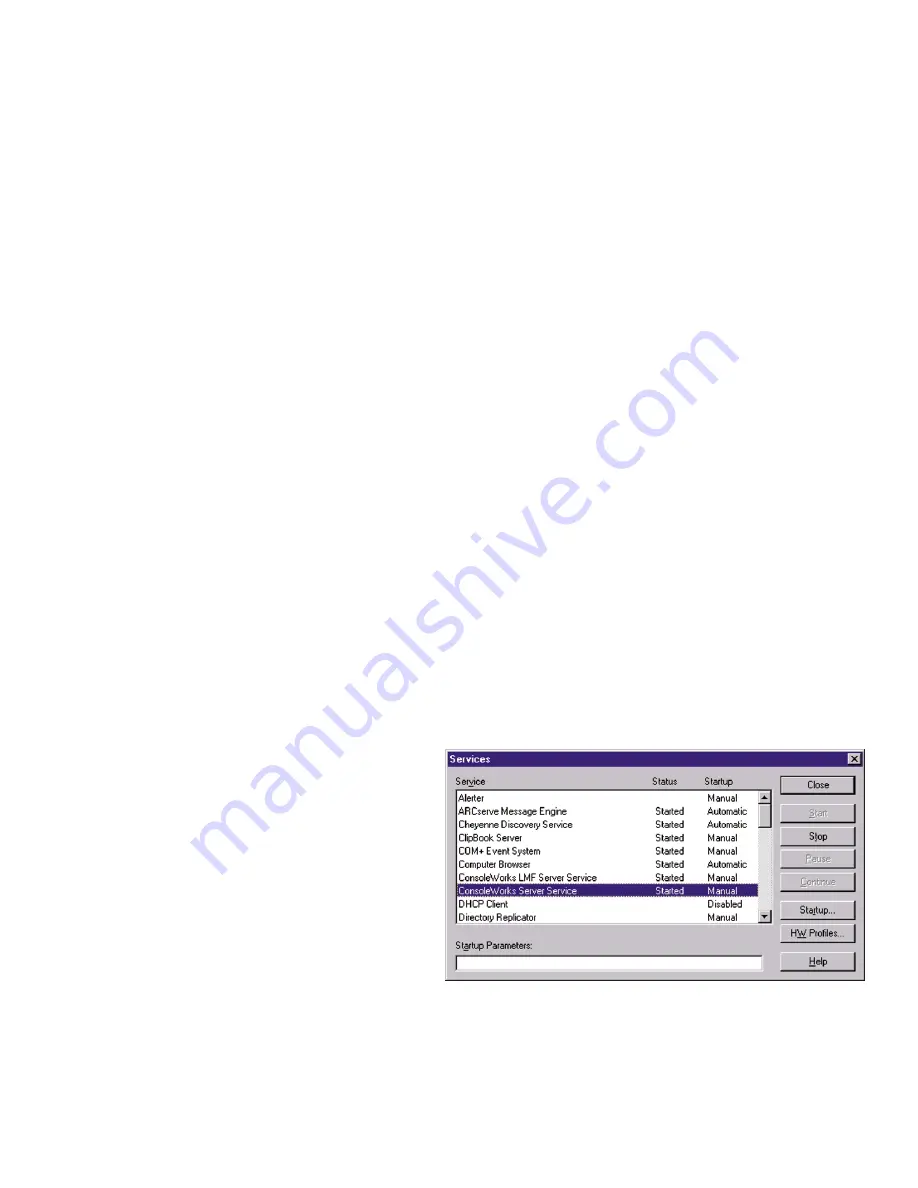
4-5. Starting the Console
Works
Server
To start the Console
Works
server access the Services Control Panel and start each executable,
1) Console
Works
LMF Server
•
note: if you would like to make certain all of your licenses loaded properly, you may check the
contents of the following file:
C:\Program Files\TECSys Development, Inc\ConsoleWorks Server\Log\ConsoleWorksLMFService_Err.Log
And if should look similar to the following:
%CONWRKS-S-LICLOAD, License loaded for TECSYS-DEVELOPMENT/CONWRKS-DB-HSG
%CONWRKS-S-LICLOAD, License loaded for TECSYS-DEVELOPMENT/CONWRKS-DB-HSX
%CONWRKS-S-LICLOAD, License loaded for TECSYS-DEVELOPMENT/CONWRKS-SYSLOG
%CONWRKS-S-LICLOAD, License loaded for TECSYS-DEVELOPMENT/CONWRKS-DEMO
-CONWRKS-I-LICTERMAT, License TECSYS-DEVELOPMENT/CONWRKS-DEMO terminates 1-DEC-2001
2) Console
Works
Server
Once the Console
Works
server is running it will use the Console
Works
invocation name Default, the TCP/IP ad-
dress of the host machine, and the port address 5176. By default, the Console
Works
server is listening to the
host's IP default port number, port 0.0.0.0.
4-6. Console
Works
and the Services Control Panel
Once Console
Works
is installed, some of the applications functions can be controlled through the Services
Control Panel. A typical Services Control Panel is shown at the right. The panel is accessed through the Start
Menu: Settings: Services.
Console
Works
adds two services: Console
Works
LMF Server Service and Console
Works
Server Service.
Console
Works
LMF Server Service is the licensing software and is required to run alongside the primary Con-
sole
Works
application, Console
Works
Server Service. The display shown above shows the settings after an in-
stallation is completed (defaults).
4-7. Add Console
Works
to the system startup
Console
Works
can be added to the host system startup by accessing the settings for it in the Services Control
Panel. Using the display shown above as an ex-
ample, select the Console
Works
Server Service
and hit the 'Startup …' button. The display below
will show. Select the radio button for 'Automatic'
in the Startup Type subwindow. Click 'OK' to exit.
Clicking 'Cancel' will leave the application as a
manual startup.
4-8. Console
Works
manual starts and manual shut-
downs
Console
Works
will automatically be gracefully
shutdown under normal operations by the system
during system shutdown.
It is required that Console
Works
LMF Server Service (the licensing service) be started before the Console
Works
Server Service is started. To manually start the Console
Works
LMF Server Service, access the Services Control
Panel, select Console
Works
LMF Server Service and click on "Startup...' Then select Console
Works
Server Ser-
vice and click on "Startup...'
To manually shutdown Console
Works
, access the Services Control Panel, select Console
Works
Server Service
17
Содержание ConsoleWorks Version 1.5.0
Страница 28: ...24 This Page Intentionally Blank...
Страница 30: ...26 This Page Intentionally Blank...
Страница 32: ...28 This Page Intentionally Blank...
Страница 42: ...38 Document End...






























