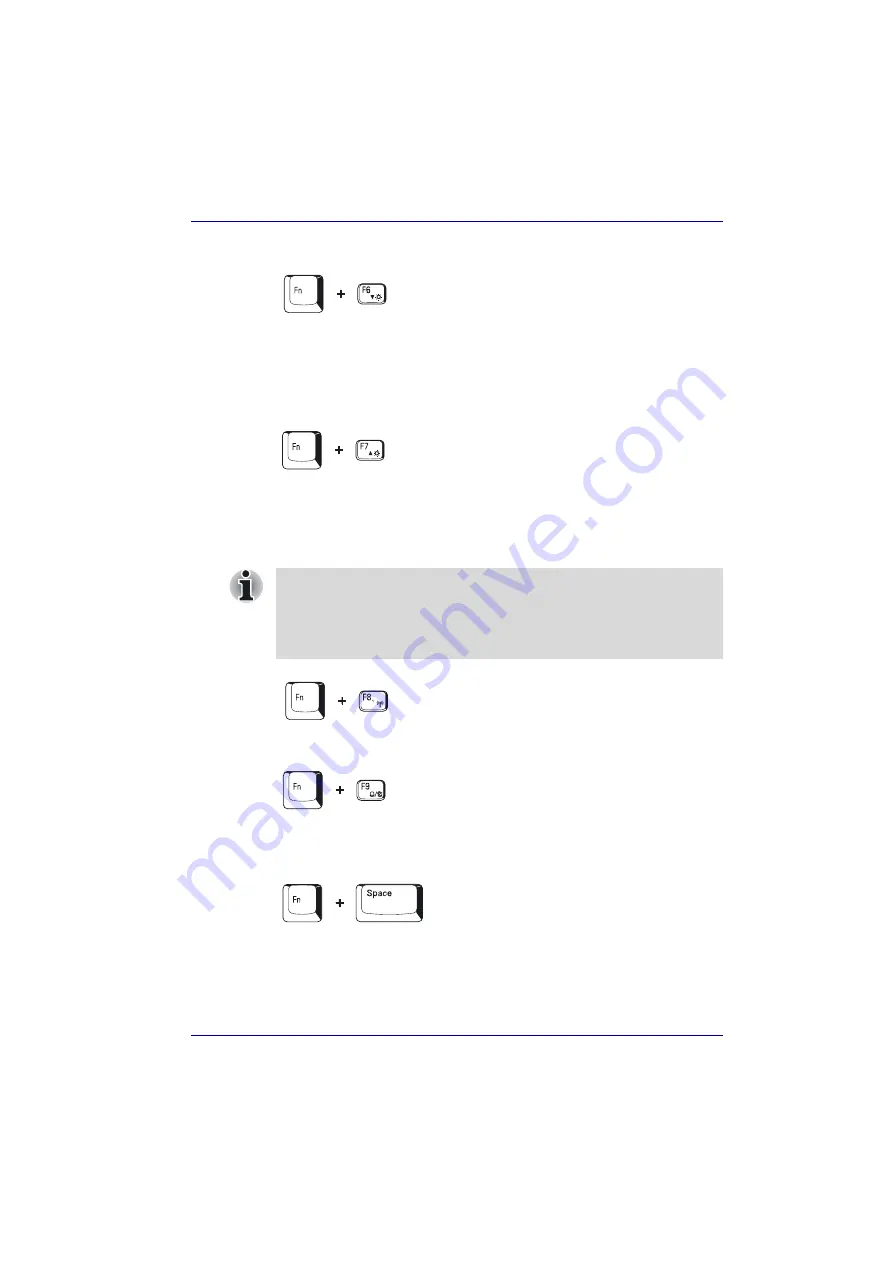
User’s Manual
5-5
The Keyboard
LCD Display Brightness:
Pressing
Fn
+
F6
decreases the display
brightness in decrements. When you press these hot keys, the current
setting will be displayed for two seconds by an icon. You can also change
this setting through the
Screen brightness
item of the
Basic Setup
tab in
TOSHIBA Power Saver.
LCD Display Brightness:
Pressing
Fn
+
F7
increases the display
brightness in increments. When you press these hot keys, the current
setting will be displayed for two seconds by a pop-up icon. You can also
change this setting through the
Screen brightness
item of the
Basic Setup
tab in TOSHIBA Power Saver.
.
Wireless setting:
Fn
+
F8
are not used.
Touch pad:
Pressing
Fn
+
F9
in a Windows environment enables or
disables the Touch pad function. When you press these hot keys, the
current setting will change and be displayed as an icon.
Display resolution selection:
Press
Fn
+
spacebar
to change the display
resolution. Each time when you press these hot keys, the display resolution
changes as follows: From the current resolution (the original resolution) to
1024×768, from 1024×768 to 800×600, from 800×600 to the original
resolution.
■
The brightness level is always set at the maximum value for about
18 seconds, when the LCD turns on. After 18 seconds, the brightness
level will appear at the Power Save Mode setting or you can change it
manually.
■
Display clarity increases with the brightness level.






























