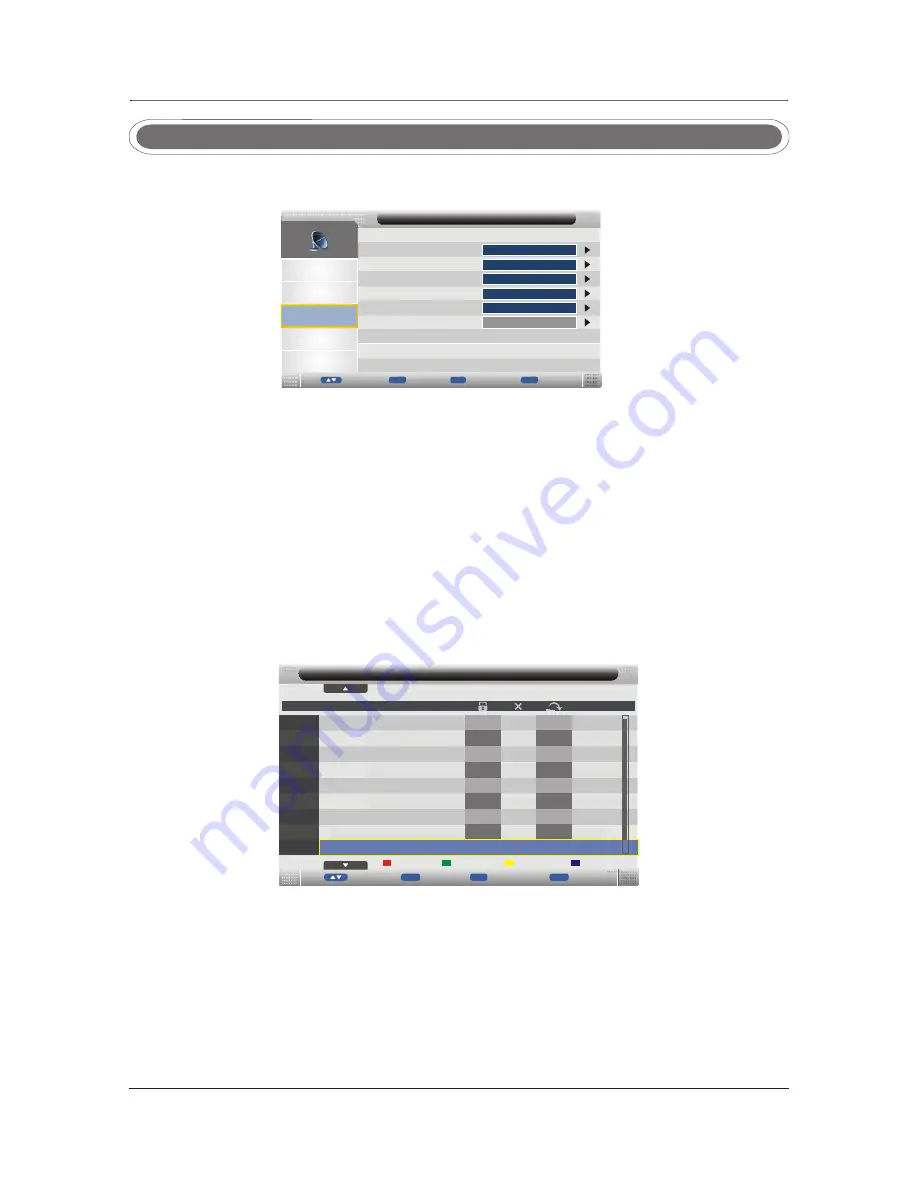
25
Channel Menu
Press
MENU
button to display the main menu.
Press ▼/▲ button to select
Channel
in the main menu, then press
OK ENTER
button or ► button
to enter.
/
1. Press ▼/▲ button to select the option that you want to adjust in the
Channel
menu, then press
OK ENTER
button or ► button to enter.
2. Press ▼/▲ button to select.
3. After finishing your adjustment, press
MENU
button to save and return to the previous
menu, or
press
EXIT
button to exit the entire menu.
/
Channel
Management
Press ▼/▲ button to select
Channel
Management
, then press
OK ENTER
button or ► button to enter.
Press ▼/▲ ◄ / ►button to select Program
/
/
.
Favorite
Management
Press ▼/▲ button to select
Favorite
Management
, then press
OK ENTER
button or ► button to enter.
/
BBC Radio 1
BBC Radio 2
BBC Radio 3
BBC Radio 4
Heat
-
Page
+
v
Mo e
CH
+-
Exit
E it
x
Menu
u
Ret rn
Channel
-
Channel
Manager
0097
0700
0702
0703
0714
0721
0101
0103
0704
NO
.
Program
Name
Del
Lock
Skip
Swap
MOJO
Ttext
Holidays
Television
Type
dtv
dtv
dtv
dtv
dtv
dtv
dtv
dtv
Teletext
Games
dtv
Picture
Sound
Channel
Feature
Setup
Favorite
Management
Country
Auto Search
DTV Manual Search
Channel
Channel
Management
ATV Manual Search
ENTER
ENTER
ENTER
ENTER
ENTER
Enter
Move
Exit
Exit
Menu
Re urn
t
Enter
Australia
Press RED button to Delete the channel. Press RED button again to cancel delete.
Press GREEN button to Lock the channel. Press GREEN button again to Unlock.
Press YELLOW button to Skip the channel. Press YELLOW button again to cancel skip.
Press BLUE button to Swap channel position.
Press ▼/▲ ◄ / ►button to select Program
Press RED button to set to Favorite 1 list.
Press GREEN button to set to Favorite 2 list.
Press YELLOW button to set to Favorite 3 list.
Press BLUE button to set to Favorite 4 list.
Press RED/GREEN/YELLOW/ BLUE button again to unset the program.
Press MENU or EXIT button, the successfully updated message will appear.
/
.
Содержание LED19DHRBJBD
Страница 1: ...Model LED19DHRBJBD LED19DHRDBJBD LED22DFRBJBD LED22DFRDBJBD LED LCD Television ...
Страница 2: ......
Страница 4: ...2 1 2 ...
Страница 5: ...3 ...
Страница 6: ...4 ...
Страница 7: ...5 ...
Страница 8: ...3 IN THE CARTON 6 LED TV SET Cigar Lighter Warranty Card Warranty Card Adapter ...
Страница 55: ...53 10 TROUBLESHOOTING ...






























