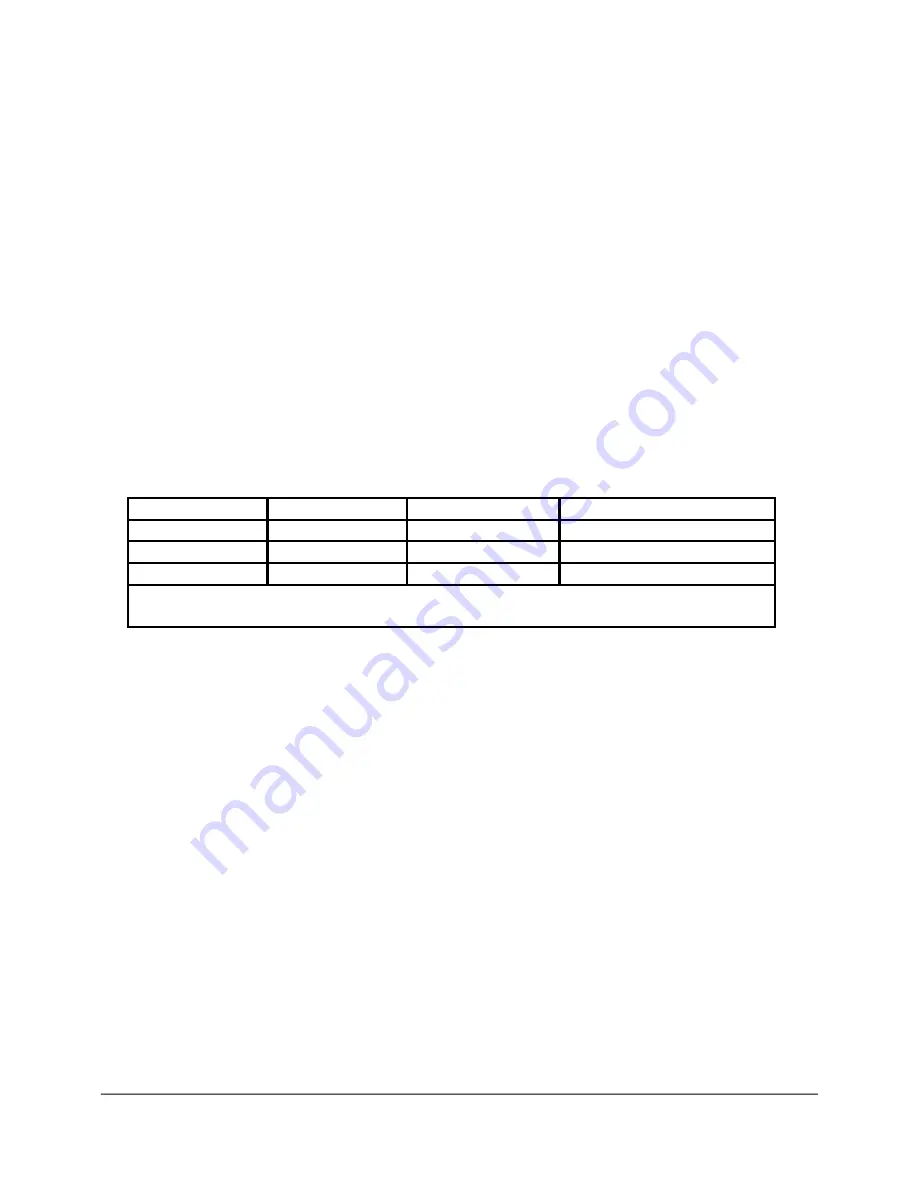
IG7600 Smart Telephone System Quick Installation Guide
-1-
Powering up
1. Plug the
IG7600
in and allow it to power up without connecting any telephones. When
the power LED stops flashing the
IG7600
will be fully powered up and operational.
2. Use an Ethernet cable to connect your Personal Computer, Laptop or Desktop running
Windows XP, Vista or Windows7, to the LAN port of the
IG7600
.
3. Open your browser and enter 192.168.123.1 in the address bar, and press enter. When
prompted enter the user name, which is “admin1234” and password which is the word
“admin” plus the last 6 alphanumeric characters of the system’s “WAN MAC” address
(lower case), which is found on the label on the back of the system.
4. Attention: To secure your system against unwanted outside intrusion (hacking),
we strongly recommend that the first thing you do is change all of the System’s
Passwords!
Before you begin programming you should change all three levels of
passwords, admin1234, support and user. A password of up to 16 alphanumeric
characters may be used and we recommend that you use at least 10.
The best passwords consist of upper and lower case characters and punctuation.
MAKE SURE TO MAKE A NOTE OF YOUR PASSWORD!
To change the password, log in as the Administrator go to:
Management --> Access Control --> Password
Default Login and Passwords:
Level/Rights
Login
Default Password
New Password
Administrator admin1234
adminxxxxxx
Administrator support
supportxxxxxx
User (Limited)
user
userxxxxxx
xxxxxx = The last 6 alphanumeric characters of the system’s WAN MAC Address
(lower case)
5. Although the
IG7600
system comes up fully operational you may want to make some
programming changes. You can do this manually or use the Wizard to walk you through
the most common programming parameters
6. Use the provided Ethernet cable to connect the
IG7600
WAN port to your network router
or network switch, depending on your network configuration choice.
7.
Connect your
IP2061 (or IP3062)
teleph
ones to your network router or switch, one at a
time, allowing each of them to authenticate. The first one will be assigned extension 201.
Each additional
IP2061 (or IP3062)
telephone will automatically authenticate and be
assigned the next available extension number.
8.
Change the Extension Password
- The
IG7600
allows your
IP2061 (or IP3062)
telephones to automatically authenticate with your system. The password will be a
randomly generated 10 digit number. It is a good idea to change the password
from
IG7600
“
Phone Extension Table” on all extensions
to a unique 6 to 10 digit alphanumeric
password that has both upper and lower case letters, even if you are not using all of
them at this time.
BE SURE TO MAKE A NOTE OF YOUR NEW PASSWORDS!
At Default:
• Extension 201 is the Attendant Extension (dial 0)
• All incoming telephone line calls will be picked up by auto attendant.
•
The
keys labeled 1-4 on the IP2061 phone are pre-programmed as telephone lines 1-4





