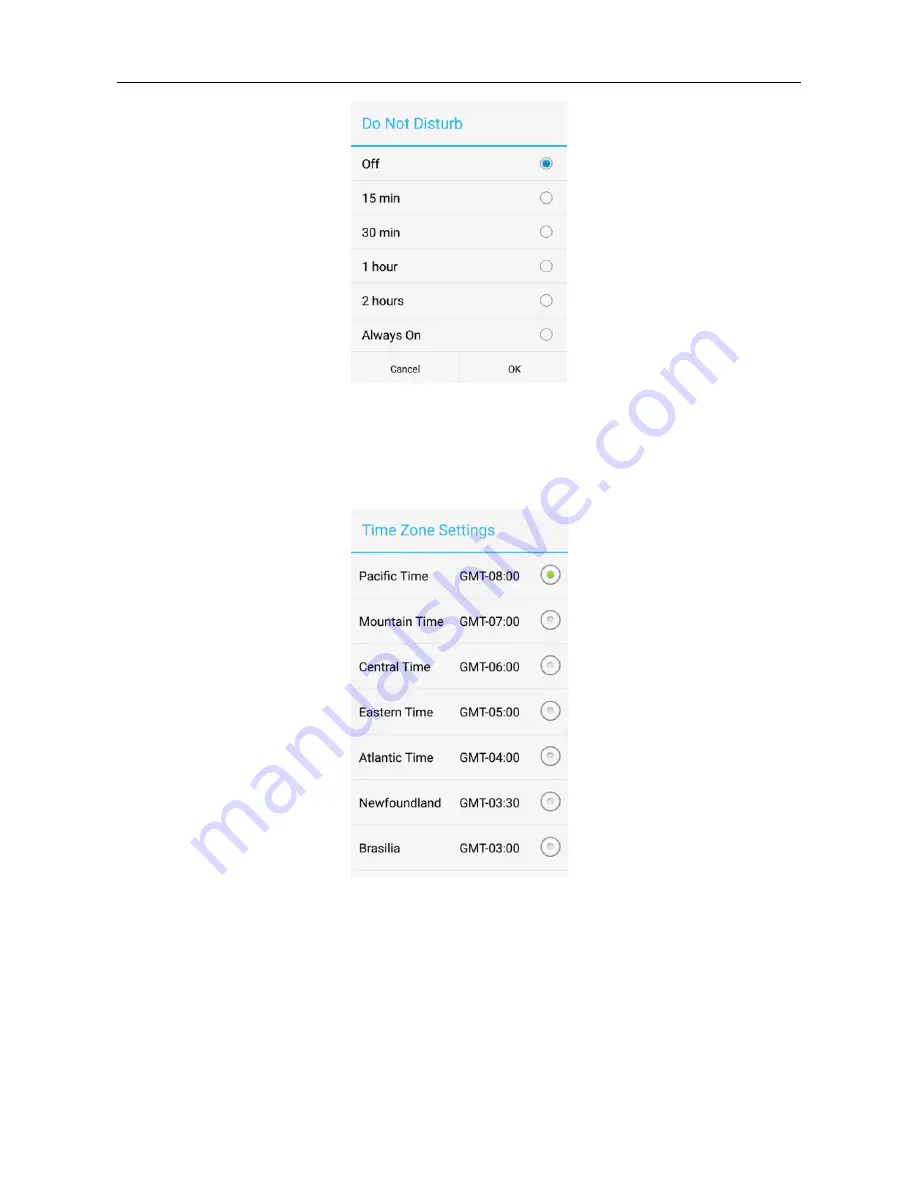
User Manual
23
Time Zone:
Manual modifies the time zone for Doorbell Camera. The time zone will
influence the record time for call, motion detection and PIR logs.
Daylight Saving Time:
If it observes Daylight Saving time (DST) in the region where
the Doorbell Camera is. You should enable this feature.
Ring time:
set the ring time, the range is from 15 sec to 60 sec. If you can’t always pick
up calls because the ring is time out, you can try to adjust the ring time to fix this issue.
3.2 Account Management
Содержание Cloud2door
Страница 1: ...Cloud doorbell Camera User manual Date 2017 1 20 ...
Страница 17: ...User Manual 17 ...
Страница 21: ...User Manual 21 Image Adjustments To adjust the image quality related parameters Device Settings ...
Страница 35: ...User Manual 35 ...




























