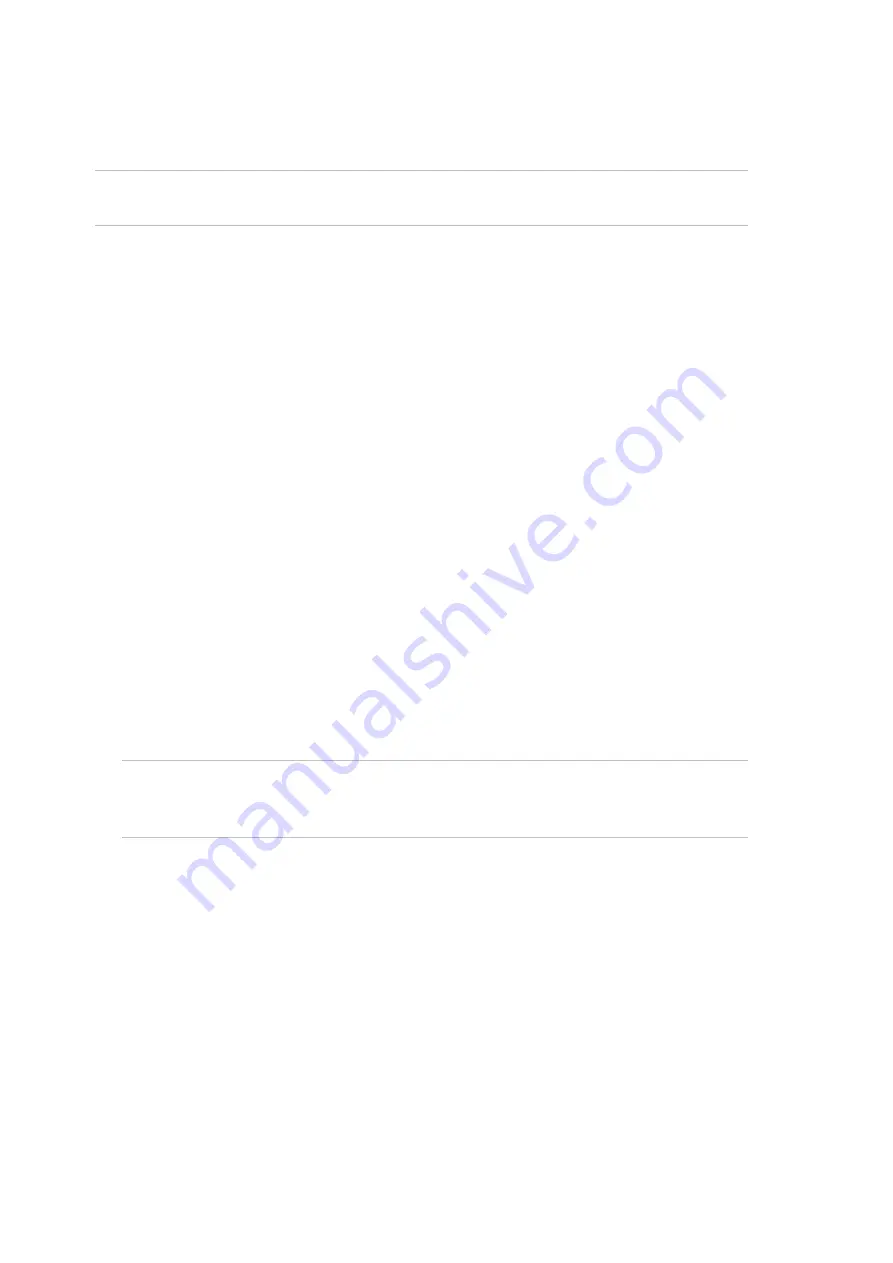
26
Clearing the memory
When installing a new panel, or upgrading the firmware on an existing panel, we
recommend that you default the panel before programming it.
Note:
All custom programming will be erased. Back up any data you need before
using these procedures.
The panel can be defaulted in two ways, see:
• “Clearing the memory via RAS” below, or
• “Clearing the memory via the Challenger panel PCB” below
Clearing the memory via RAS
Users with access to Installer menu option 14 Defaults can clear the memory via
RAS.
To clear the panel’s memory via RAS:
1. From the Install menu option 14 Defaults, press 99 [ENTER] to reset all
custom programming.
Clearing the memory via the Challenger panel PCB
You may want to
perform a “panel default” to reset the panel to its factory default
state and erase all programming.
To clear the panel’s memory without Install menu access:
1. Remove power to the Challenger panel and wait for all LEDs to turn off.
2. Fit test link 1 (Figure 5 on page 11, item 22) and repower the system. L1 (item
23) illuminates for about 20 seconds, flashes quickly for about 20 seconds to
indicate reset mode, and then flashes slowly to indicate normal mode.
Note:
The panel can only be defaulted in the 20-second interval when L1 is
flashing quickly (in reset mode). The panel returns to normal mode
automatically to help protect against accidental reset.
3. Remove test link 1 when L1 is flashing quickly to default the panel.
Basic programming sequence
This section provides an overview of how to use an LCD RAS to set up a basic
alarm system that uses PINs for access control.
To initially program a Challenger system:
1. Plan the system and fill out the programming sheets.
2.
Disarm the system. See “Disarming the system” on page 21.
3. Access the Install menu. See






























