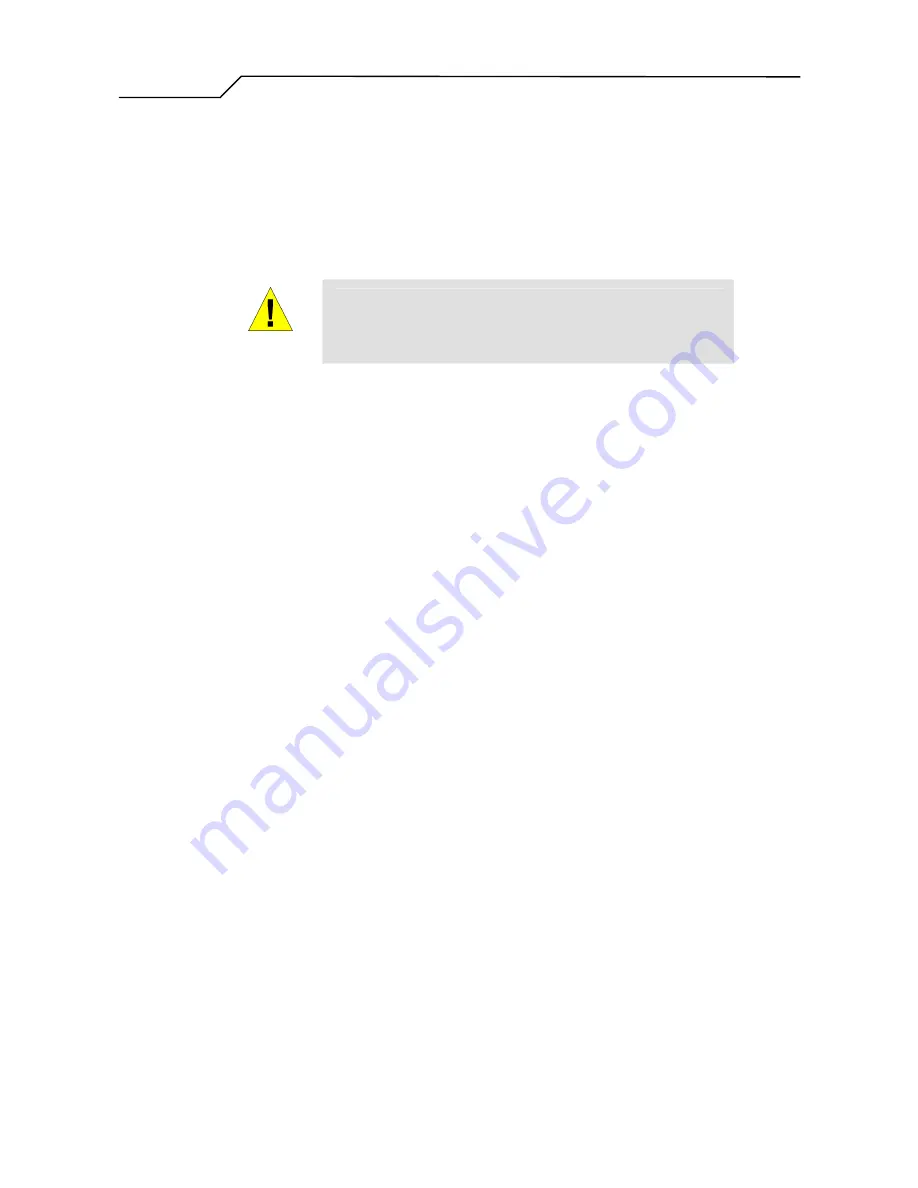
Manual Ver1.01
- 9 -
Step 1. Connect the ADSL cable and optional telephone.
Connect one end of the provided phone cable to the port labeled ADSL on the rear panel of the
device. Connect the other end to your wall phone jack.
You can attach a telephone line to the device. This is helpful when the ADSL line uses the only
convenient wall phone jack. If desired, connect the telephone cable to the port labeled PHONE.
WARNING
Although you use the same type of cable, The ADSL and
PHONE ports are
not
interchangeable. Do not route the ADSL
connection through the PHONE port.
Step 2. Connect the Ethernet cable.
If you are connecting a LAN to the AR1031 ADSL/Ethernet router, attach one end of a provided Ethernet cable to
a regular hub port and the other to the Ethernet port on the AR1031.
Step 3. Attach the power connector.
Connect the AC power adapter to the PWR connector on the back of the device and plug in the
adapter to a wall outlet or power strip.
Step 4. Turn on the AR1031 and power up your systems.
Press the Power switch on the back panel of the device to the ON position.
Turn on and boot up your computer(s) and any LAN devices such as hubs or switches.
Step 5. Configure the AR1031 through the WEB interface
The detail step3 would be described in Chapter3. It would help you configure the AR1031 to meet
your need.
Step 6. Save the configurations and Reboot.
To make the settings you made on AR1031 take effect.
Содержание AR1031
Страница 1: ...AR1031 User s Manual Copyright 2003 2004 by TECOM CO LTD ...
Страница 11: ...Manual Ver1 01 11 Figure 2 ATU R Home Page ...
Страница 12: ...Manual Ver1 01 12 Link State Statistics ADSL ...
Страница 39: ...Manual Ver1 01 39 Figure 25 Advanced Setup NAT Add new Virtual Server ...
Страница 41: ...Manual Ver1 01 41 Figure 27 Advanced Setup NAT Add new Port Triggering ...
Страница 46: ...Manual Ver1 01 46 Figure 32 Advanced Setup Firewall Add new MAC Filter ...
Страница 49: ...Manual Ver1 01 49 Figure 35 Advanced Setup Routing Add new Static Route ...
























