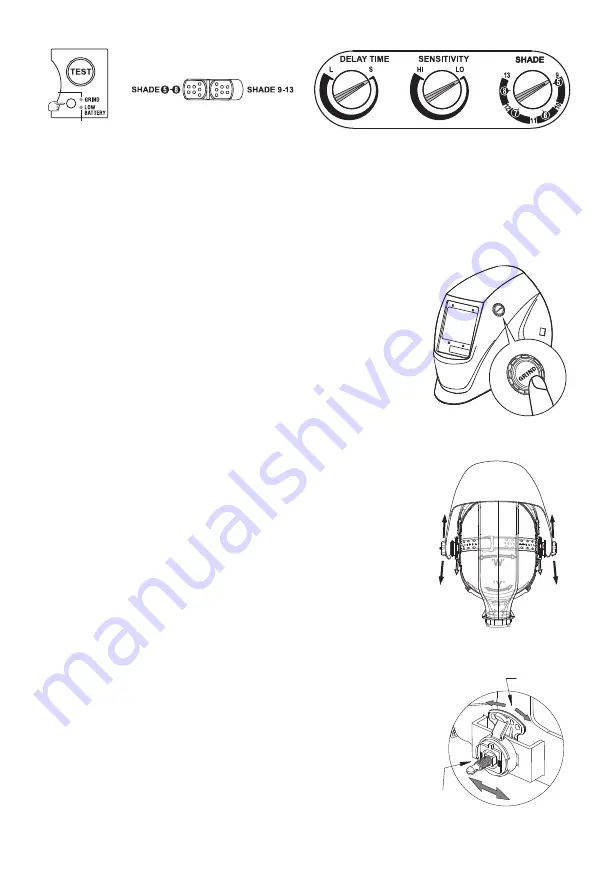
• BATTERY INSTALLATION
When the indicator located on the lens starts to come
to red (See fig.2), it is a warning for the battery to be
replaced.
Slide the battery holder out of the auto darkening
filter, (remove the used battery when you replacing
battery), put new CR2450 batteries inside the battery
holder, be sure Positive (+) side of battery faces up
(See fig.1) and put the battery holder back into the
auto darkening filter.
• TEST
Before welding, press and hold "TEST" to preview
shade selection (See fig.2). When released then
viewing window will automatically return to the light state (3.5 Shade). Press "TEST", if
viewing window does not turn to dark state, replace battery and try again.
3
• SELECTING SHADE LEVEL
Select the power shade number for your welding process by referring to the “Shade
Guide Table” on the last page. The shade can be adjusted from shade 5 to 8 and 9 to 13
based upon welding process or application. Shade is adjusted by setting the shade
range switch to the proper range (See fig.3), then turn the
shade control knob to the shade number required (See fig.4).
• SENSITIVITY
The sensitivity can be set to “ HI ” (high) or “ LO ” (low) by using
the infinitely dial knob on the back of the auto darkening filter.
The “Mid-High” setting is the normal setting for everyday use.
The maximum sensitivity level is appropriate for low welding
current work, TIG, or special applications. Higher sensitivity
setting is necessary if lens flashing on and off. Where the
operation of the helmet is disturbed by excess ambient light,
or another welding machine close by, use the “LO” setting (See
fig.4). As a simple rule, for optimum performance, it is
recommended to set sensitivity to the maximum at the
beginning and then gradually reduce it, until the filter reacts
only to the welding light flash and without annoying spurious
triggering due to ambient light conditions (direct sun,
intensive artificial light, neighbouring welder's arcs etc.).
• SELECTING DELAY TIME
When welding ceases, the viewing window automatically
changes from dark back to light but with a pre-set delay to
compensate for any bright afterglow on the workpiece. The
delay time / response can be set to “S” (short: 0.1 sec.) or “L”
(long: 1.0 sec.) as you require using the infinitely dial knob on
the back of the auto darkening filter (See fig.4). It is
recommended to use a shorter delay with spot welding
applications and a longer delay with applications using higher
currents. Longer delays can also be used for low current TIG
welding, and TIG / MIG / MAG pulse.
• SELECTING THE GRIND OPTION
After weld / cutting work, long press “GRIND” button on grind
control case for 2 seconds (See fig.5), the auto darkening filter
will switch to grind mode. Under this situation, the indicator
would turn green and flash every 3 seconds (See fig.2). Long
press “GRIND” button for 1 second again, it will return to the
previous mode.
• ADJUSTING THE FIT OF THE HELMET
The overall circumference of the headband can be made larger
or smaller by rotating the knob on the back of the headband. (See adjustment “Y” in
fig.6). This can be done while wearing the helmet and allows just the right tension to be
set to keep the helmet firmly on the head without it being too tight.
• If the headband is riding too high or too low on your head, adjust the strap which
passes over the top of your head. To do this release the end of the band by pushing the
locking pin out of the hole in the band. Slide the two portions of the band to a greater or
lesser width as required and push the locking pin through the nearest hole. (See
adjustment “W” in fig.6).
• Test the fit of the headband by lifting up and closing down the helmet a few times while
wearing it. If the headband moves while tilting, re-adjust it until it is stable.
• ADJUSTING THE DISTANCE BETWEEN THE HELMET AND THE FACE
Step 1: Undo the block nut (See “T” in fig.6) to adjust the distance between the helmet
and your face in the down position.
Step 2: Loosen the block nut on either side of the helmet and slide it nearer or further
from your face. (See adjustment “Z” in fig.6). It is important that your eyes are each the
same distance from the lens. Otherwise the darkening effect may appear uneven.
Step 3: Re-tighten the block nut when adjustment is complete.
• ADJUSTING VIEW ANGLE POSITION
TILT: Tilt adjustment is located on right side of helmet. Loosen the right headgear
tension knob and push the top end of the adjustment lever outward until the lever’s Stop
Tab clears the notches. Then rotate the lever forward or back to the desired tilt position.
The Stop will automatically engage again when released locking the helmet into position
(See fig.7).
• Y
ou are now ready to use the helmet. The shading may be adjusted during use by
re-setting the potentiometer control.
fig.4
fig.2
fig.6
fig.5
fig.7
TiltAdjustment
Fore-Aft
Adjustment
fig.3
Red
Green
‘T’
‘T’
‘Z’
‘Z’
TOP
TOP


























