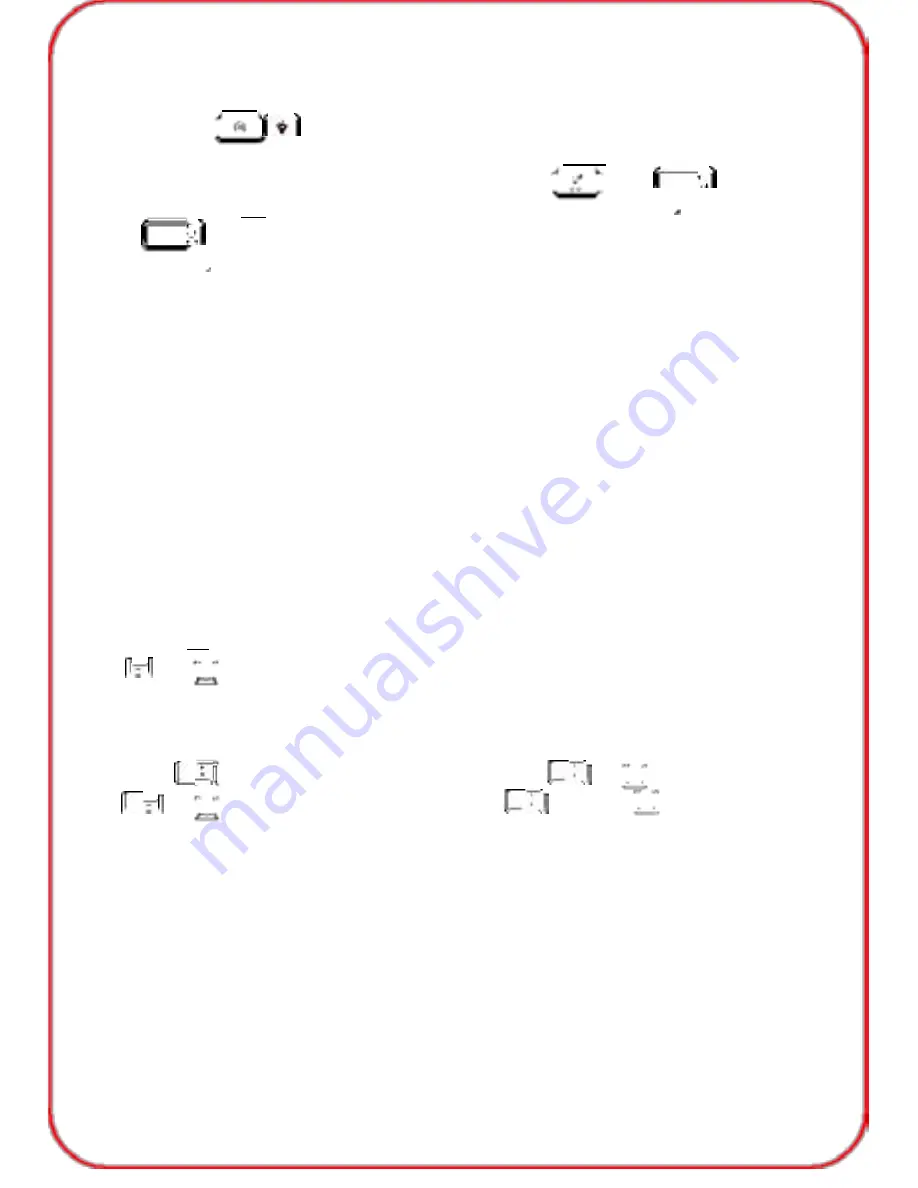
Backlight on/off switch
The backlight key is on the left side of the keyboard indicated by a
light bulb symbol.
Press once to turn the backlight on, pressing it again will turn the
backlight off.. When the backlight switch is on, press FN+
(scroll
lock) to change backlight color(3 colors : red, purple, blue).
Note:
key is for US and UK version, it would shou “Rollen” in
DE version.
9 levels of backlight brightness
There are 9 adjustable levels of backlight brightness. Turn the dial
clockwise to increase the brightness, turning the dial anticlockwise will
decrease the brightness.
3 backlight “breathing” colours
Switch on backlight , then press FN+F12 to active breathing function,
the keyboard will enter the “breathing” mode. The backlight will
automatically cycle through the 3 colours(red, purple, blue). To turn off
the “breathing” mode, simply pressing FN +F12 again to turn off the
“breathing” mode. The backlight will flash twice to indicate that the
“breathing” mode has been successfully turned off.
3 levels of backlight “breathing” rate
Switch on backlight , then press FN+F12 to active breathing function, Press
FN+
to increase the rate of the LED backlight “breathing”. The rate of
backlight “breathing” can be adjusted to suit your mood or game. There are
three levels, the default breathing speed being 10MS.
Press FN+
once to increase the rate to 20MS (FN+
in DE version). Press
FN+
again to increase the rate to 30MS (FN+
in DE Version)
Game Lock Win key
The Game Lock Win key conveniently lets the player avoid accidentally pressing
the Win key (which returns the screen back to the desktop) during gameplay.
After pressing the Game Lock key, the red LED will illuminate to indicate that the
Win key has been locked and cannot be used. Press the Game Lock Win key
again and the red LED will turn off indicating that the Win key is unlocked and
the computer is ready for normal use.
05








