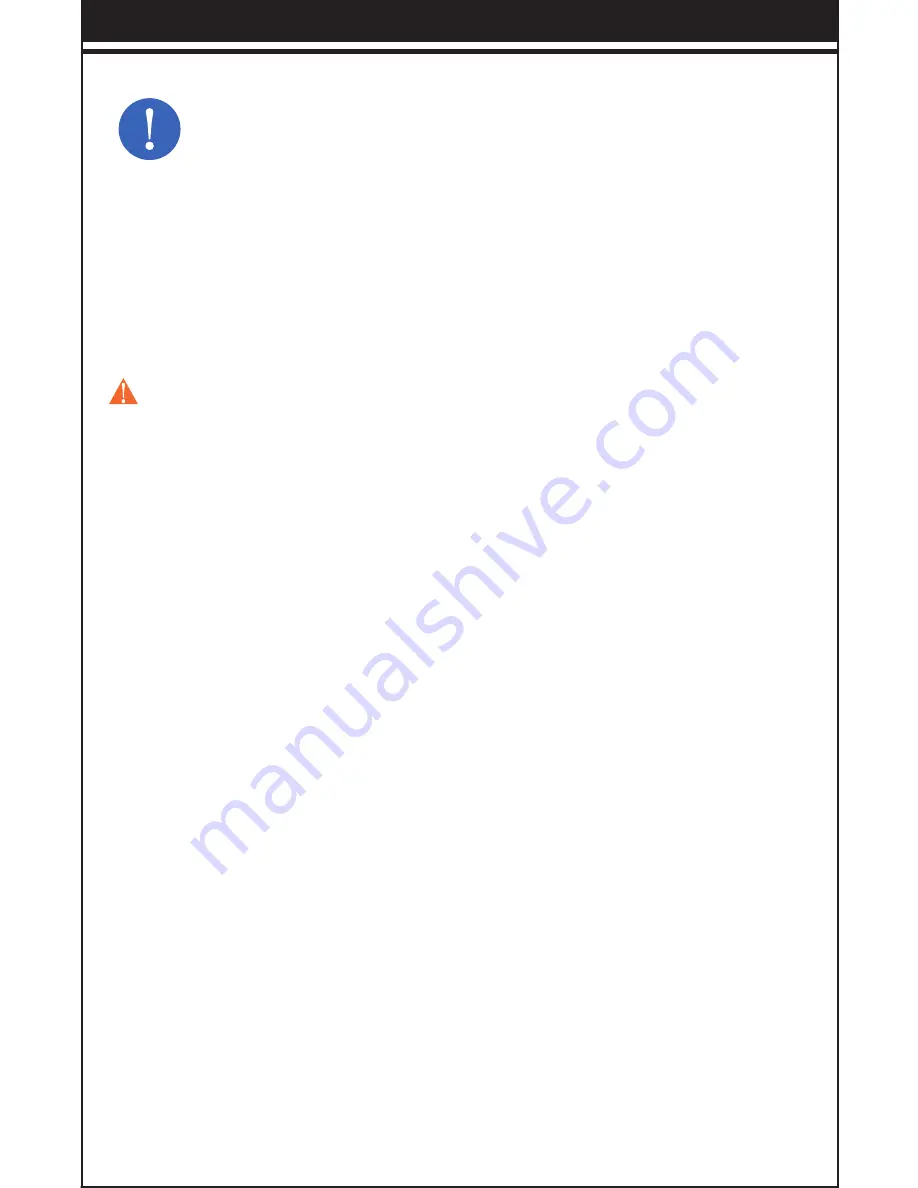
Step 1:On the keyboard, slide the power button on. The blue status
light will illumination for 4 seconds and then turn off to save
power. Your keyboard is still on.
Step2: Press the [connect]button, the [Bluetooth] indicator light will
be blinking blue
Step3: On the iPad, select: Setting- General- Bluetooth-On.
Step4: The iPad will display “Tecknet X360” as an available device.
Step5: Select “Tecknet X360” on the iPad; the iPad will display a
code.
Step6: Type the code on the keyboard and press enter; keyboard will
now be paired to iPad.
Energy-saving sleep mode
Keyboard’s long-life battery lasts for several weeks of normal use.The
keyboard will go into sleep mode if left on and not being used; press
any key and wait a second or two to bring it out of sleep mode.
Caution:
1. When not in use for a prolonged period, it is recommend
ed that you turn off the keyboard to lengthen battery life.
2.When the power status light flash, it is recommended that
charging the keyboard not less than 2 hours.
-- 4 --
Safety Caution
1. Keep the item away from sharp objects
2. Do not place heavy object on the keyboard
3. Away from microwave items
4. Do not force or distorted the keyboard
5.Keep away from oil, chemical or other organic liquid.
Cleaning
Clean the keyboard with water, alcohol or alcohol based disinfectant
Troubleshooting
1. Make sure the keyboard is on (the power indicator is shine)
2. Make sure the keyboard is in operating distance (within 10 meters)
3. Ensure the battery storage have power
4. Make sure the Bluetooth in tablet pc is on
5. Press the key “connect”, check the Bluetooth status
6. Ensure wireless keyboard have already match with bluetooth
Содержание X360-Black-UK
Страница 1: ...TECKNET X360 Mini Keyboard EN X360 Black UK ...
Страница 2: ...01 06 07 12 13 18 UK ...
Страница 21: ......





















